How To Flush Dns Cache For Windows
Regular internet usage causes your computer to automatically cache IP addresses and other domain name system results. Clearing (or "flushing") this cache will refresh the data, getting rid of outdated data that may be causing connection issues.
Note: this should be done using an admin account. You will be typing prompts into the CMD console, so it is very important that you enter the commands exactly as shown.
Process:
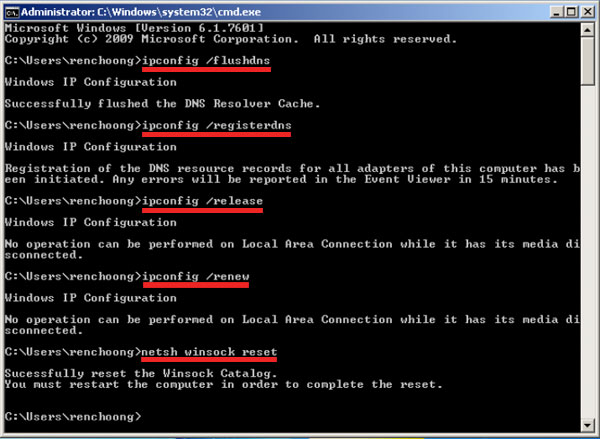
Windows 8
Note: this should be done using an admin account. You will be typing prompts into the CMD console, so it is very important that you enter the commands exactly as shown.
Process:
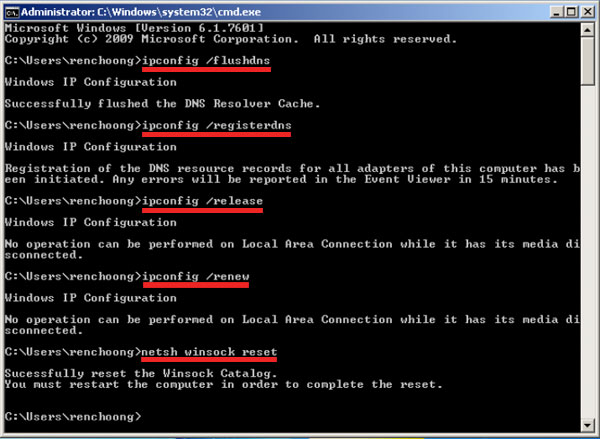
Windows 8
- Navigate to the desktop.
- Hold down the Windows key and press R. (This will open the Run dialogue.)
- Type cmd and press Enter. (This will open a command prompt.)
- Type ipconfig /flushdns and press Enter.
- Type ipconfig /registerdns and press Enter
- Type ipconfig /release and press Enter.
- Type ipconfig /renew and press Enter.
- Type netsh winsock reset and press Enter.
- Reboot the computer.
Windows 7
- Hold down the Windows key and press R. (This will open the Run dialogue.)
- Type cmd and press Enter. (This will open a command prompt.)
- Type ipconfig /flushdns and press Enter.
- Type ipconfig /registerdns and press Enter.
- Type ipconfig /release and press Enter.
- Type ipconfig /renew and press Enter.
- Type netsh winsock reset and press Enter.
- Reboot the computer.
Windows Vista
- Hold down the Windows key and press R. (This will open the Run dialogue.)
- Type cmd and press Enter. (This will open a command prompt.)
- Type ipconfig /flushdns and press Enter.
- Type ipconfig /registerdns and press Enter
- Type ipconfig /release and press Enter.
- Type ipconfig /renew and press Enter.
- Type netsh winsock reset and press Enter.
- Reboot the computer.
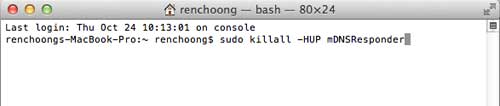
MacOS® 10.7 and 10.8
- Click Applications.
- Click Utilities.
- Double-click the Terminal application.
- Type the following command:
sudo killall -HUP mDNSResponder
Warning: To run this command, you will need to know the computer's Admin account password.
MacOS 10.5 and 10.6
- Click Applications.
- Click Utilities.
- Double-click the Terminal application.
- Type the following command:
sudo dscacheutil -flushcache
Was this answer helpful?
Also Read
Powered by WHMCompleteSolution
