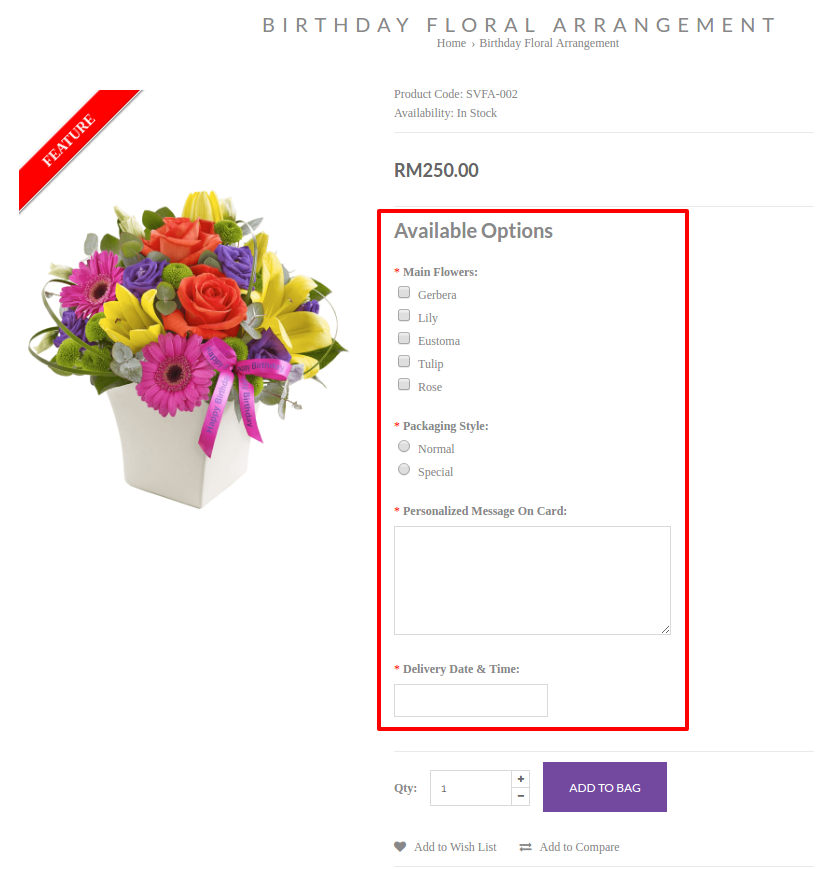Products > Options
To set up the Product Options,
- Determine the type of Options that you require for your products (e.g. Size, Colors)
- Define the Option Value Name under the Options (e.g. [Options] Colors : [Option Value Name] Blue, Green, White)
- Assign Options and Option Value Name to each individual product How?
To start,
- Go to Products > Options
- Click on New
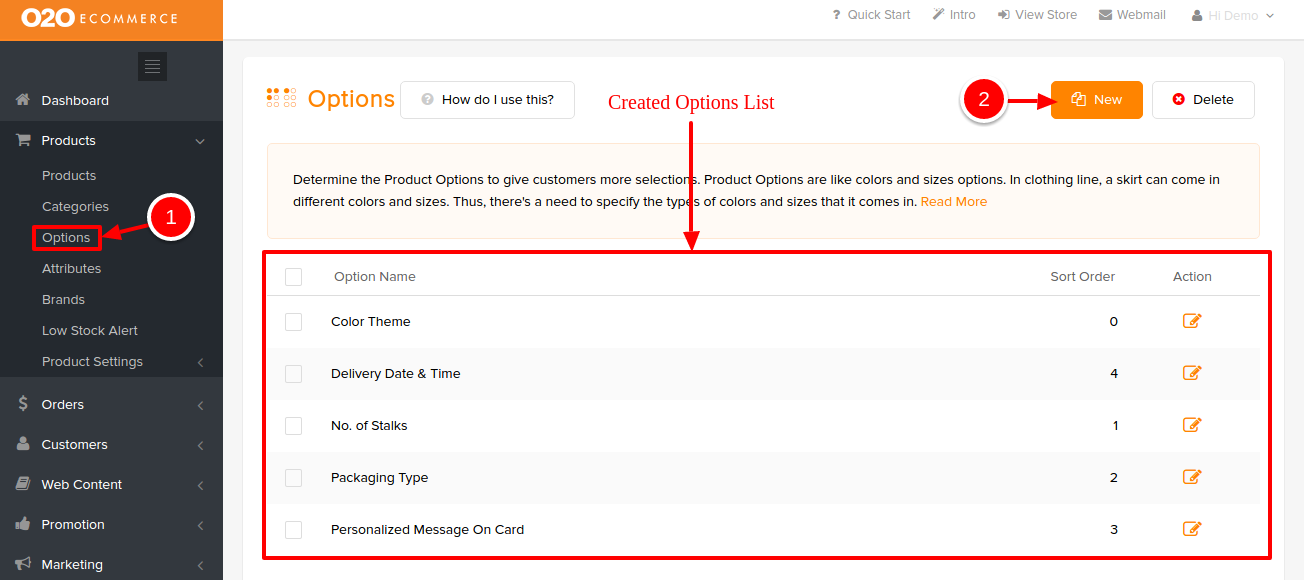
After clicking on New, you will be directed to a page as shown below.
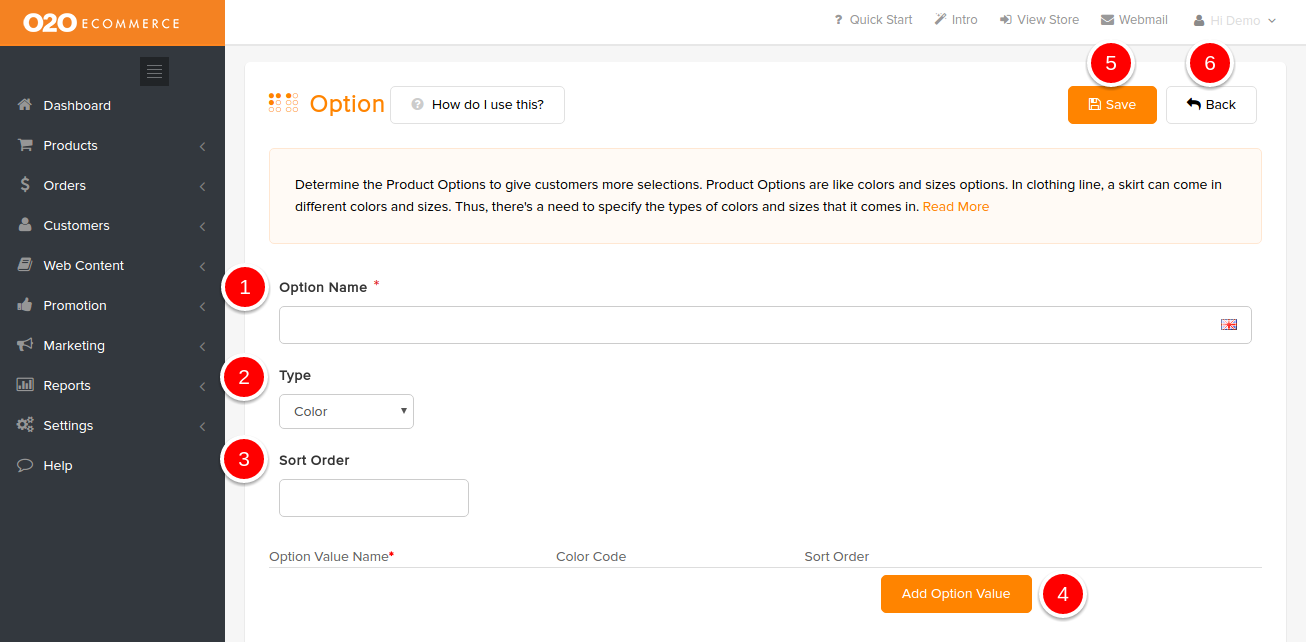
Descriptions :
- Option Name
- Give a name to the Option that you are creating
- Type
- Choose the options selection/input method
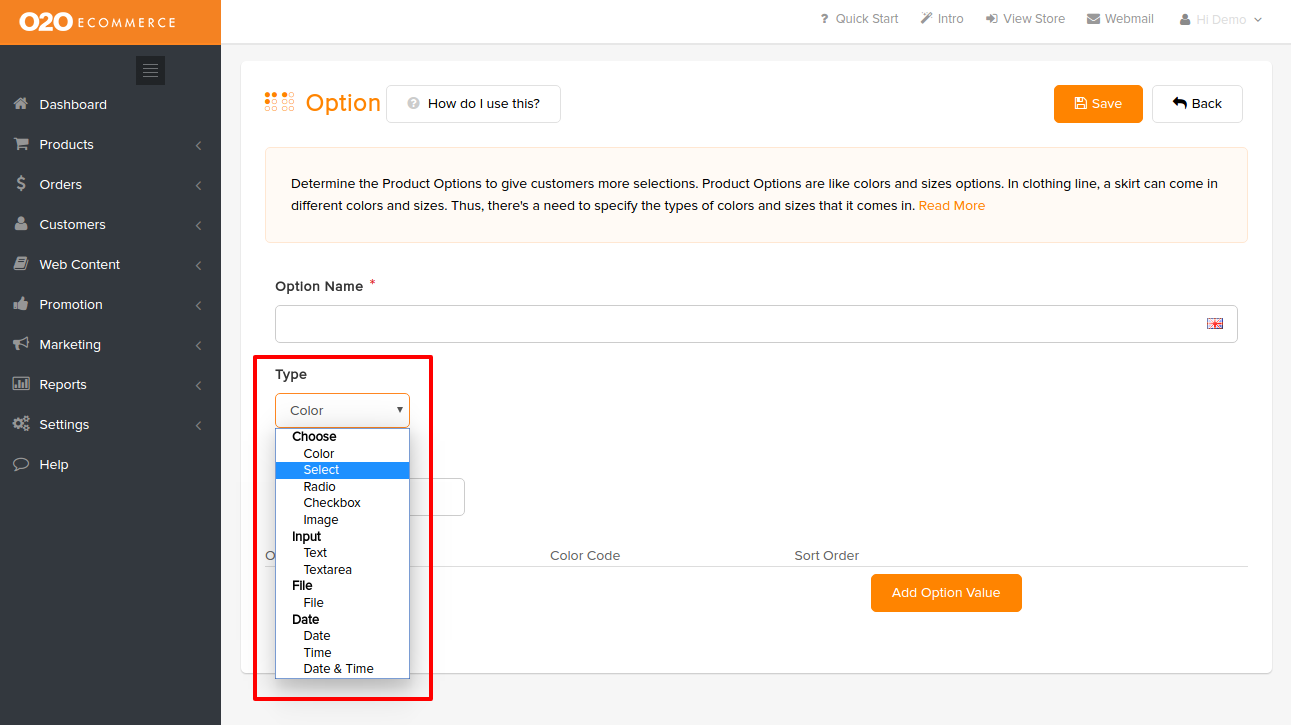
- Choose the options selection/input method
- Sort Order
- Define the display sequence of the Options on the product page in the store
- Add Option Value
- Input the option choices for the created Option
- Save
- Click this to save and continue
- Back
- Click this to exit
Sample of Color Option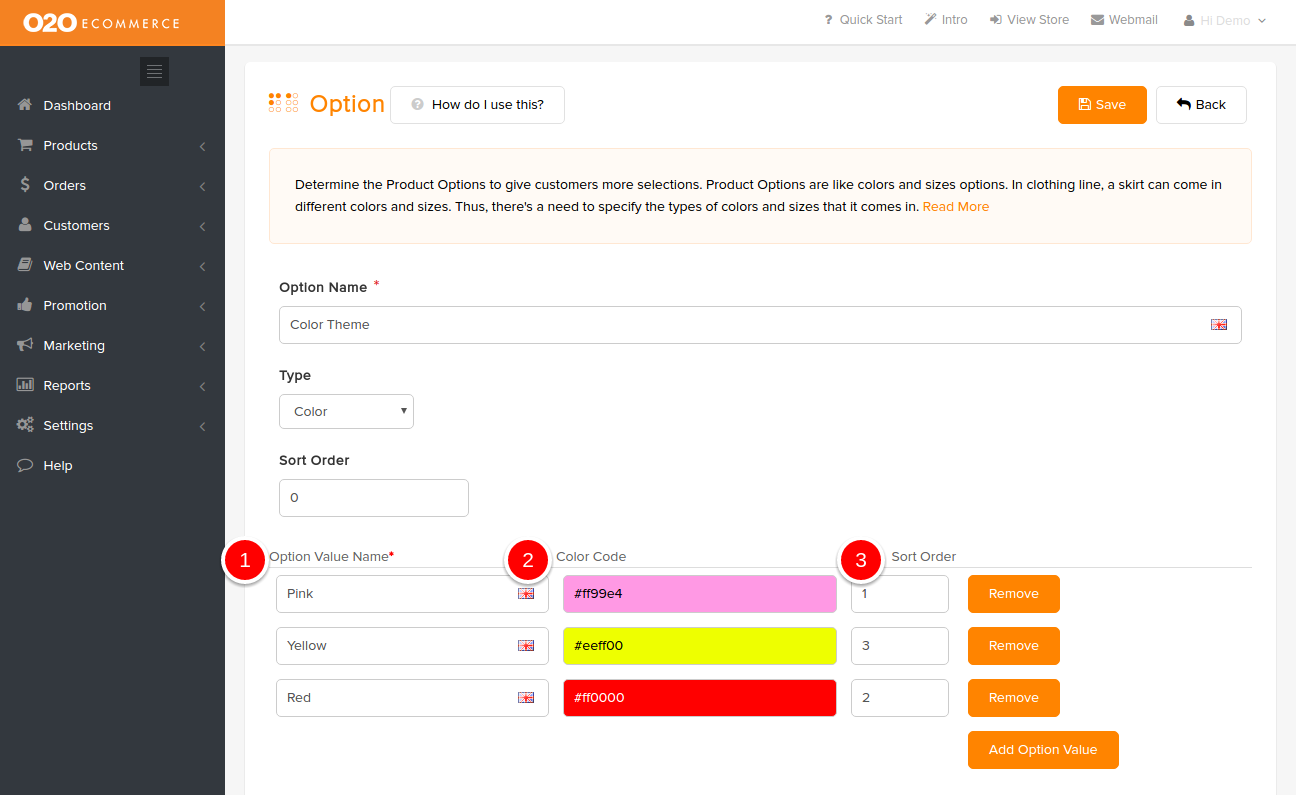
Descriptions :
- Option Value Name
- Input the option choices for the created Color Option
- Color Code
- Select/input the desired color code
- Sort Order
- Define the display sequence of the option choices on the product page in the store
Sample Screenshots of Products Options in the store