Products > Products
Before you add any products, it is advisable that you first check out the Essential Starter Guide. Then, you will need to upload the products photos to the Image Manager. After uploading the products photos, you can now add products to your store.
To add new products,
- Go to Products > Products
- Click on New
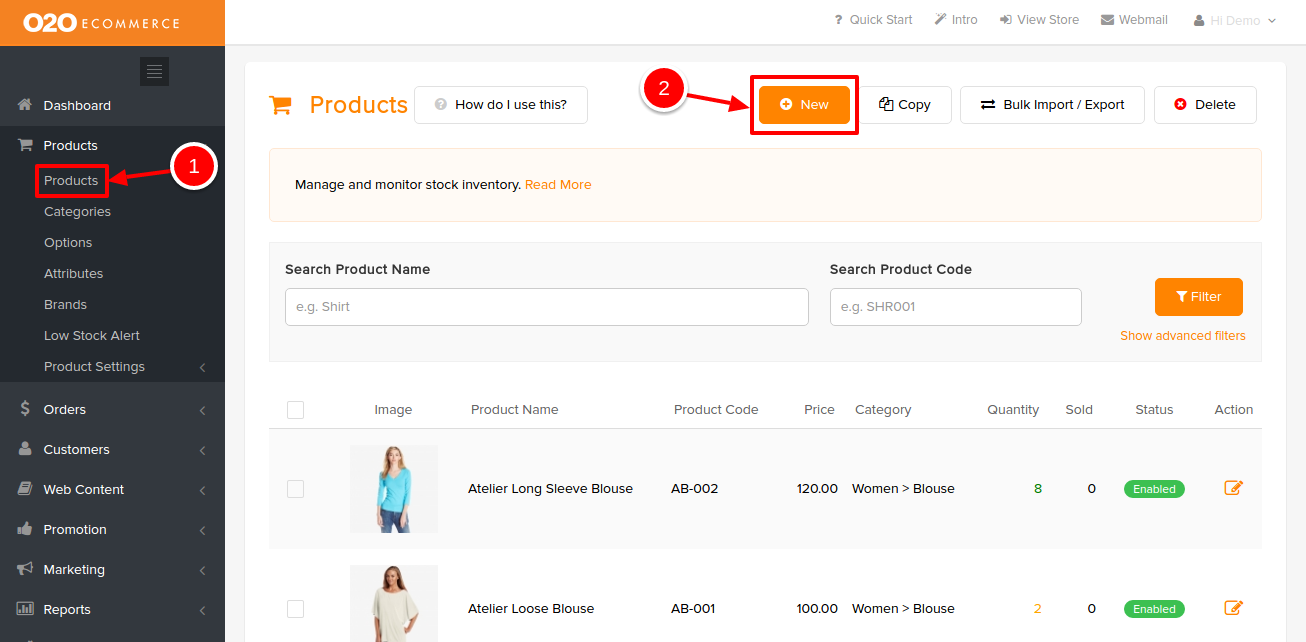
After clicking the New button, you shall be redirected to the following page.
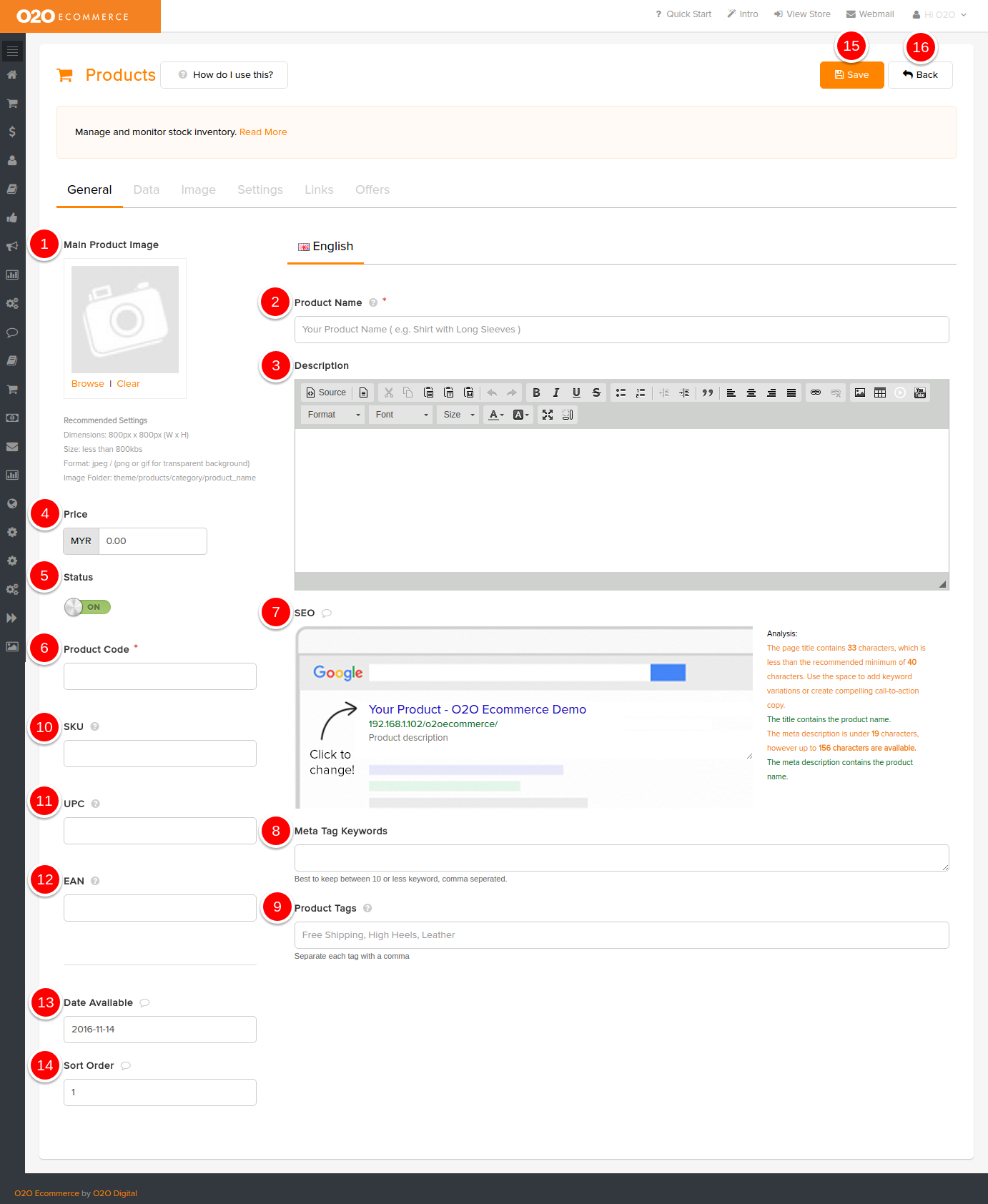
Descriptions :
- Main Product Image
- Set the primary product image
- Product Name
- Define the name of product (e.g. Silk Long Sleeve Shirt, Black Straight Cut Pants)
- Description
- Enter product description, best to include product name and related keywords
- Price
- Set the normal selling price
- Status
- On the status when you want it to be displayed in the store
- Product Code
- Determine a unique code to identify the product
- SEO
- Input the Page Title (name of page), Page URL (name of product page link) and Meta Tag Description (summary of page content with related keywords)
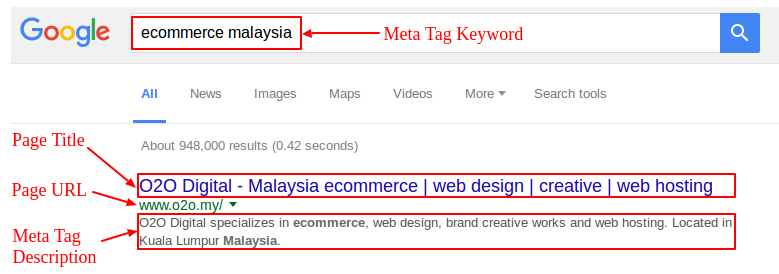
- Input the Page Title (name of page), Page URL (name of product page link) and Meta Tag Description (summary of page content with related keywords)
- Meta Tag Keywords
- Input the relevant and potential keywords used to search for this product
- Product Tags
- Enter the relevant tags for tagging product labels, self-grouping collections and as searchable keywords (e.g. Free Shipping, Mini Dress, Bundles Promotion)
- SKU
- Stand for Stock Keeping Unit, which is an unique identifier for stock keeping purposes
- UPC
- Stand for Universal Product Code, which is an unique identifier barcode for product set by the manufacturer (12 numerical digits)
- EAN
- Stand for European Article Number, which is an unique identifier barcode for product set by the manufacturer (13 numerical digits)
- Date Available
- Set the date to publish this product
- Sort Order
- Arrange the display sequence of products in the store by assigning numbers in ascending order
- Save
- Click this to save and continue
- Back
- Click this to exit

