Where to upload additional product images
Products > Products
Usually you will take multiple photos of a product with different angles, to upload the additional photos,
- Go to Products > Products
- Click on Image tab
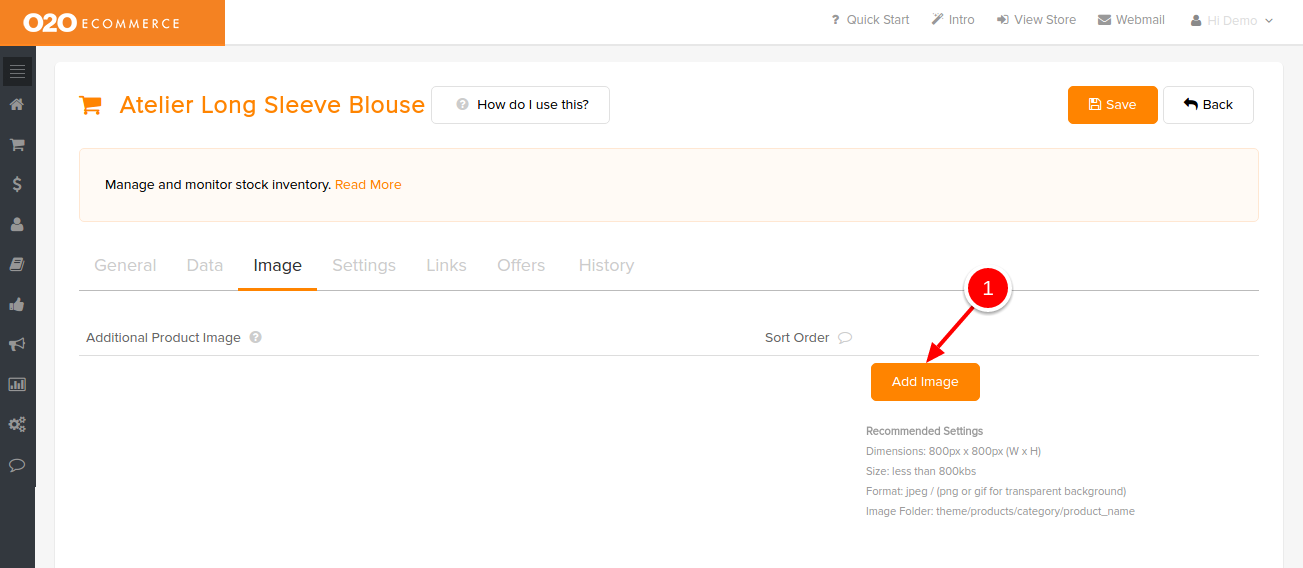
Then, you shall see the page as shown above. To start adding photos,
- Click on Add Image
Note : Please do upload the relevant photos file to the Image Manager first before adding the photos here.
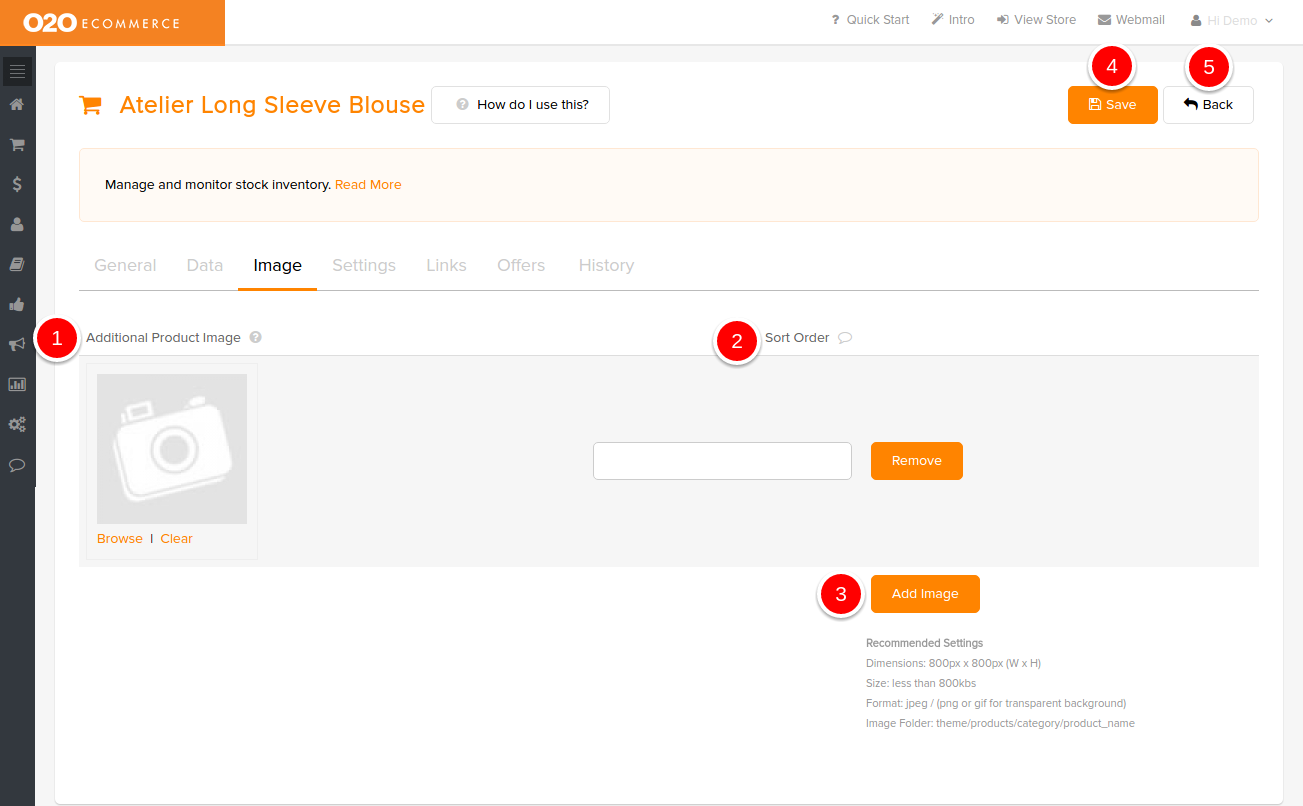
Descriptions :
- Additional Product Image
- Browse and select the intended product image in the Image Manager
- Sort Order
- Arrange the display sequence of additional product photos in the store by assigning numbers in ascending order
- Add Image
- Click to add more photos
- Save
- Click this to save and continue
- Back
- Click this to exit
To set the position of the additional product images,
- Go to Settings > Theme Options
- Click on General tab
- Click on Product tab
- Scroll down to Position Image Additional (Select either Left or Bottom)
- Click Save
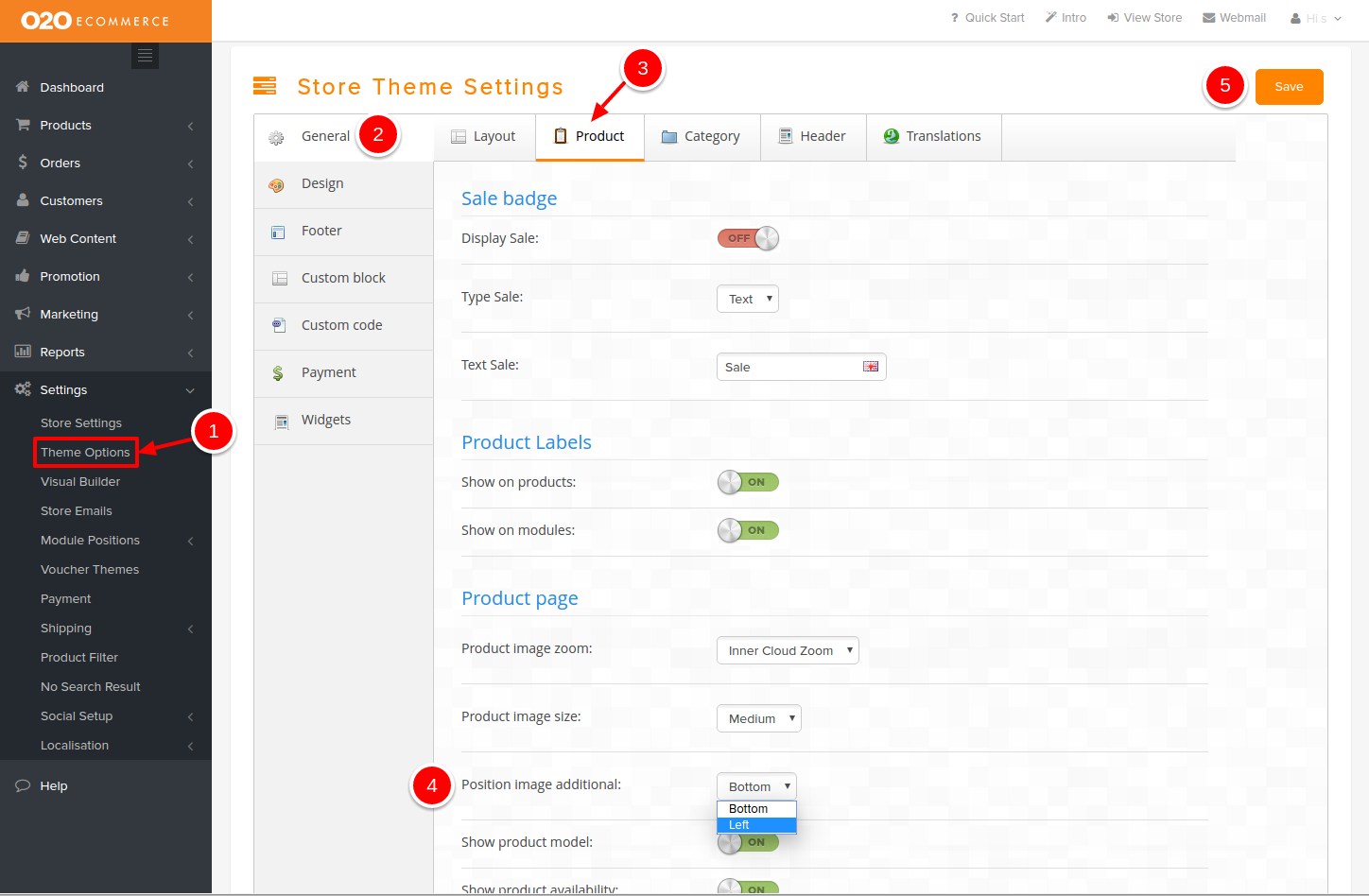
Sample Screenshots of Additional Product Images in the store
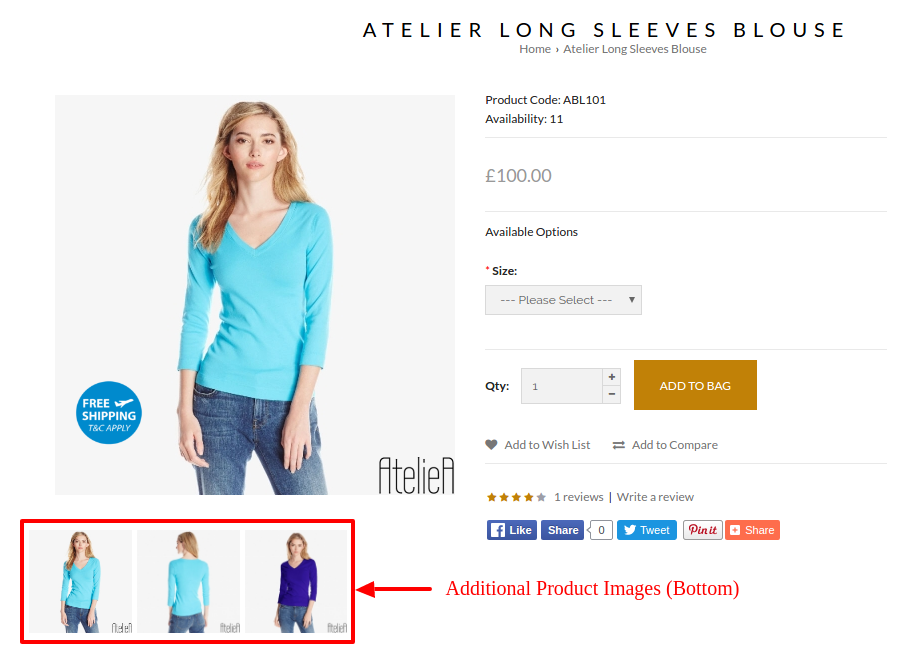
Was this answer helpful?
Also Read
Powered by WHMCompleteSolution
