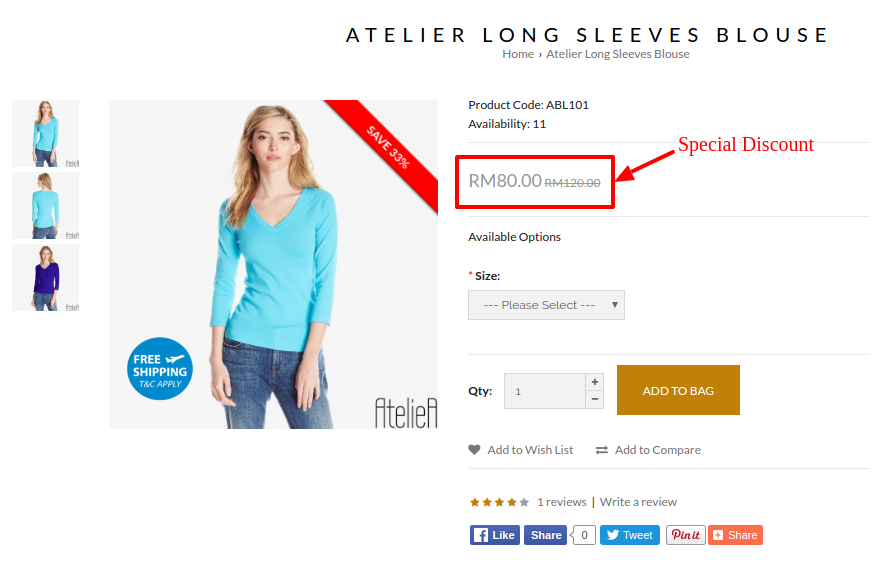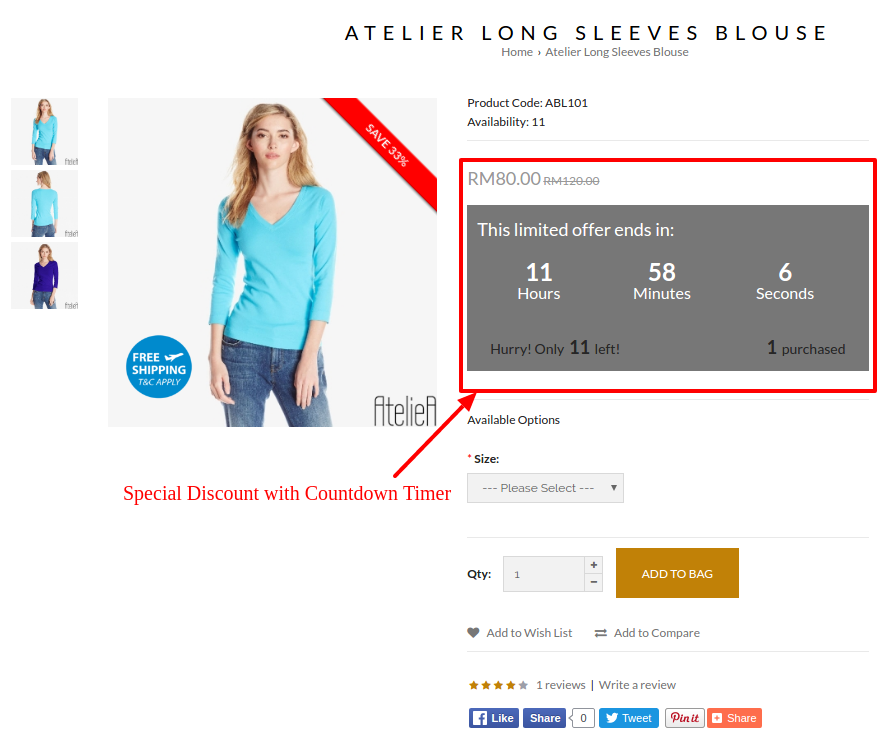Products > Products
To create a Special Discount,
- Go to Products > Products and select the intended product
- Click on Offers tab
- Click on Special Discount tab
- Click Add Special Discount (Click when you need a new row of entry)
- Select which Customer Group that you wish to apply this Special Discount to
- Set the Priority level to determine the order of discounts that will be applied to a customer's order (e.g. A customer applies Discount Type 1 (Priority = 1) and Discount Type 2 (Priority = 2) to his/her order. Following the priority setting, Discount Type 1 will be applied first, follow by Discount Type 2.)
- Set the after discounted Price
- Set the Date Start of this discount promotion, if applicable (when this is set with the Date End , a countdown timer will appear)
- Set the Date End of this discount promotion, if applicable (when this is set with Date Start, a countdown timer will appear)
- Click Save
- Click Back to exit
Note : You can also use this Special Discount with the countdown timer as Deal Of The Day marketing strategy. To do so, click on Display As Deal Of The Day at the bottom of the page or go to Promotion > Deals Of The Day.
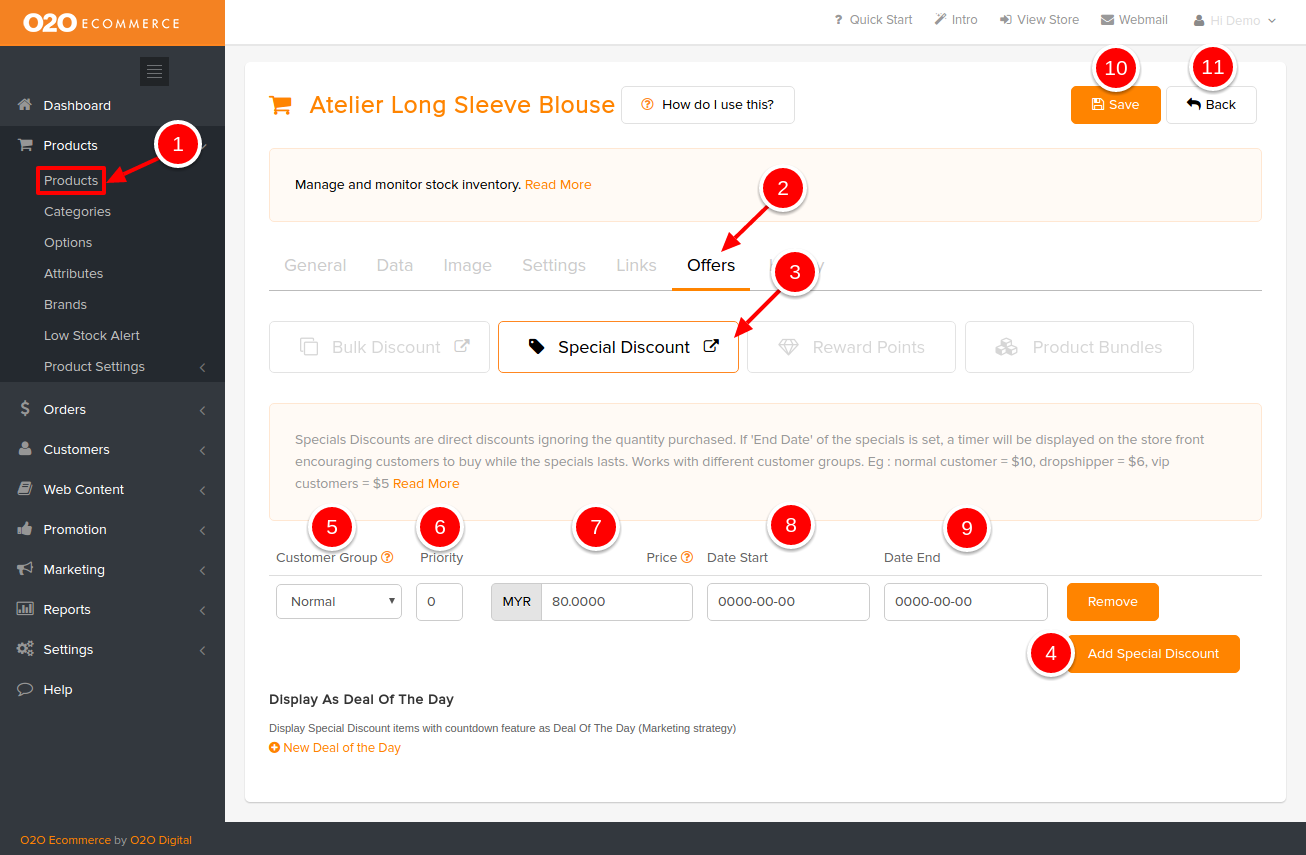
Sample Screenshots of Special Discount in the store