How to Pay Invoices in the Customer Service Portal
This tutorial will teach how to pay an invoice in the Customer Service Portal. The Customer Service Portal is where you come to pay for your hosting account, domain services, and any other services your hosting company charges to you. This tutorial will assume that you are already logged into the Customer Service Portal. If you are having problems doing that, or don't know how, please view the tutorial named "How to Login to the Customer Service Portal".On the Customer Service Portal menu bar, click on the link called "My Invoices", under the tab "Billing". This opens a page of all your invoices. Each invoice has a line. Columns include invoice date, invoice due date, invoice total, invoice status (paid, unpaid, overdue) and the last column is View Invoice.
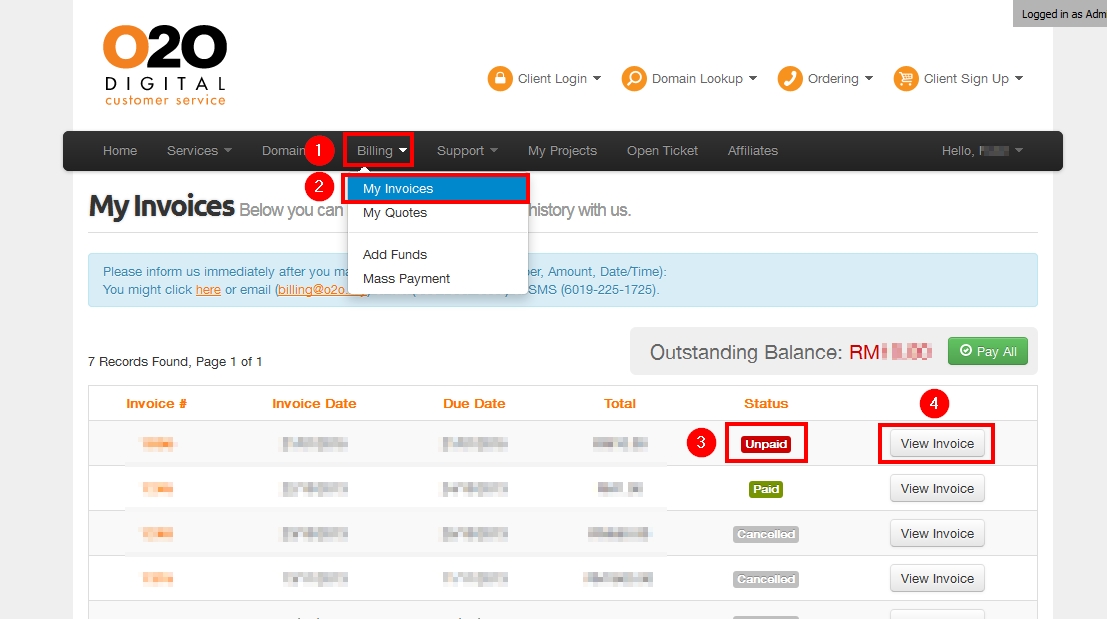
For an unpaid invoice, click on the "View Invoice" link. You can see the invoice is unpaid. In the upper right corner is a drop-down list of payment methods. Choose your "payment method" from this menu. Then click the "Pay Now" button directly below it. After you have completed the payment process, your invoice will be marked as paid. Note that some payment methods will require the invoice to be manually marked as paid.
Click the Customer Service Portal link here: http://cs.o2o.my. This is the end of this tutorial. You now know how to pay an invoice in the Customer Service Portal.
Was this answer helpful?
Also Read
Powered by WHMCompleteSolution
