Step 2 - Complete Details & Sign-Up for Store Package
That will bring you to the Product Configuration stage.
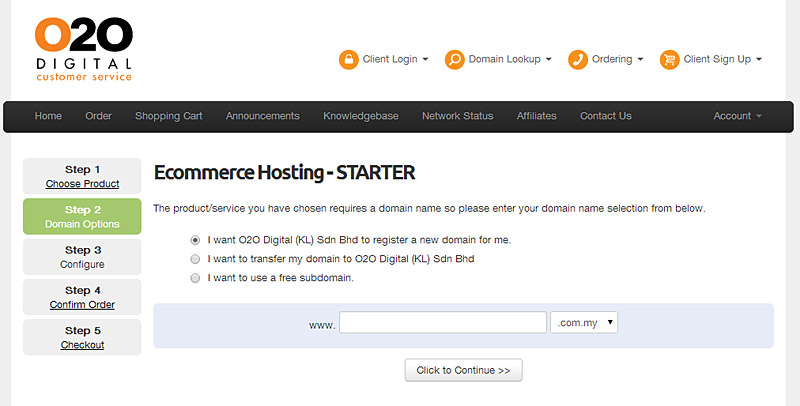
Product Configuration Stage
- Choose your domain option – new / transfer / free subdomain
- Type your preferred domain name then click on
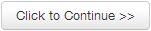 button to check for availability.
button to check for availability.
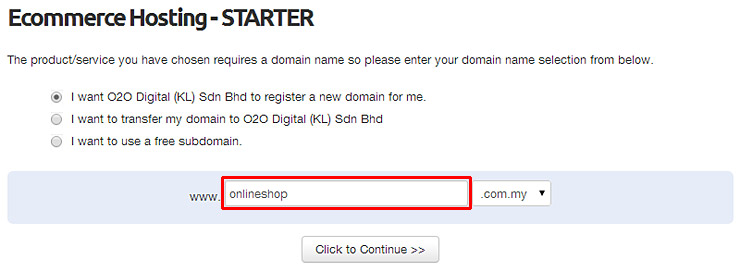 Choose your domain option
Choose your domain option - Check the domains that you would like to register and click
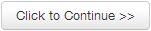 , or type another domain name to search again.
, or type another domain name to search again.
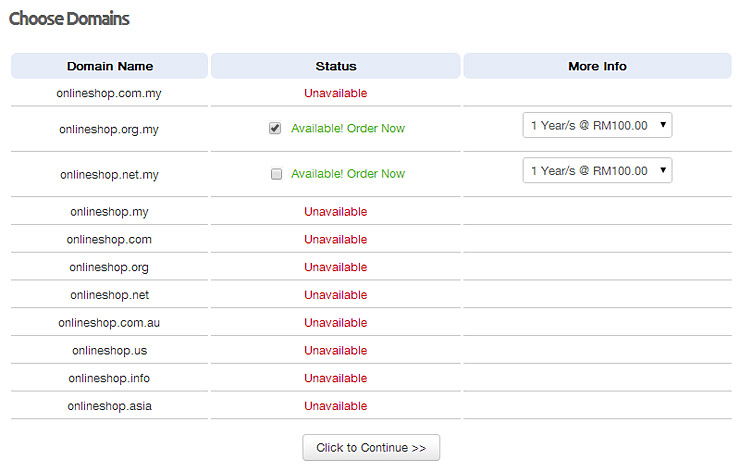 Select a domain name to buy
Select a domain name to buy
- Type your preferred domain name then click on
- In the next page, select store options such as billing cycle, logo design, customized store design and customized newsletter design.
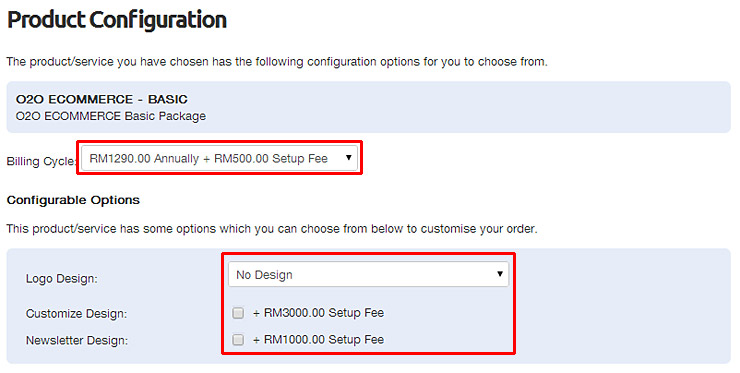 Select store options such as billing cycle and design options.
Select store options such as billing cycle and design options. - Beside the package's bundled features, you can order additional store features (addons) as needed in this stage, or
even after your store starts selling online (App In Purchases are supported in Shop Admin Panel).
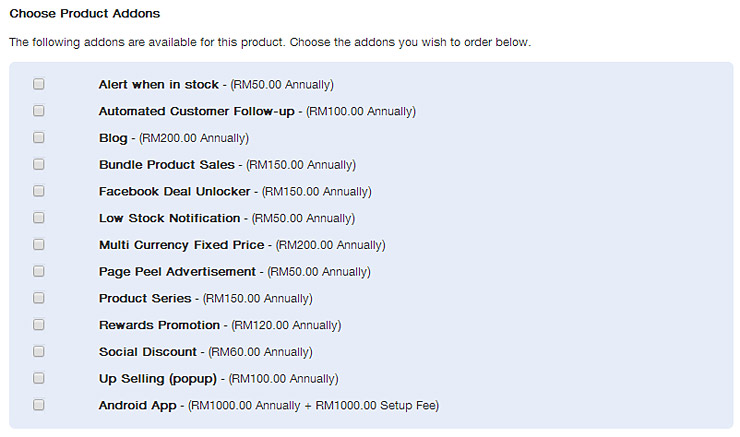 Order additional store features (addons) as needed.
Order additional store features (addons) as needed. - Enter your online store name.
 Provide your online store name.
Provide your online store name. - Check the Order Summary page and then click Check Out to confirm the order.
Your may click Edit Configuration to change the item's settings, or click Remove to remove the item, or
even click Start Over to start over the order process.
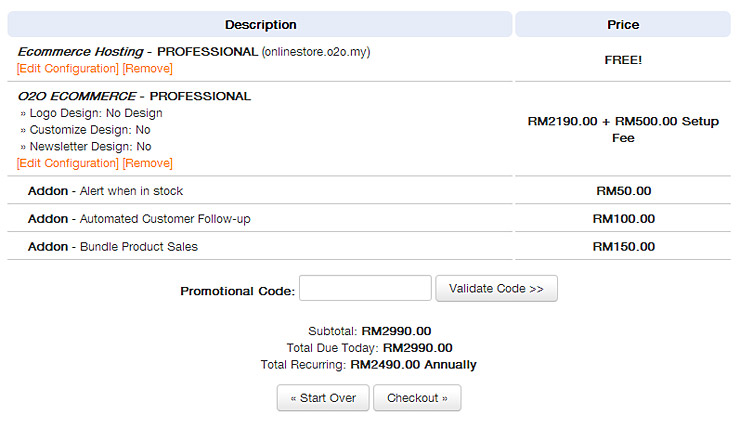 Check your Order Summary page.
Check your Order Summary page. - If you are not already registered as our customer, you will need to register at this stage.
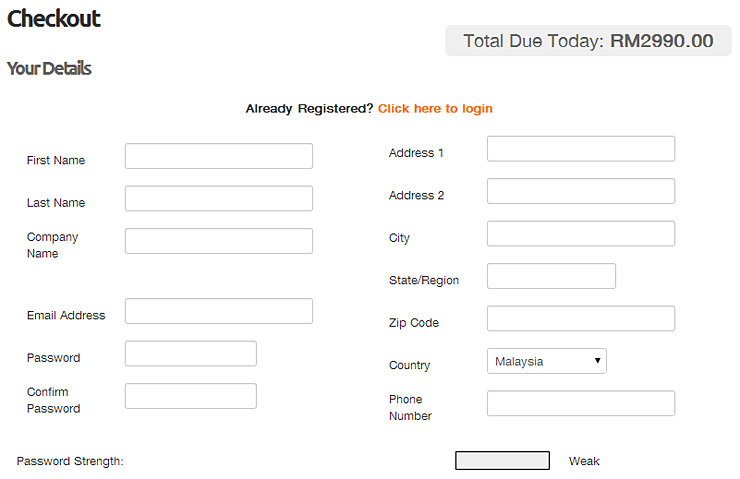 New customers will need to register at this stage.
New customers will need to register at this stage. - If you are a registered customer, log into your account by entering your email address and your chosen password (or default password).
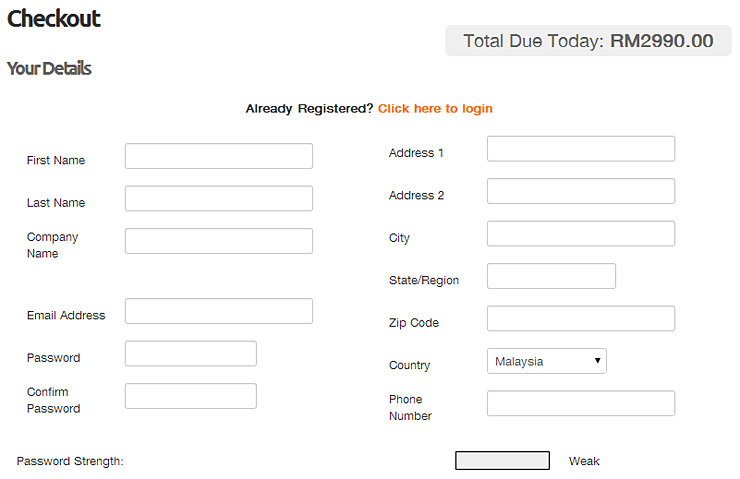 Registered customers can login.
Registered customers can login.
Was this answer helpful?
Also Read
Powered by WHMCompleteSolution
