Step 3 - Make Payment
In Checkout page, you can make payment for the chosen package by either:
- Cheque / Mail in Payment
- Bank Transfer
- PayPal / Credit Card
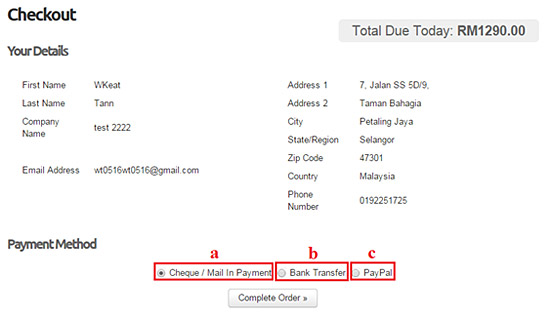
- Cheque / Mail in Payment
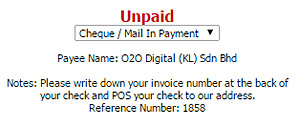 Cheque / Mail in Payment
Cheque / Mail in PaymentReceiving Bank: Public Bank Berhad
Beneficiary Name: O2O Digital (KL) Sdn Bhd
Beneficiary Account Number: 3148-4157-13Please send us the proof of payment you made on this stage with account details for clarification to billing@o2o.my.
- Bank Transfer
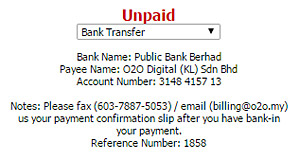 Bank Transfer
Bank TransferBank Name: Public Bank Berhad
Payee Name: O2O Digital (KL) Sdn Bhd(or OZO Digital Sdn Bhd)
Beneficiary Account Number: 3148-4157-13Please send us the proof of payment you made on this stage with account details for clarification to billing@o2o.my.
- PayPal / Credit Card
You can obtain more detailed information here on how to pay invoices by credit card or PayPal account.
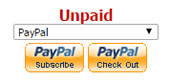 PayPal / Credit Card
PayPal / Credit CardPlease send us the proof of payment you made on this stage with account details for clarification to billing@o2o.my.
Was this answer helpful?
Also Read
Powered by WHMCompleteSolution
