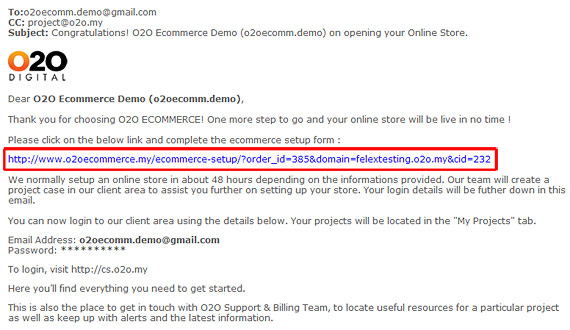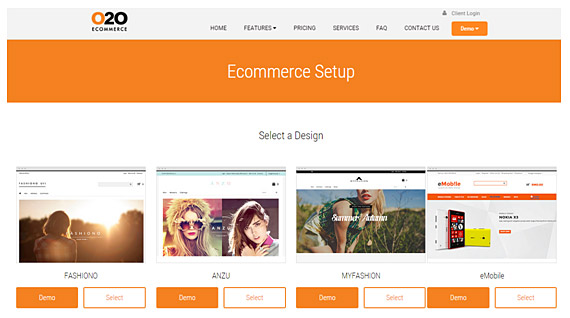In order to proceed to setup your online store, you need to:
- Complete and submit the eCommerce Setup Form
- Provide us your 3 product information for product setup
- Apply a PayPal account to activate Payment Gateway
- Send your shop logo via email (if not uploaded in eCommerce Setup)
- eCommerce Setup Form
- After the payment clarification completed, you would receive a notification email as below. Click on the highlighted link to go to eCommerce Setup Form.
- In the Select a Design page, you can view the demo store and then select a preferable design from the list then click Next.
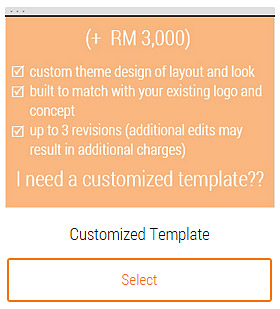 Or choose a customized design
Or choose a customized design - In the next page, continue to fill up all the fields then click Continue.
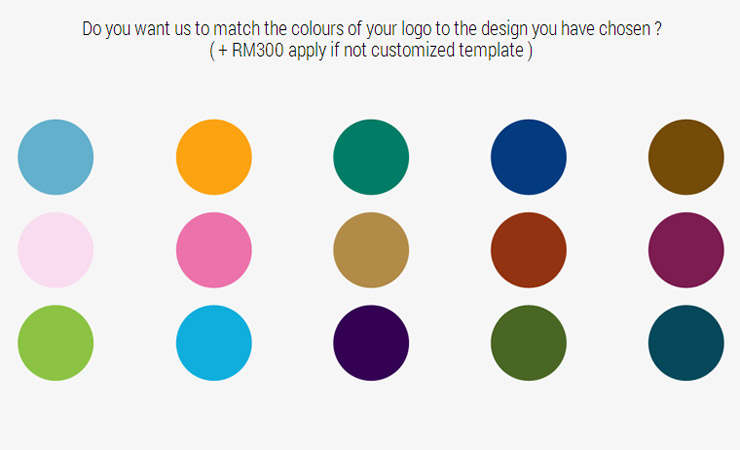
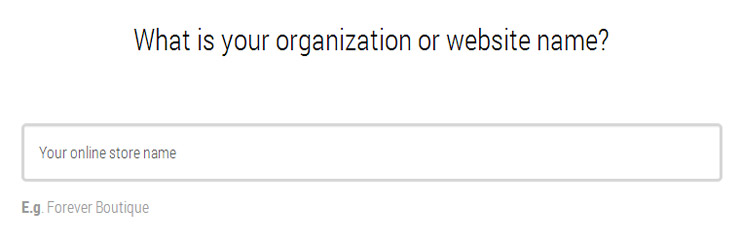
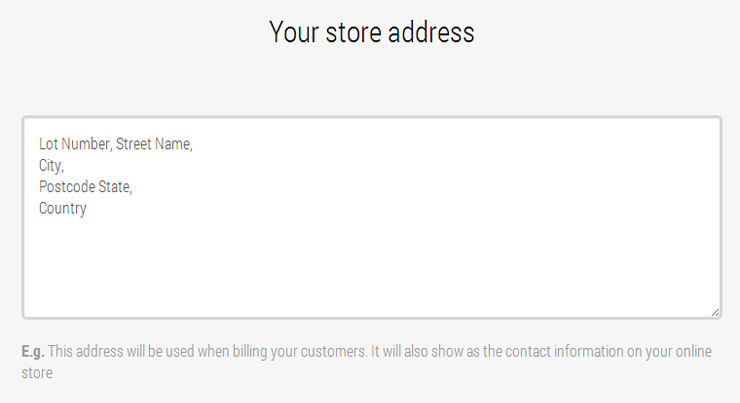
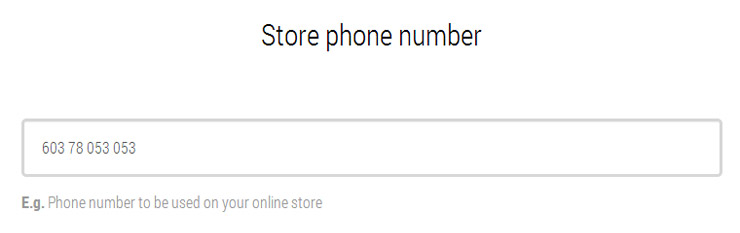
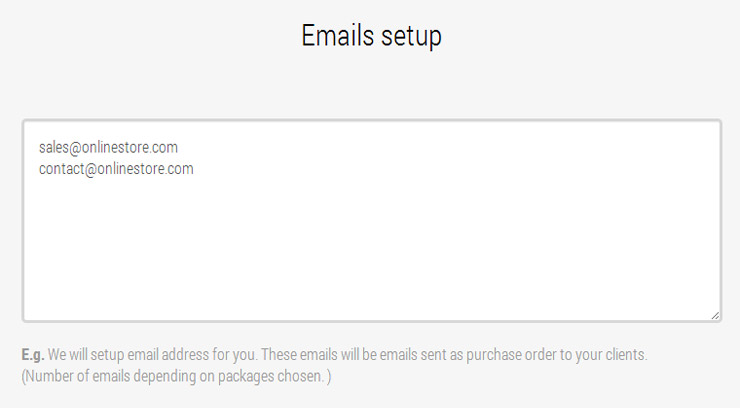
You can send us a store logo* if you already have one, or order Logo Design Service from us.
* Accepted logo formats include jpg, gif, png, pdf, ai, doc, or docx with maximum file size 50MB.
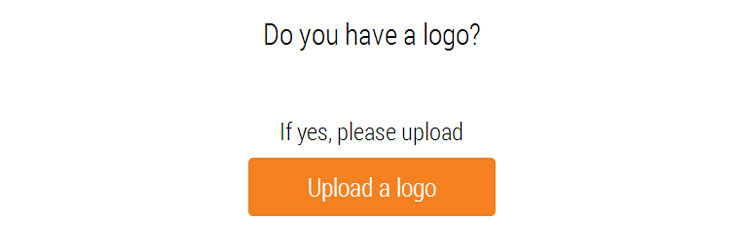
- Next, select the Payment Gateway. Click here to view the Payment Gateway Comparison. Click here to view the procedure to apply for PayPal.
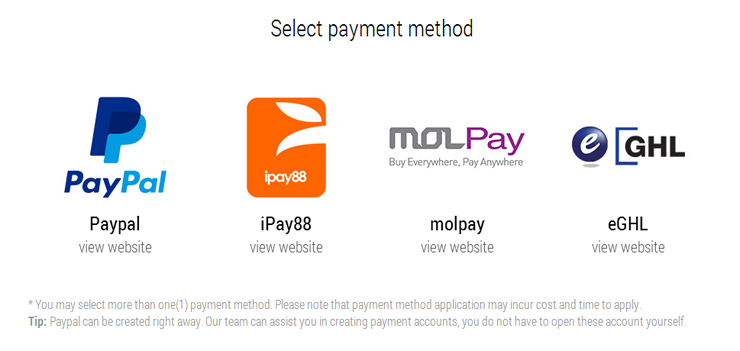
- Then select the delivery method and setup your own shipping rate with the example below. (You could change the rate later after the store setup.)
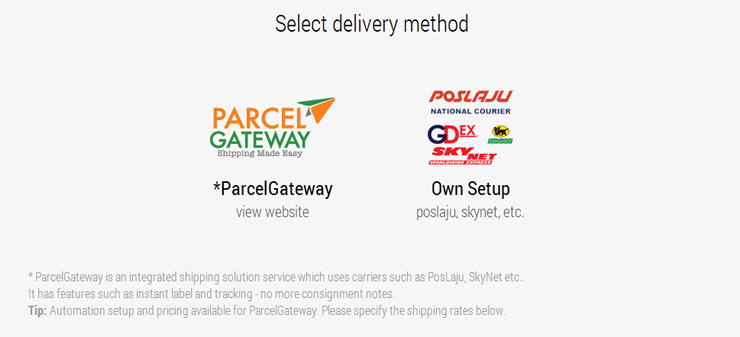
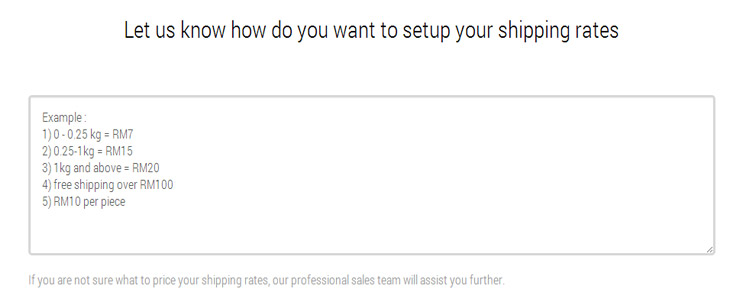
- Lastly, you may leave additional comments and enter the code for security checking follow by Preview
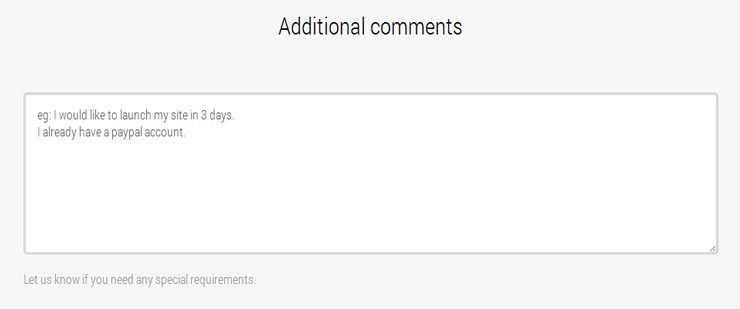
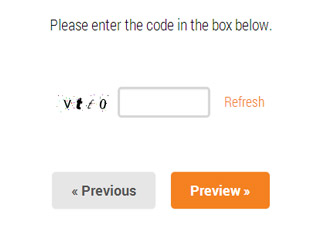
- Review the submission details then click Submit to complete the eCommerce Setup Form.
- After the payment clarification completed, you would receive a notification email as below. Click on the highlighted link to go to eCommerce Setup Form.
- Provide us your 3 product information for product setup
Please provide us information on 3 sample products containing the followings (in excel file format with images attached into email)**.- Product name
- Product description
- Product images
- Price
- Category
- Options
- Attributes
- Manufacturer
** Please refer to the image below for product information.
- Apply a PayPal account to activate Payment Gateway
Click here to learn how to apply for business account. - Send your shop logo via email
You can send us a store logo* if you already have one, or order Logo Design Service from us.
* Accepted logo formats include jpg, gif, png, pdf, ai, doc, or docx with maximum file size 50MB.