How to enable PayPal Payment Method
To enable Paypal Payment Method, your PayPal account type must be set to business type.
-
First go to Settings > Payment from top menu in the administration area.
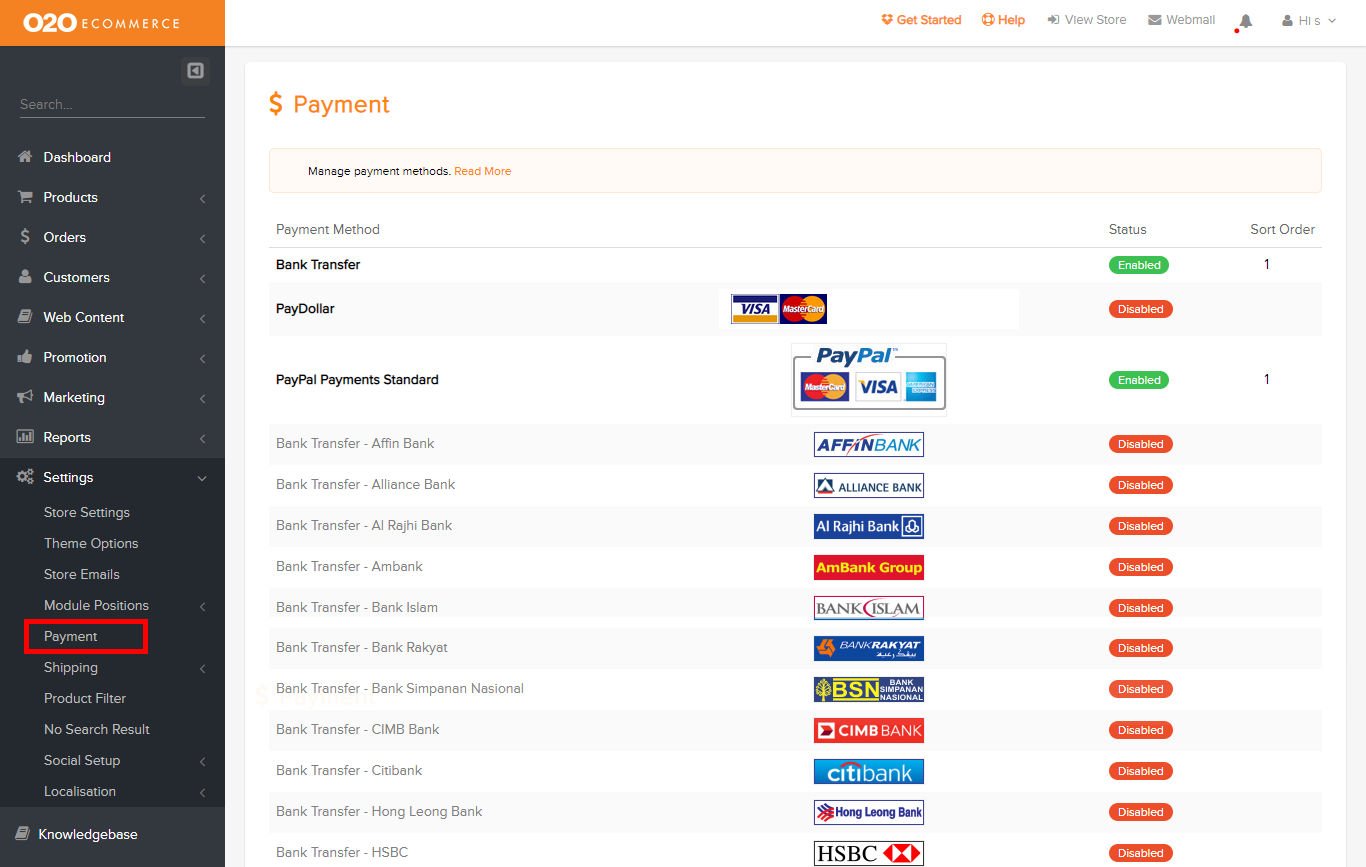
-
On Payment Page, click on Edit link for PayPal Payments Standard as shown in the screen below.
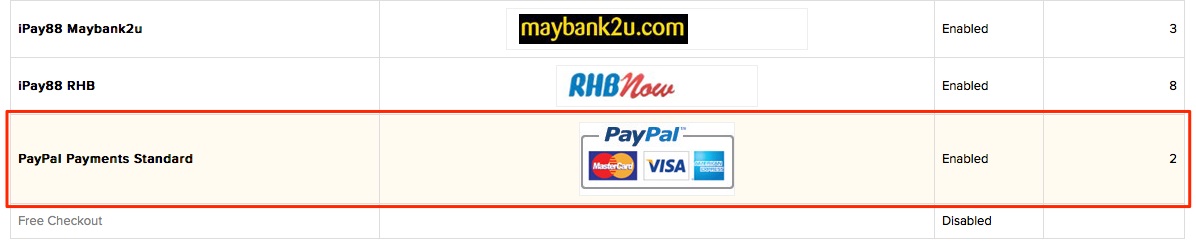
-
Enter your PayPal email in the E-mail box and set the Status to Enabled.
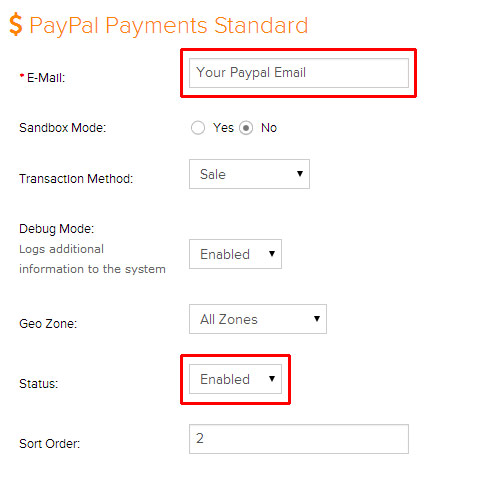 Enter necessary info for payment gateway settings
Enter necessary info for payment gateway settings -
Then click Save button on top right of the screen. You have successfully setup the PayPal Payment Method.
To enable PayPal to notify to your website back when the payment is received, you need to follow these procedures.
-
First login to your PayPal account at www.paypal.com.
-
Click on Profile > My selling tools then click on Update in website preferences.
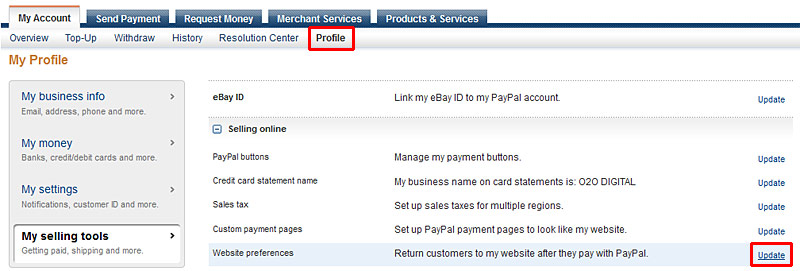 Go to Website preference
Go to Website preference -
Apply following settings in Website Payment Preferences page.
- AutoReturn: On
- Return URL: http://www.yourwebsite.com
- Payment Data Tranfer (PDT): On
- Encrypted Website Payments: Off
- PayPal Account Optional: On
- Contact Telephone Number: On (Optional Field)
- Express Checkout Settings (Giropay): No
Click on yellow Save button to save the setting.
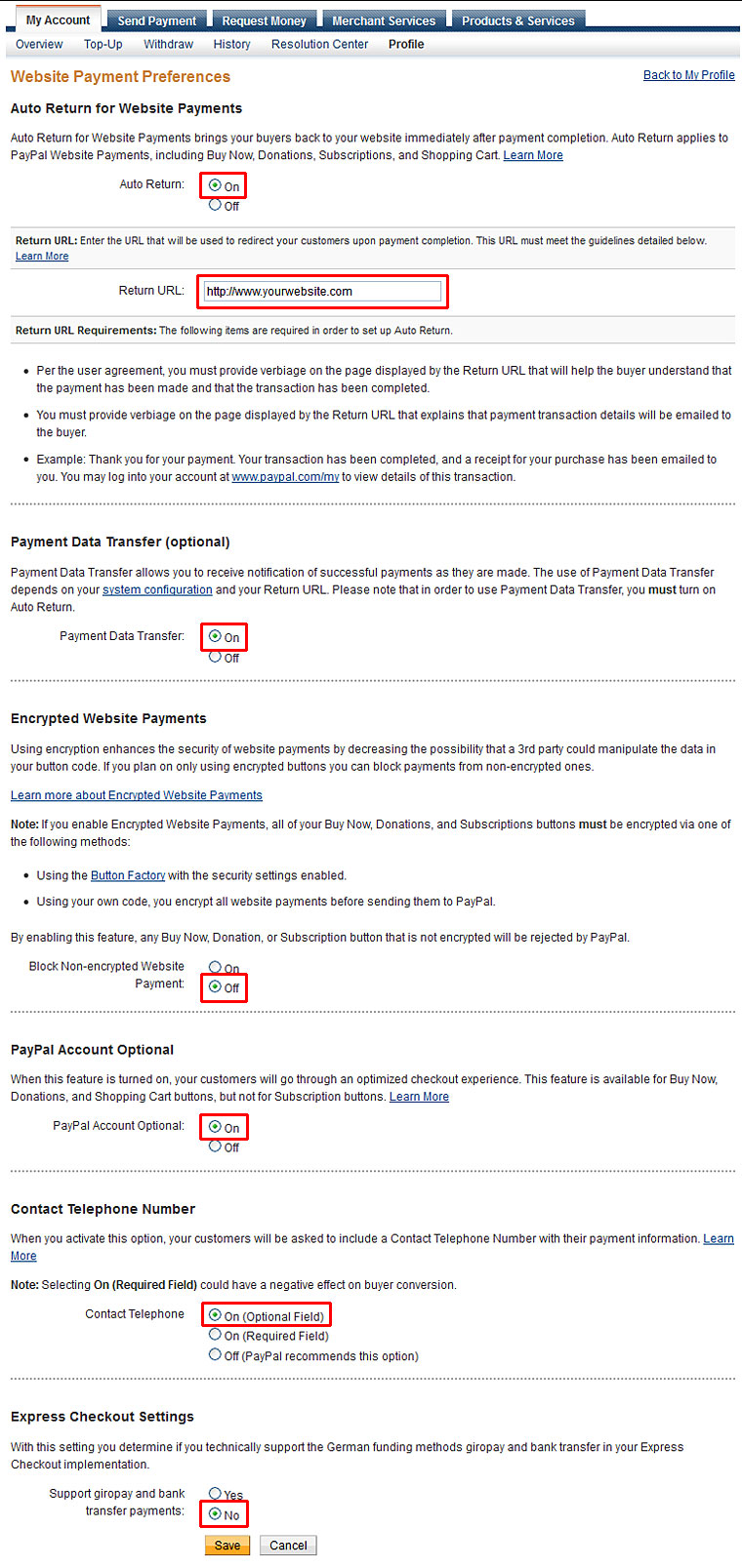 Apply Settings in Website Payment Preferences
Apply Settings in Website Payment Preferences -
Click on Profile on top navigation again and then click Update link on Instant payment notifications. On Instant Payment Notification (IPN) page, click on yellow Choose IPN Settings button.
On Edit Instant Payment Notification (IPN) settings page, enter your website address in Notification URL field, and add "index.php?route=payment/pp_standard/callback" behind your website's address , select Receive IPN messages (Enabled) and click on yellow Savebutton.
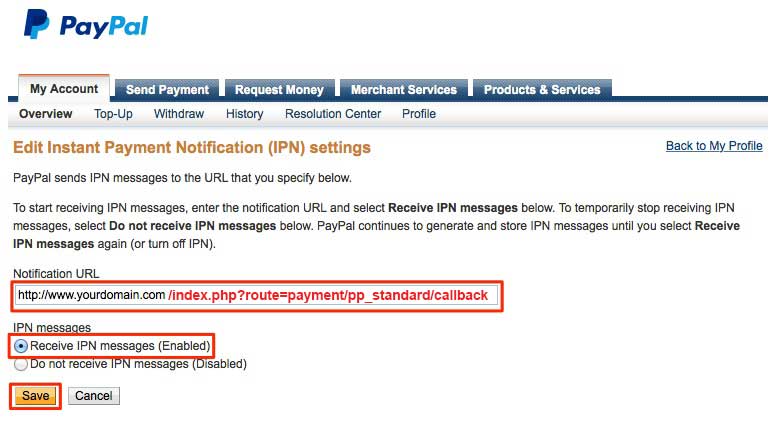 Edit Instant Payment Notification (IPN) settings
Edit Instant Payment Notification (IPN) settings - Click on Log Out link on page top to log out of your PayPal account. You have successfully enabled PayPal to notify to your website back when the payment is received.
Was this answer helpful?
Also Read
Powered by WHMCompleteSolution
