Managing Sales Promotion
To add Sales Promotion, go to Promotion > Sales Promotion.
In the Sales Promotion page, you can Add Item to add new Sales Promotion or Edit to edit existing Sales Promotion.

In the General tab, you can set the:
- Sales Promotion Name
- Type ( Percentage / Fixed Amount )
- Discount
- Total Quantity ( total quantity required for sale to be valid )
- Total Amount ( total amount required for sale to be valid )
- Products
- Buy/Required Quantity
- Sale Quantity
- Quantity Type ( Proportional / Fixed )
- Buy/Required Products
- Date Start - End
- Uses Per Sales
- Uses Per Customer
- Status
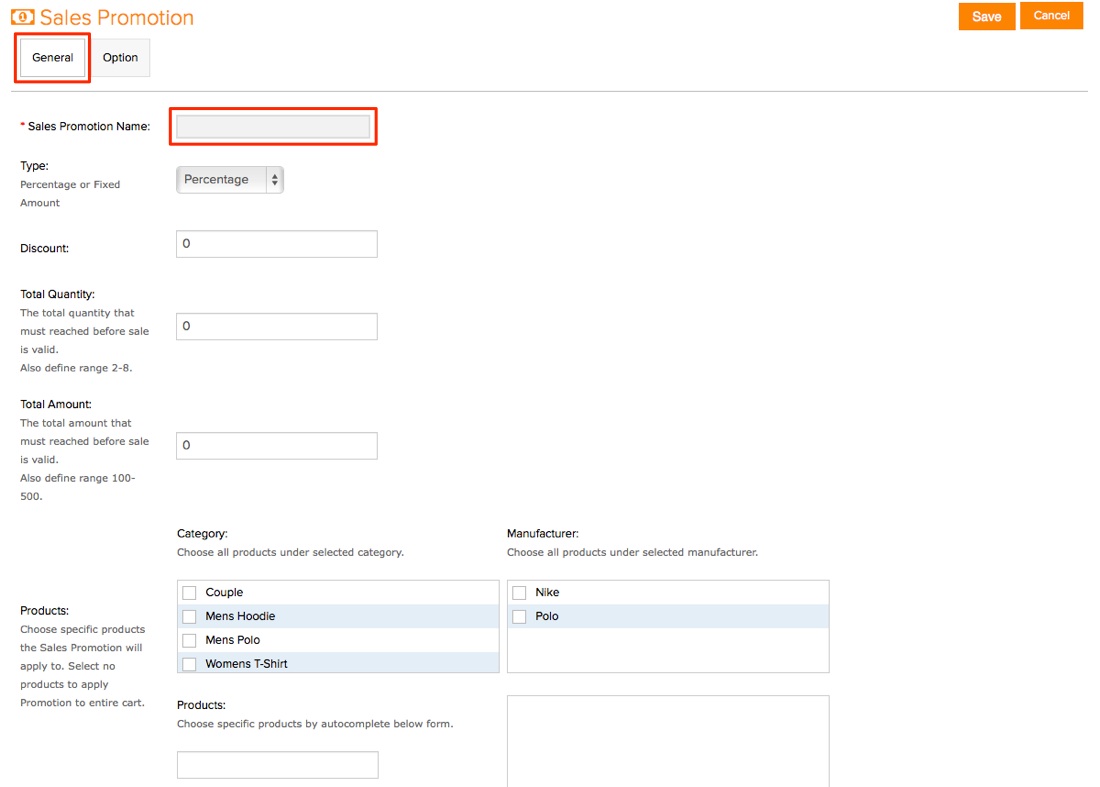
In the Option tab, you can set the:
- Customer Login
- Free Shipping
- Works with Coupon
- Product Option
- Works with Special Products
- Works with Discount Products
- Stores
- Customer Groups
- Currency
- Language
- Dary ( Recurring Promotions )
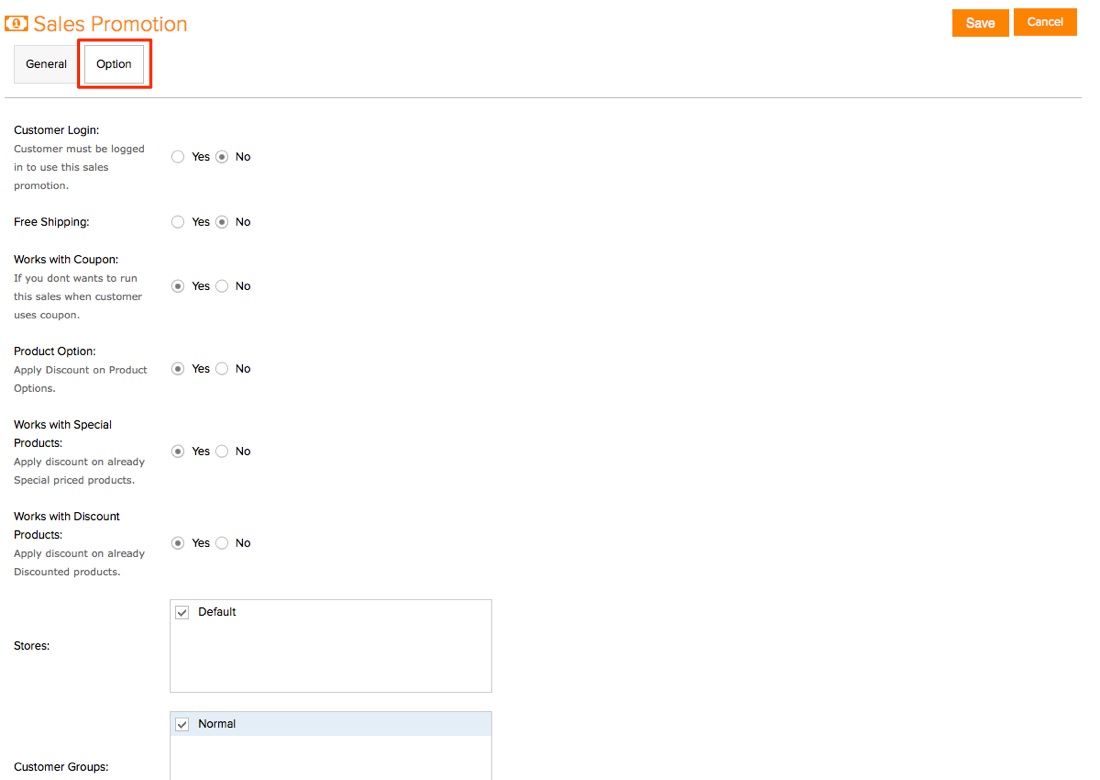
To remove a Sales Promotion, tick the check box beside the Sales Promotion you want to remove and click on Delete button top right of the Sales Promotion page.

Was this answer helpful?
Also Read
Powered by WHMCompleteSolution
