How to Create Buy2 Get 20% Off
For the purpose of this tutorial, we'll assume we want to create a Buy 2 get 20% Off! Sales Promotion.To add Sales Promotion, go to Promotion > Sales Promotion.

Click on Add Item to add a new Sales Promotion.

In the General tab, do the following:
- Type the promotion name in the Sales Promotion Name field. (For example: Buy 2 Get 20% Off!)
- You can choose Type: Percentage or Fixed Amount. (For this case, select Percentage from the Sales Type menu.)
- Type "20" in the Discount Value field for 20% discount.
- Enter a value in the Total Quantity field to specify the eligible amount for the discount to be valid. (For this case, 1. So that it will work after the cart have a second product)
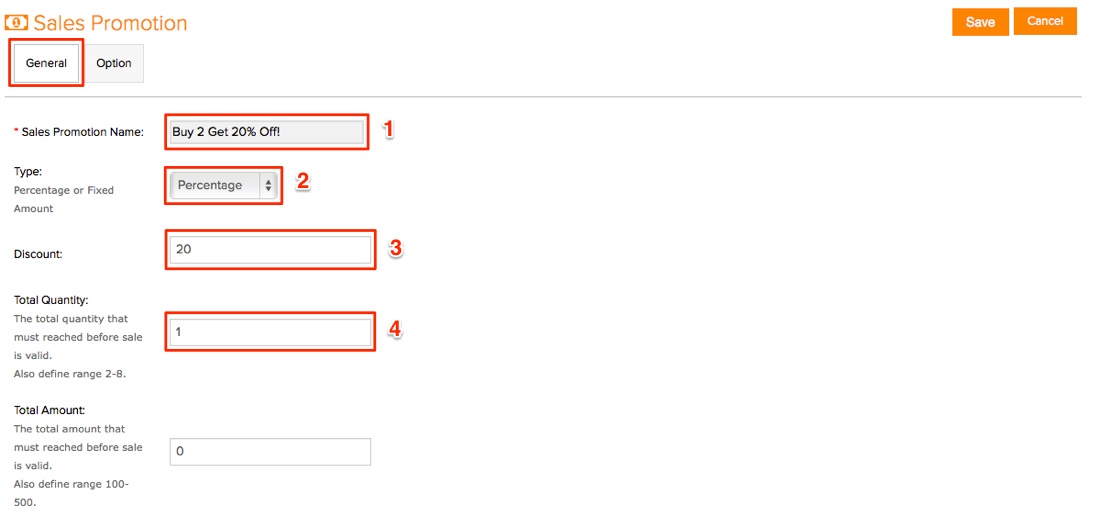
You can select specific products to apply the Sales Promotion, or leave blank to apply to entire cart.
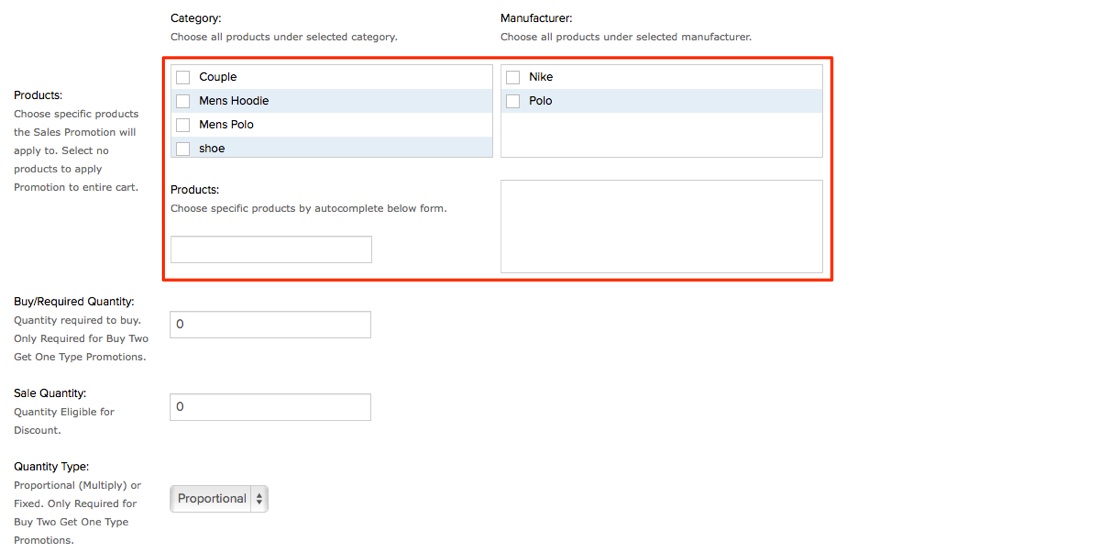
Select required products if you want to apply the Sales Promotion only if certain product is in cart.
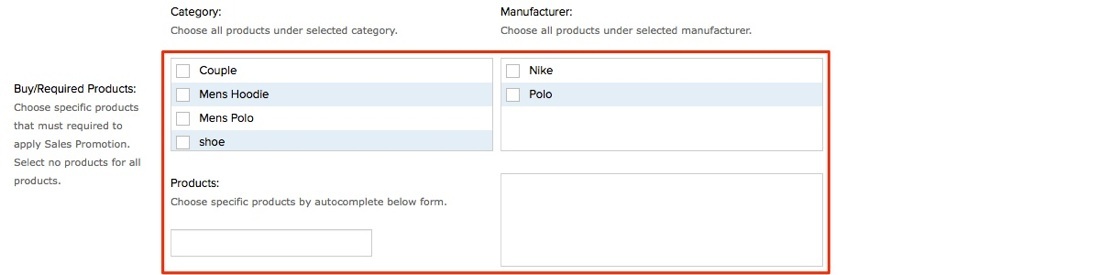
- Select the Start Date and End Date.
- Uses Per Sale and Uses Per Customer. ('0' for unlimited time) for the number of time the Discount can applied to.
- Then, ensure the Status in Enabled.
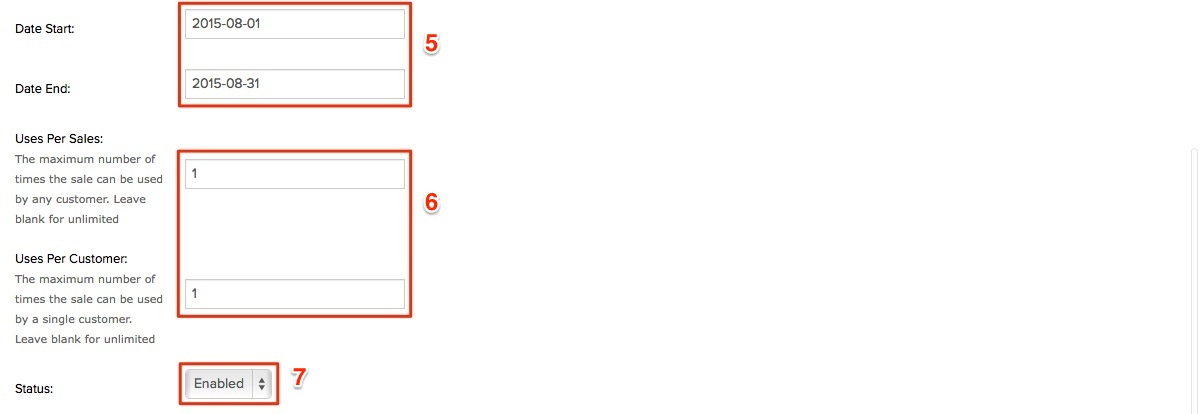
Scroll up, click on Option tab. For this tutorial, we will be using the default settings. You can choose to run this deal concurrently with other promotions by clicking "Yes" or "No". If you set it as "Yes" any other applicable automatic discounts you've set will be applied.
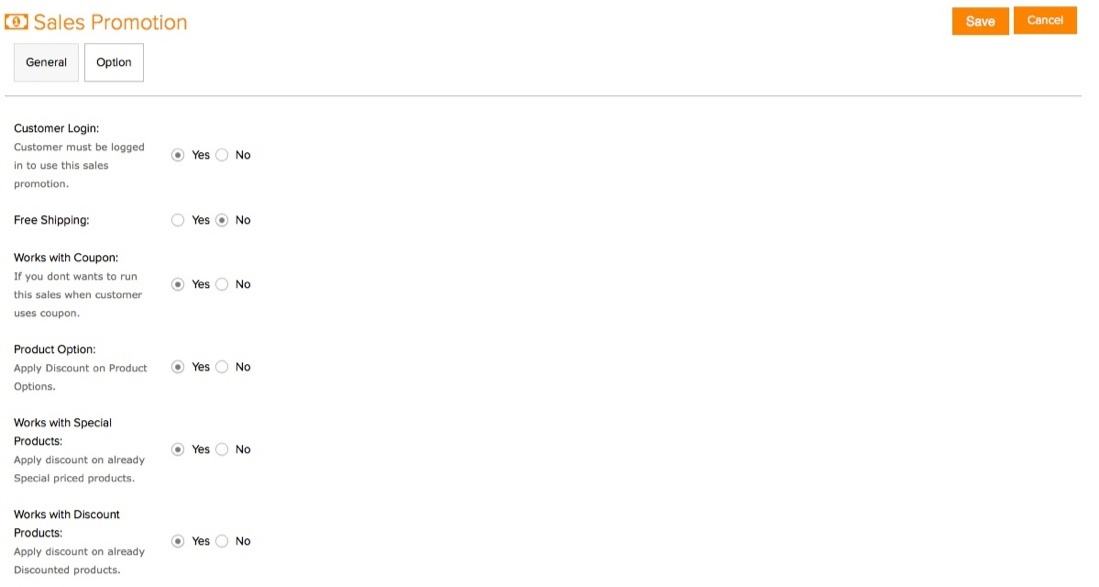
Tick or Untick on the relevant selection which are applicable to Customer Groups, Currency, Language and Days for Recurring Promotion.
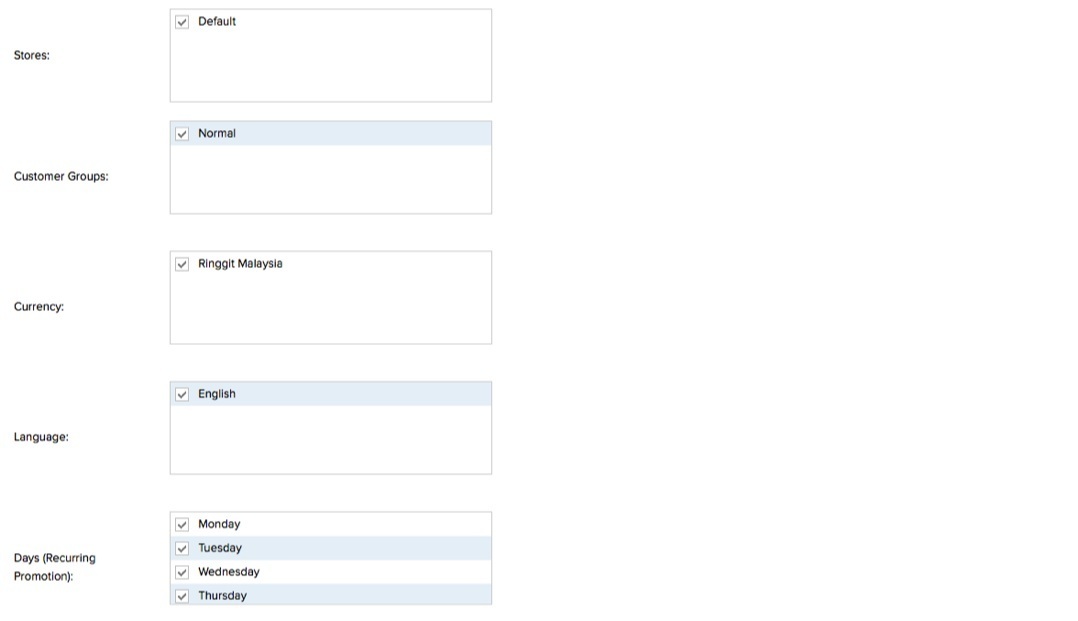
When completed, scroll up and click Save. You have successfully created an Advanced Coupon. You can now view the Percentage Discount made at the store front.
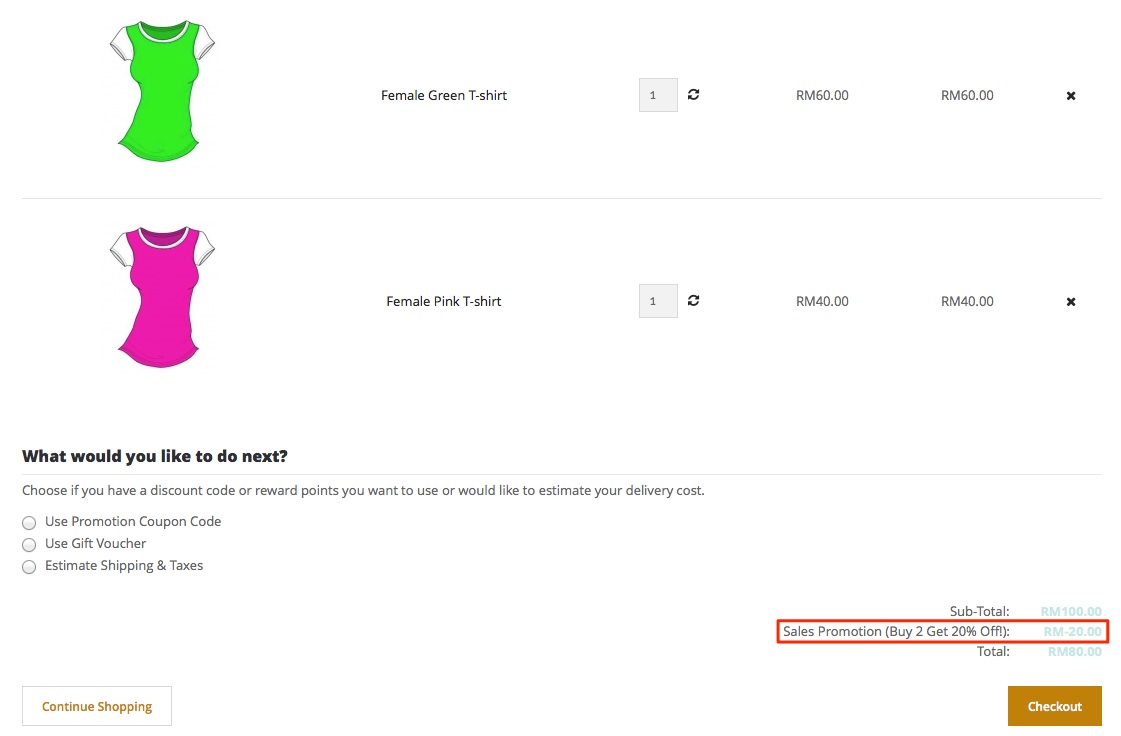
Was this answer helpful?
Also Read
Powered by WHMCompleteSolution
