Accepting Multiple Currencies
To accept multiple currencies in your website, first you need to login to your administration page.Be sure to understand our powered online stores are open to 2 different ways of multiple currencies;
- Fixed Conversion Rate, for fixed currency please click here to skip the automated tutorial.
- Automated Conversion Rate, for automated currency, we will be covering this now.
Automated Conversion Rate
It is advised to enable the automated conversion through the settings before adding any currencies. (If you wish to have fixed conversion rate, please click here)
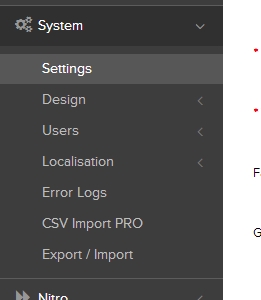

Go to System -> Settings -> Local -> Enable Auto Update Currency.
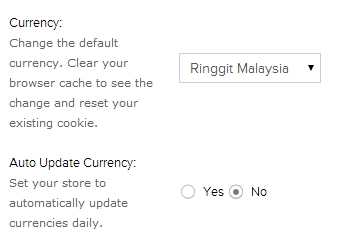
You can also change the default currency here!
Adding currencies
On the left sidebar: look for Localisation > Currencies.

You can add / remove / modify currencies from here.
In this tutorial we will be adding Singapore Dollar into our online store.
Simply click Add Item,
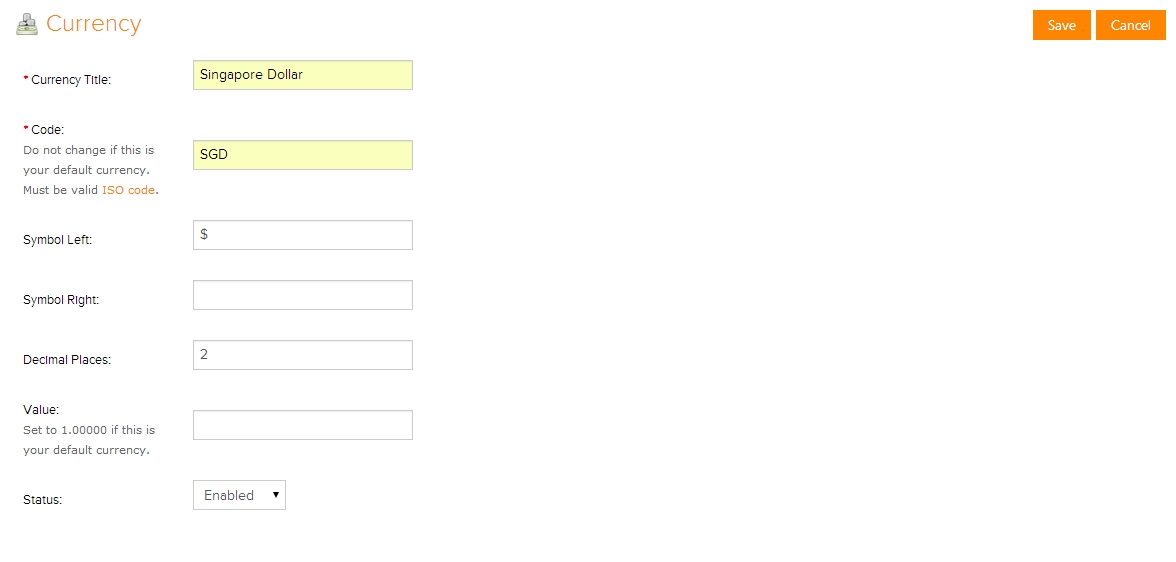
Fill in the blank on the information of the currency.
For the ISO code, you can click on the link and find your currency's ISO code.
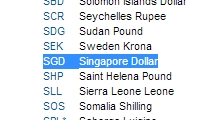
For fixed conversion rate, please enter your desired conversion rate from the default currency of your store.
e.g. Malaysian Ringgit 1:3 Singaporean Dollar, you enter 0.333.
After entering, please save the currency.

Congratulations! You created a new currency!
Displaying your currency dropdown menu
We have configured everything, now its time to display it on your store!
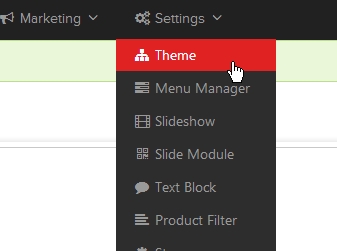
To display it, on the top bar, go to Settings > Theme.

In the Header tab, search for Currency and you can enable it!

Well done! It's available in your store now!
Was this answer helpful?
Also Read
Powered by WHMCompleteSolution
