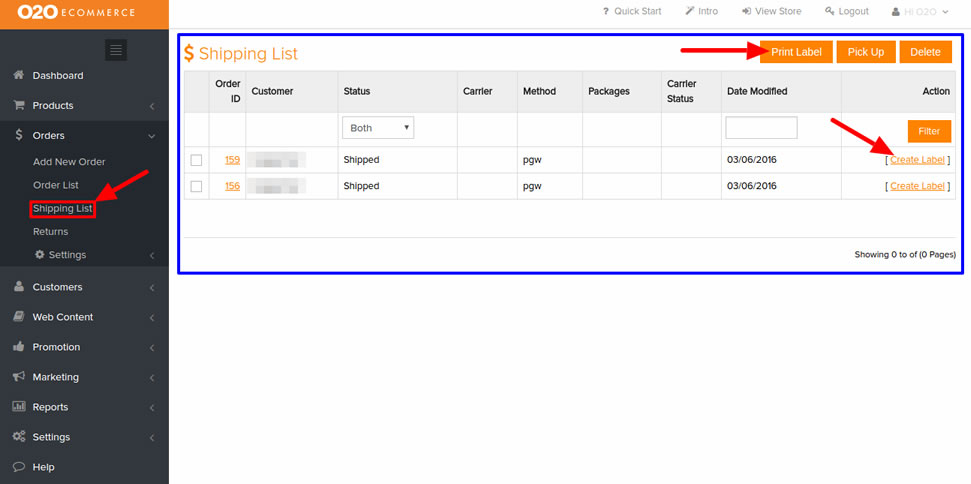This is where you can define the type of statuses of orders that you require. After you have defined the statuses here, then, it will appear in the drop-down menu in your orders list.
In order to create and print shipping label, follow the steps below.
-
Look for the order ID that you want to shipping
- Click Create Label
- After the label is created, select the checkbox beside the order ID that you are processing
- Click Print Label
Note : This will only work after you have configure the shipping setting for your store in Settings > Shipping.