How do I set up bundles promotion for my store
Promotion > Bundles PromotionTo create Bundles Promotion
- Click Add New
- Under Product Bundles column, type the name of products that you wish to bundle together and select it from the drop-down menu. Please enter at least 2 products in this column.
- Under Bundle Details, you will see the total price of the products that you have selected. Please key in the amount of discount for this bundle.
- In the Display Positions column, this is where you specify where the Bundles Promotion will appear in your store. You can either have it in your product page or category page. You will need to specify which product/category page that you want it to appear.
- Click Save
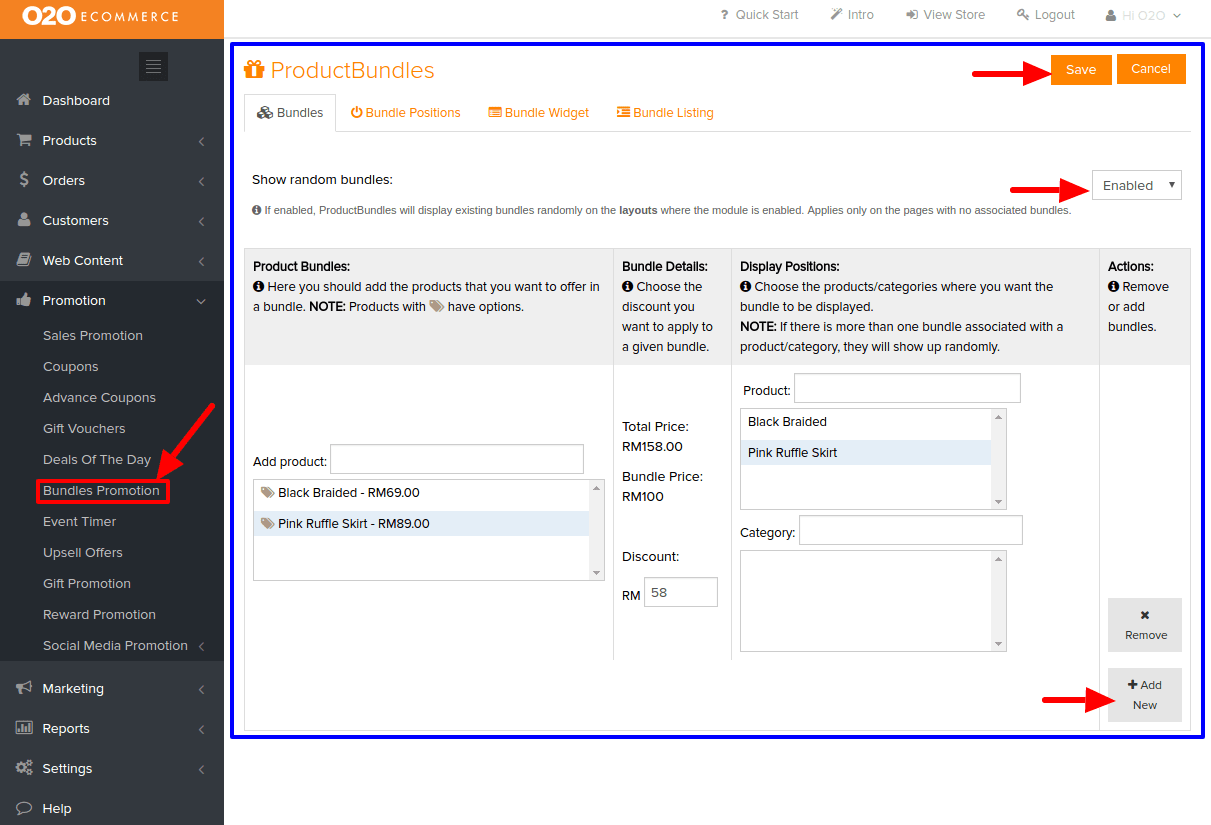
To set the position of Bundles Promotion in your store,
- Go to Bundle Positions tab
- If the Bundle Promotion is ready to go live, change the Product Bundles Status to Enabled.
- You need to determine how many times the bundle discount will be given if the given bundle is added more than once in the shopping cart at If a given bundle is added more than once in the cart.
- Under Layout Options, in Layout, choose the type of page in your store that you want to set the position for your Bundles Promotion.
- In Position Options, choose 1 of the 4 available positions.
-
Click Save
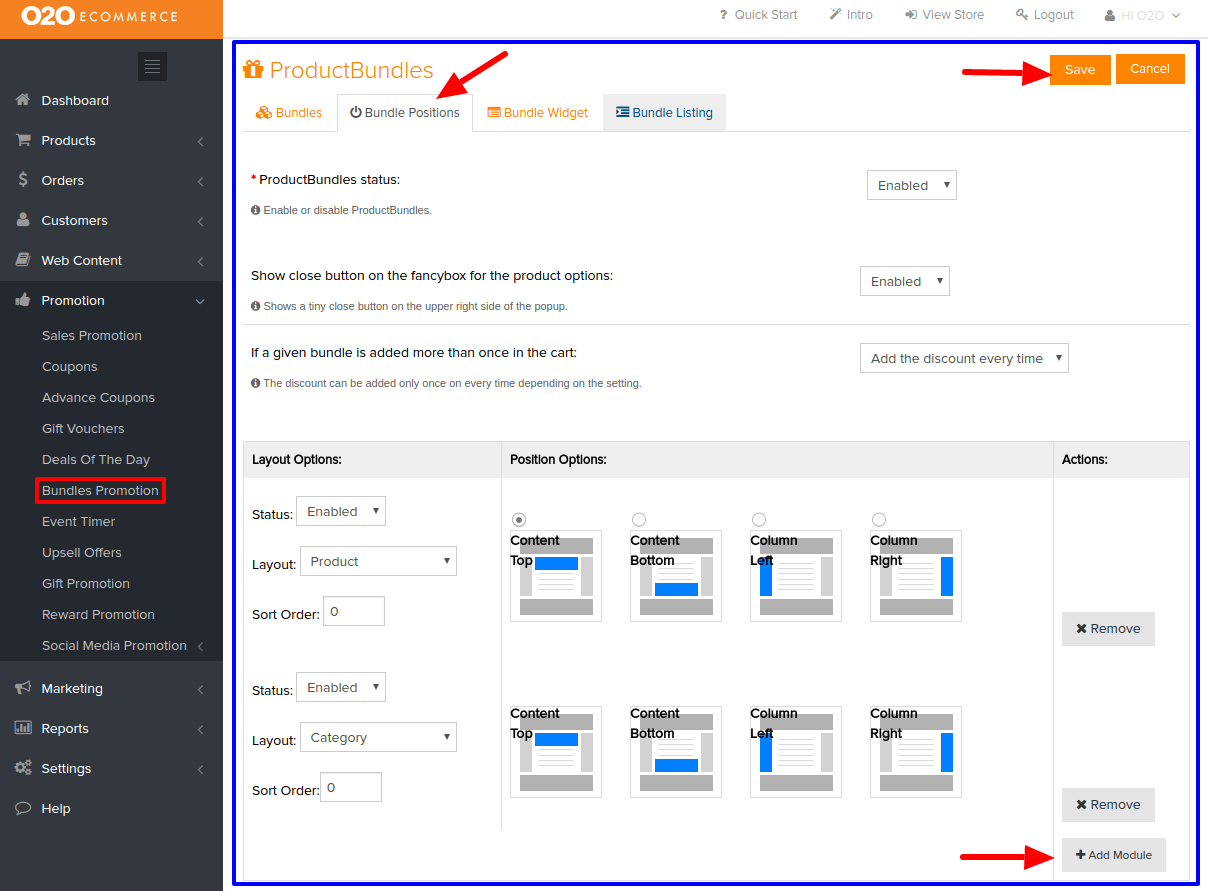
To change the title of your Bundles Promotion,
- Go to Bundle Widget
- In the Title row, input the title that you desire
- Click Save
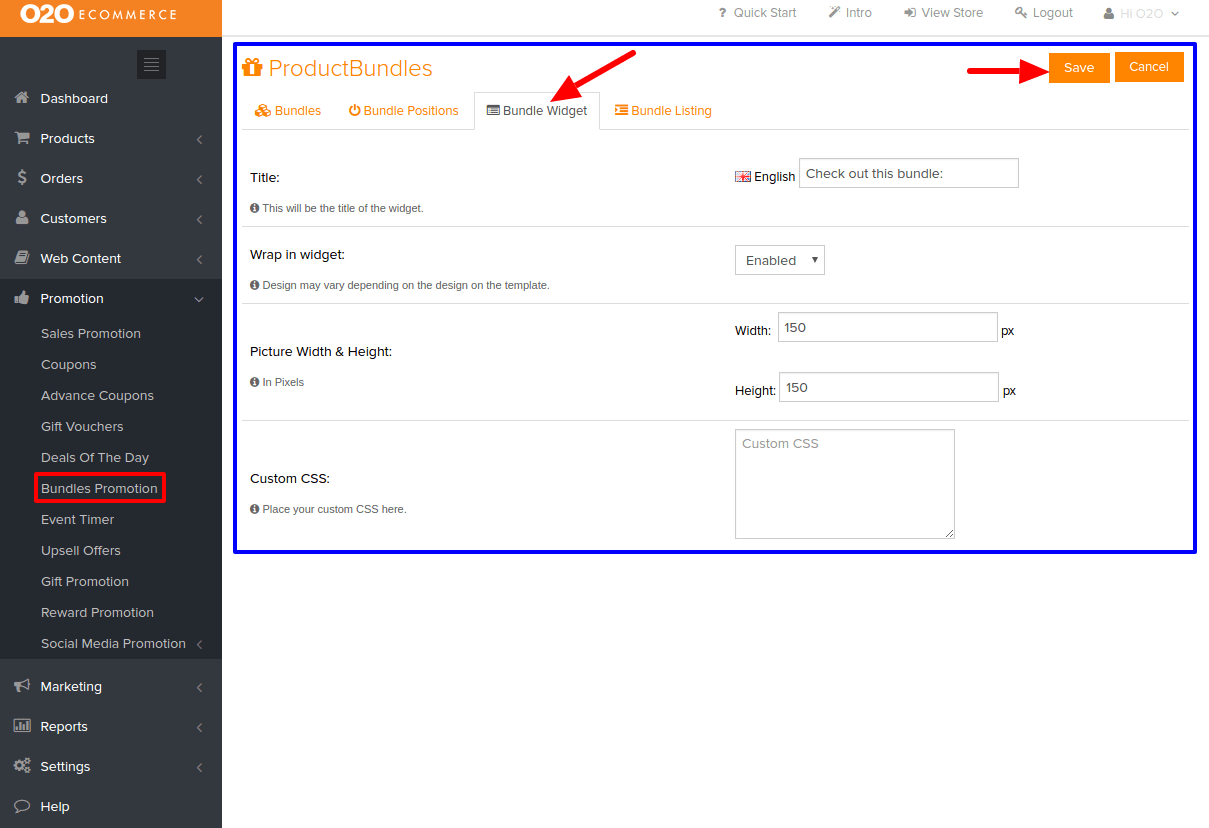
Was this answer helpful?
Also Read
Powered by WHMCompleteSolution
