How to Clear Your Cache in Internet Explorer
This tutorial will assist you with clearing your cache, which will help your computer run better.If you are using Internet Explorer 6:
Open Internet Explorer 6 and go to Tools. Then select Internet Options, and select General.
Click Delete Files. Check the box next to Delete all offline content in the window that opens and click OK.
For Internet Explorer 7, 8, 9 and 10:
Open Internet Explorer. Click on Tools in the top menu bar. Scroll down and select Internet Options. Click Delete under Browsing History. At the bottom, click Delete All, or mark the items you wish to delete, such as Temporary Internet Files and History, then click Delete or Yes.
Close Internet Explorer entirely and re-launch.
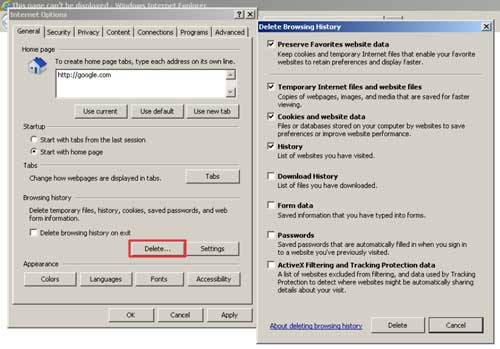
This concludes this tutorial. You now know how to clear your cache in Internet Explorer.
Was this answer helpful?
Also Read
Powered by WHMCompleteSolution
