Web Content > Image Manager > Browse Images
This is how an Image Manager looks like.
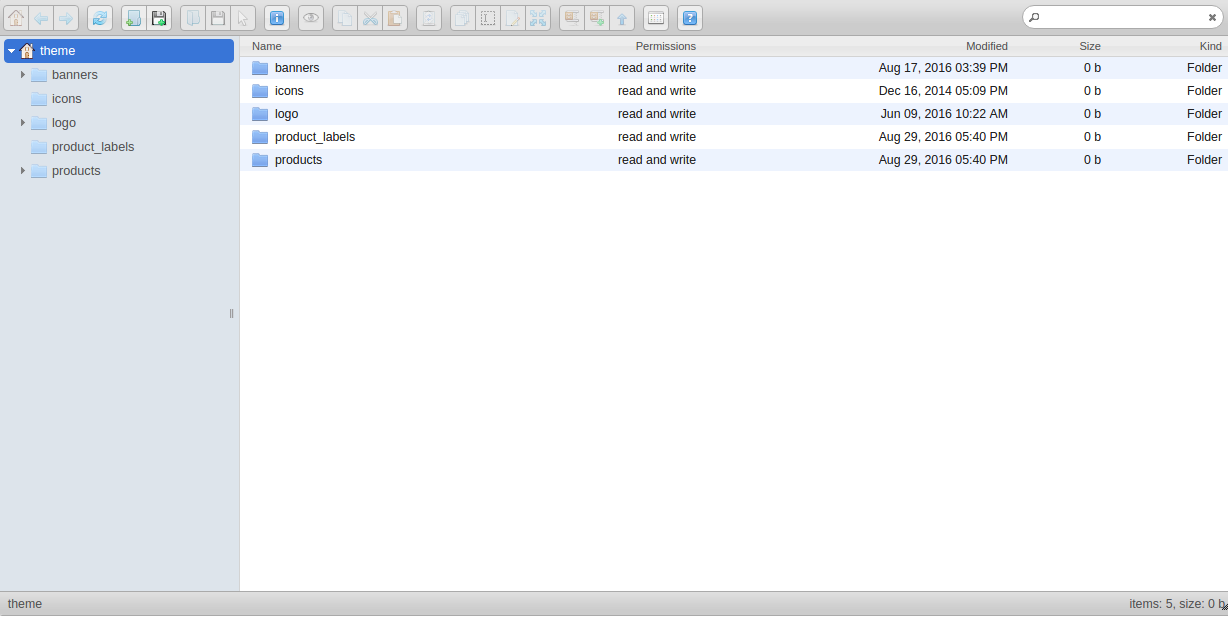
These are the default folders that come with any store. For easy management, organize your files into a planned folder structures. This is important so that you can locate and access to your files easily.
Proposed Folder Structures
- theme [Level 1]
- banners [Level 2]
- sidebar_banners [Level 3]
- festive [Level 4]
- others
- sales
- slideshow
- static
- wide_banners
- festive
- others
- sales
- sidebar_banners [Level 3]
- icons
- logo
- brands
- payment
- shop
- product_labels
- products
- product_category-01
- product_a
- product_a_name-01
- product_a_name-02
- product_a_name_desc-01
- product_a
- product_category-02
- product_b
- product_b_name-01
- product_b_name_desc-01
- product_b_name_desc-02
- product_c
- product_c_name-01
- product_c_name-02
- product_c_name-03
- product_b
- product_category-01
- banners [Level 2]
All of your products name has a significant role in improving your SEO listing. Thus, please do spend some time to properly name all of your products. It is also a good practice of not having more than 4 levels of folder structures as shown above.
Good File/Folder Naming Policy
- Only uses small letter (e.g. b g r e)
- No spaces, replace spaces with underscore ( _ ) or dash ( - )
- No capital letters (e.g. A M R T)
- No special characters (e.g. $ % * & # @ ~)
Example
- good_naming_policy-01.png
- Bad Naming @policy #1.png
Proposed filename for product images
- lace_little_black_dress-01.png
- lace_little_black_dress-02.png
- leather_pencil_skirt-01.png
Proposed filename for product description images
- lace_little_black_dress_desc-01.png
- lace_little_black_dress_desc-02.png
- leather_pencil_skirt_desc-01.png
EXAMPLE
- theme [Level 1]
- banners [Level 2]
- sidebar_banners [Level 3]
- festive [Level 4]
- others
- sales
- slideshow
- slideshow_banner-1
- slideshow_banner-2
- static
- wide_banners
- festive
- others
- sales
- sidebar_banners [Level 3]
- icons
- logo
- brands
- samsung
- apple
- payment
- shop
- store_logo
- store_icon
- brands
- product_labels
- products
- samsung_smartphone_series
- samsung_galaxy_s_series
- galaxy_s7_edge
- galaxy_s7_edge_desc-01
- galaxy_s7_edge_desc-02
- galaxy_s7
- galaxy_s7_desc-01
- samsung_tablet_series
- galaxy_tab_s
- galaxy_tab_a
- samsung_galaxy_s_series
- apple_smartphone_series
- iphone_series
- iphone_7_plus
- iphone_7
- iphone_7_desc-01
- iphone_6s_plus
- iphone_accessories
- iphone_7_smart_battery_case_black
- iphone_lightning_dock_black
- iphone_6_leather_case_blue
- iphone_series
- samsung_smartphone_series
- banners [Level 2]

