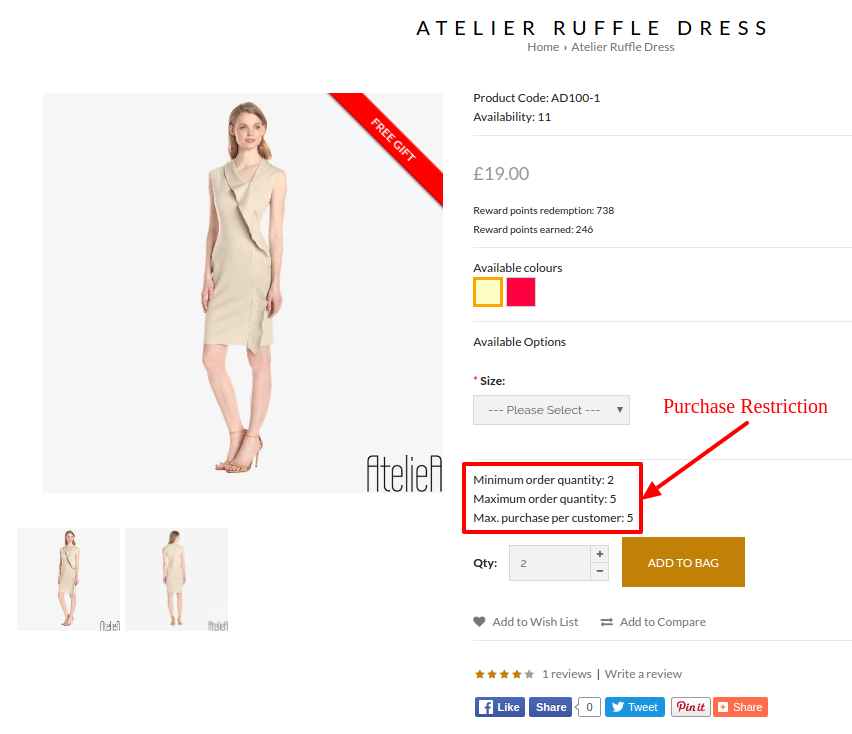Products > Products
To implement Purchase Restriction,
- Go to Products > Products
- Click on Data tab
- Scroll down to Purchase Restriction section
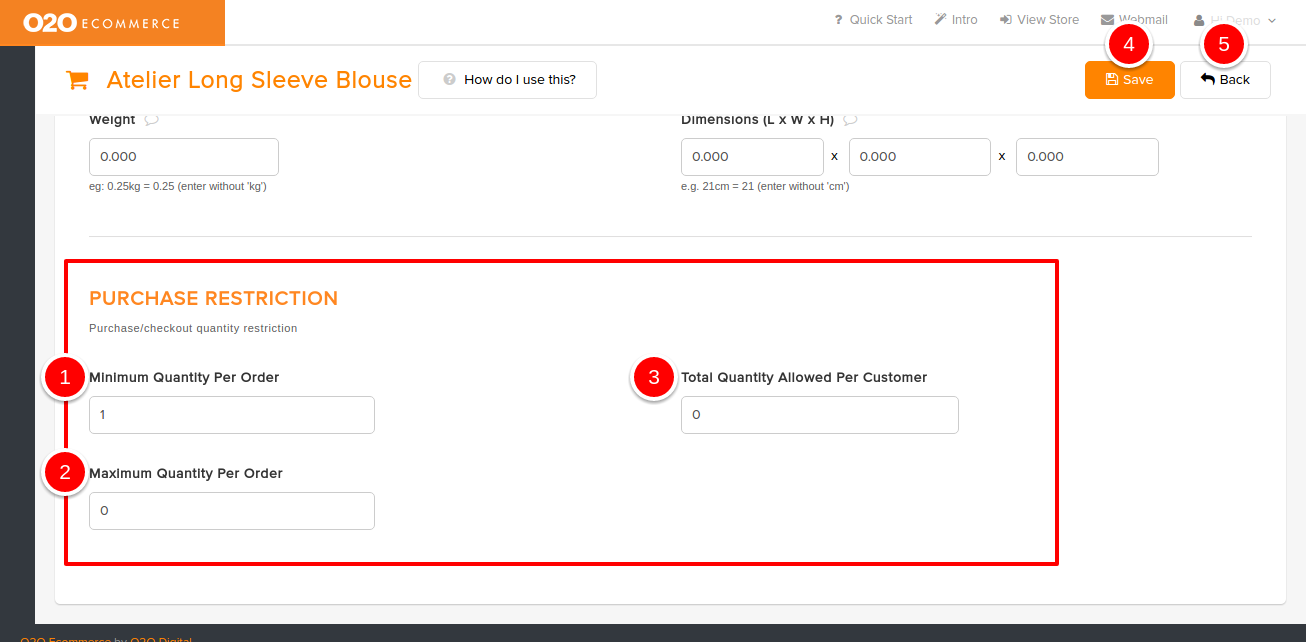
Descriptions :
- Minimum Quantity Per Order
- Set the minimal quantity to checkout for each order
- Maximum Quantity Per Order
- Set the maximal quantity to checkout for each order
- Total Quantity Allowed Per Customer
- Set the maximum quantity that can be ordered/checkout by the same customer/account
- Save
- Click this to save and continue
- Back
- Click this to exit
Usages :
- Useful for wholesale program (e.g. Minimum Quantity Per Order is 12 units)
- Can be used for marketing purposes (e.g. setting Maximum Quantity Per Order/Customer due to super promotion or for customer trial purposes)
Sample Screenshots of Purchase Restriction in the store