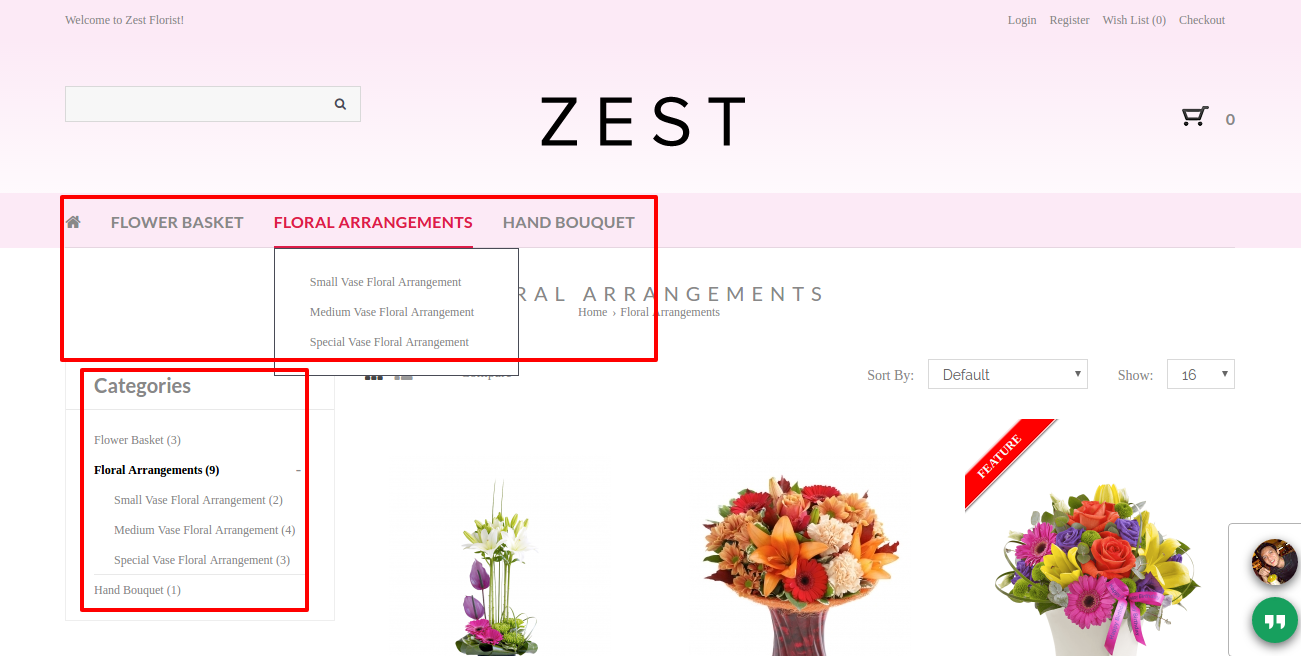Products > Categories
To create Product Categories,
- Go to Products > Categories
- Click New

You will then be directed to the following page.
Description :
- Category Image
- Browse and select an image from Image Manager to be used as the category's image, if applicable
- Category Name
- Name the product category that you are creating
- Description
- Enter the category's description, if applicable
- SEO
- Input the Page Title (name of page), Page URL (name of category page link) and Meta Tag Description (summary of page content with related keywords)
- Meta Tag Keywords
- Input the relevant and potential keywords used to search for this category
- Status
- On the status when you want it to be displayed in the store
- Parent
- Select the intended parent if this category is a child, leave it if this category is a parent
- Sort Order
- Arrange the display sequence of the categories in the store by assigning numbers in ascending order
- Show In Top Menu Bar
- Check the box if you are choosing to have the basic menu manager
- Top Sub-Menu Bar Columns
- Indicate how many columns you want to display the child categories in the sub-menu (only applicable if Show In Top Menu Bar and Basic Menu are selected)
- Save
- Click this to save and continue
- Back
- Click this to exit
Usage :
- To classify products in its categories for ease of management and product searching by your customers
- To be used as your store's menu (Basic Menu)
Sample Screenshots of Product Categories in the store