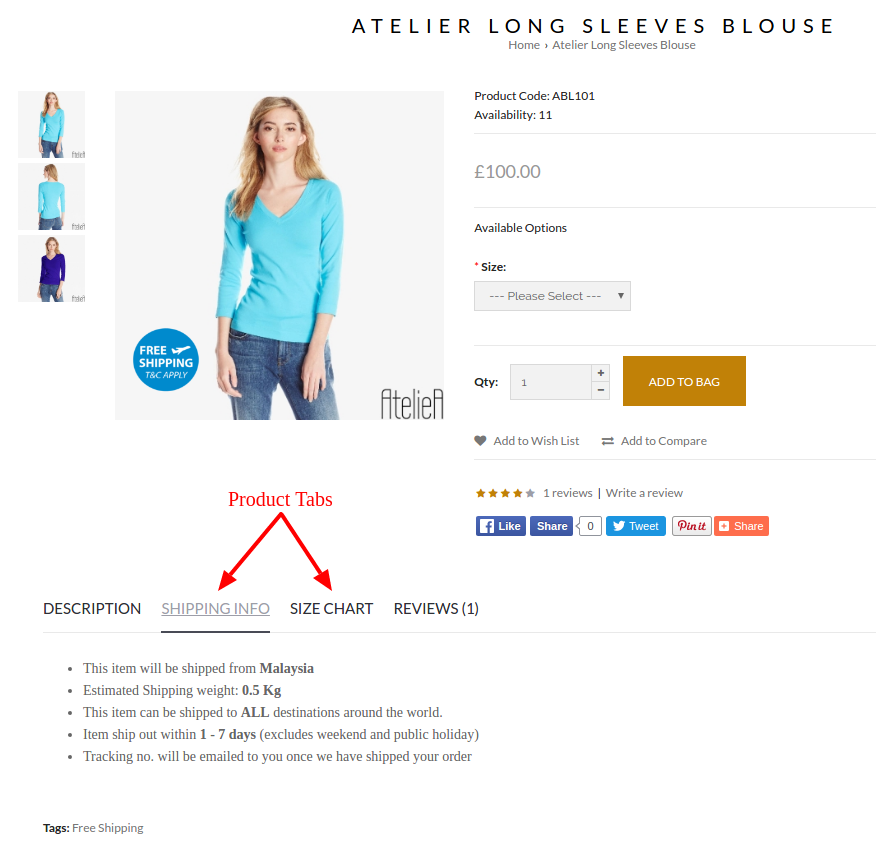Products > Product Settings > Product Tabs
To set up Product Tabs,
- Go to Products > Product Settings > Product Tabs
- Click Add Tabs
- Tab Group Name - give the new tab a name for easier internal identification
- This Tab Group Will Be Shown For - select either for All Products or Specific Product
- If you have chosen Specific Product, then no. 6 will appear.
- Product Name - search for the intended product and select it in the drop-down menu
- Add Tabs To The Product Page - click the "+" sign to add tabs
- Status - turn the status to On when it is ready to be displayed in the product page
- Sort Order - arrange the display sequence of Product Tabs in the product page by assigning numbers in ascending order (Note : Product Description tab will always be the first tab to be displayed in the product page.)
- Tab Name In Product Page - enter the name of the tab (e.g. Shipping Info, Size chart)
- Content - input the information that you would like to provide for your customer
- Save - click to save and continue
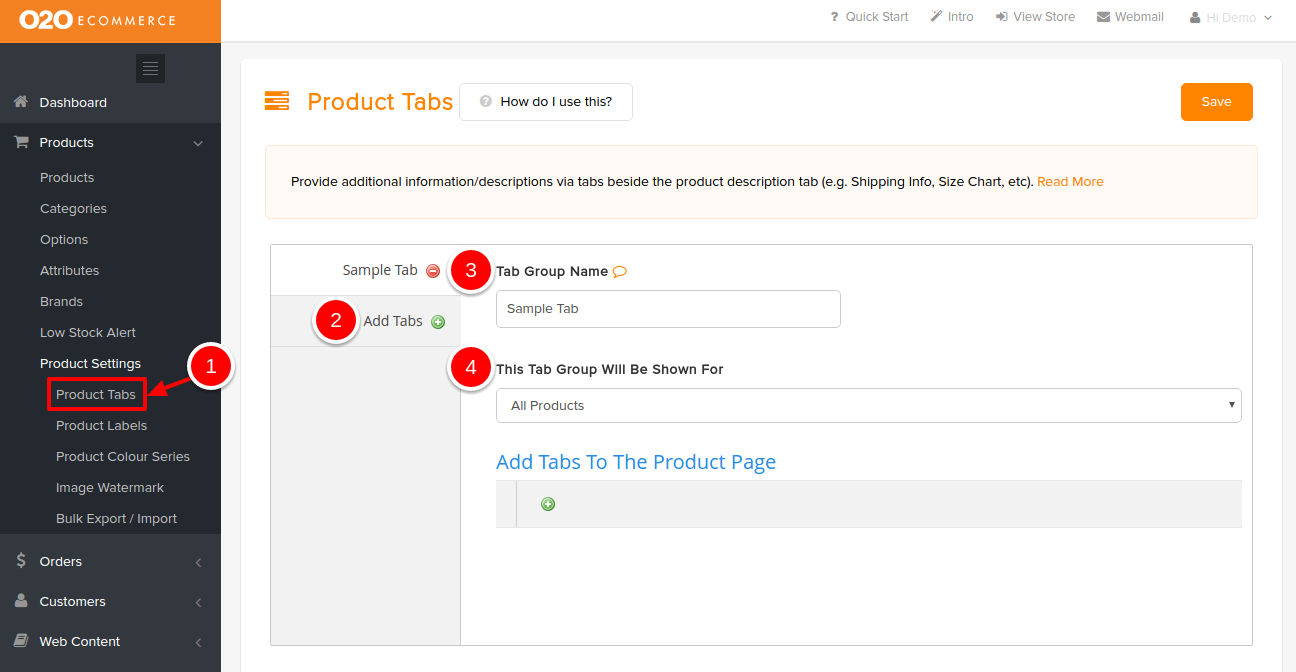
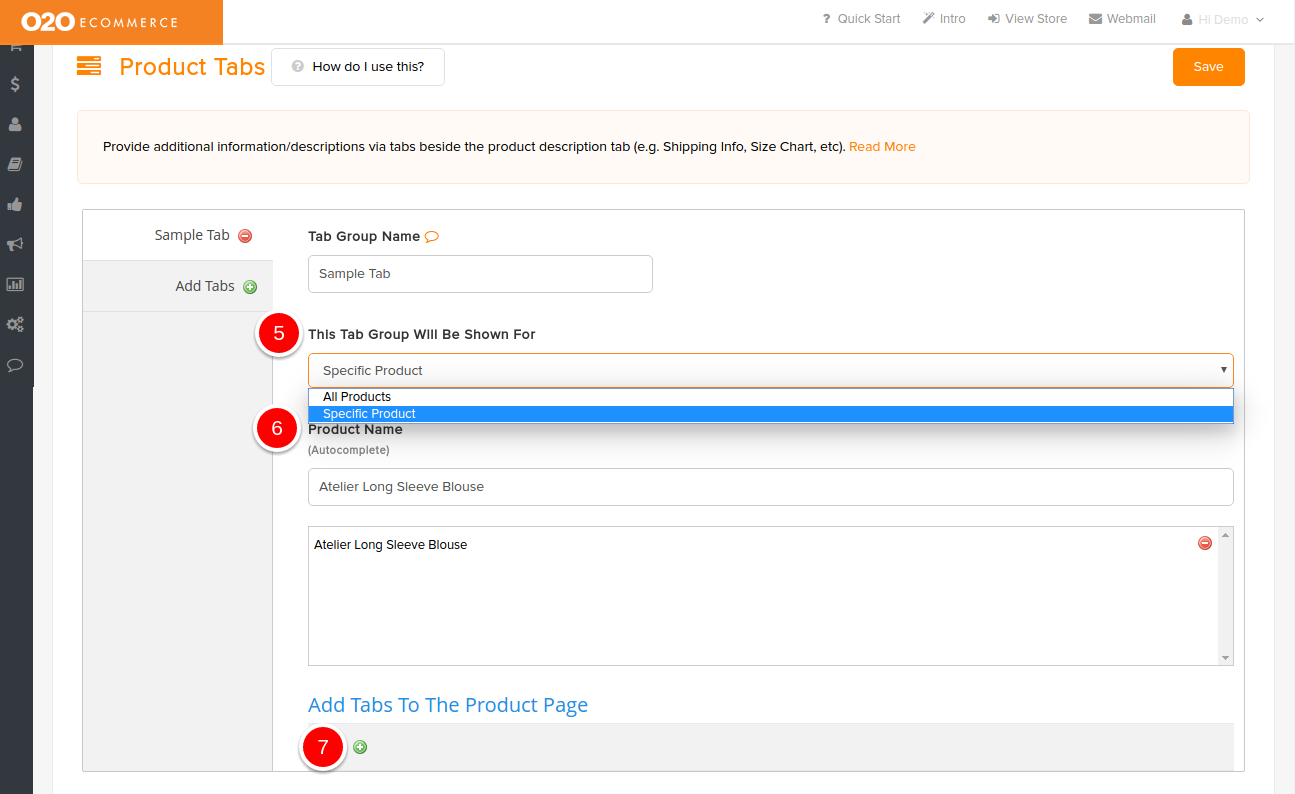
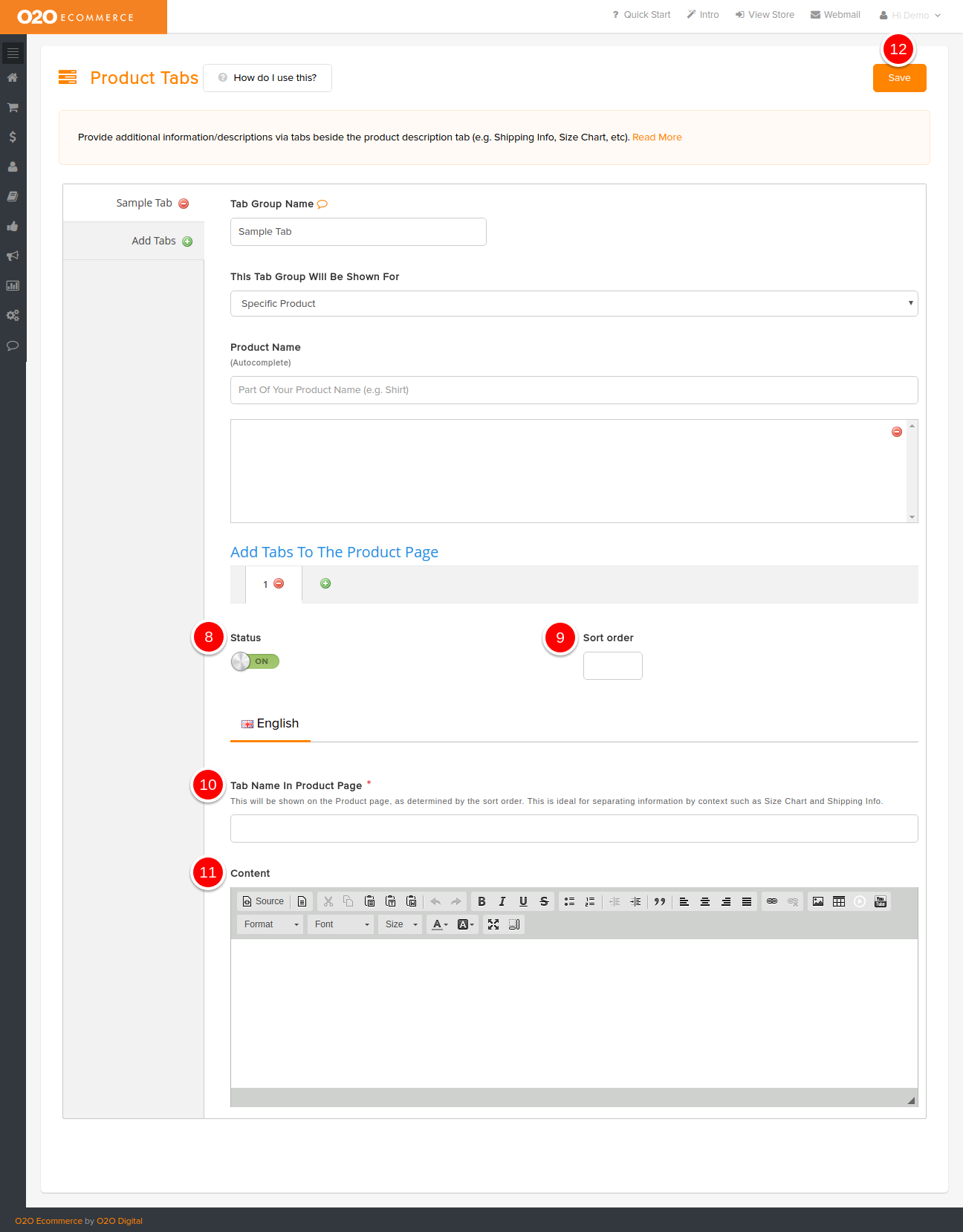
Sample Screenshots of Product Tabs in the store