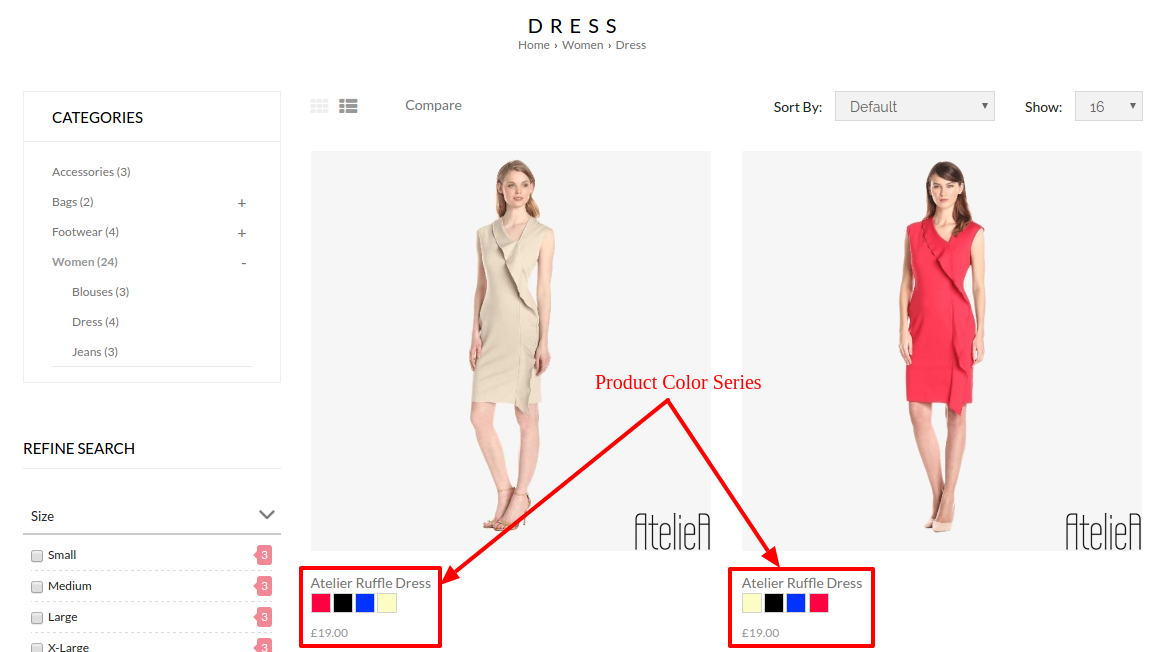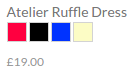Products > Product Settings > Product Color Series
To startcreating a Product Color Series,
- Go to Products > Product Settings > Product Color Series
- Determine whether you want to display Only Parent, Only Child or Parent with Child
- Determine whether you want to Show Color Series On Product Category Page List
- Define the Color Name that will be in used
- Define the color code correspondingly with the name created in (4)
- If more colors options are required, click New Color
- Click Save when you are done
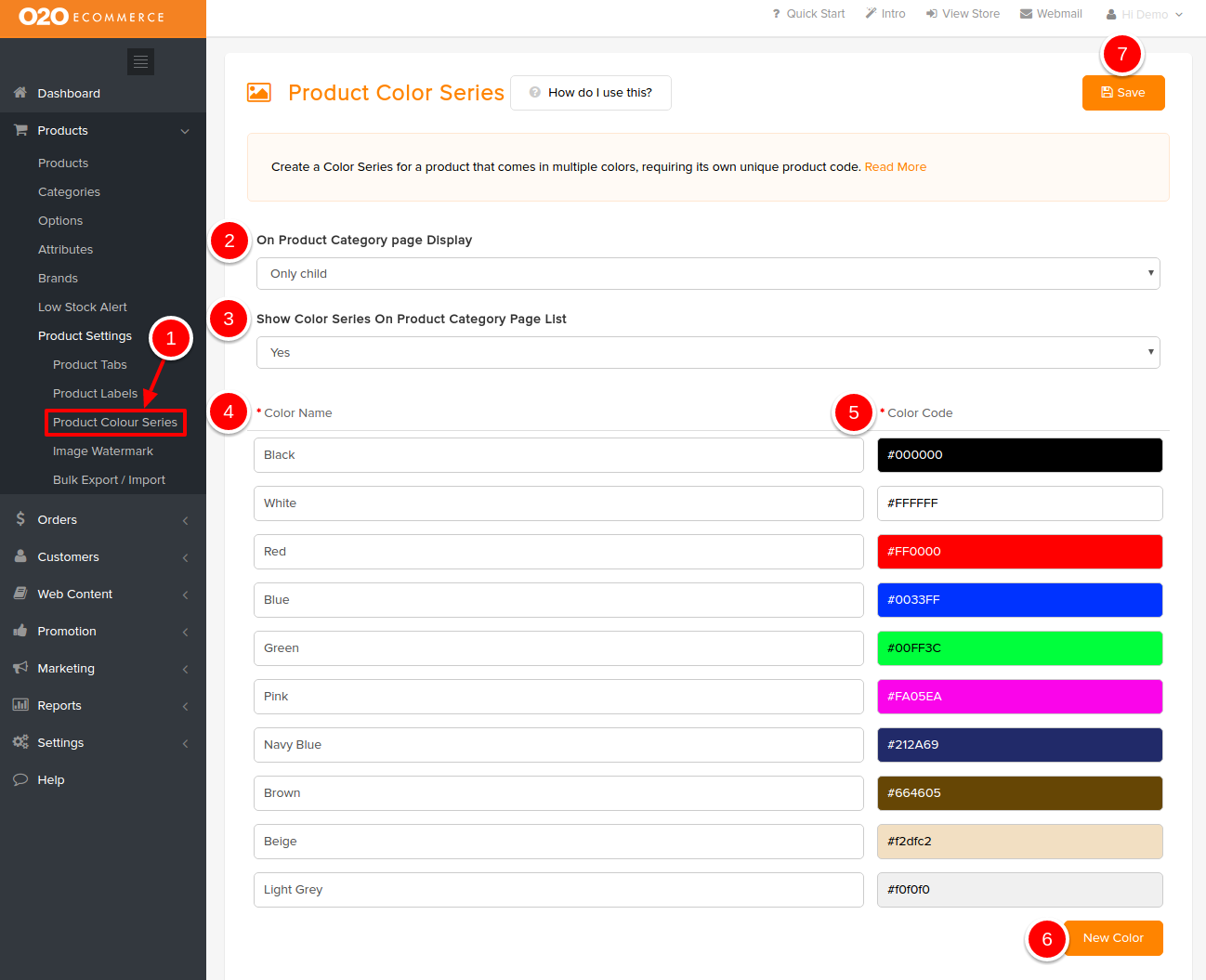
After you have defined the settings, you need to create a Parent product. For the following example, an assumption has been made that you have chosen to display Only Child in the store.
- Go to Products > Products, and click New to add a new product
- Define the name of Parent product
- Turn the Status to On
- Enter the Product Code
- Click on the Settings tab
- Click on Color Series tab
- Select Represents a Color Series (Parent)
- Click Save to save and continue
- Click Back to exit
Note : If you have chosen to display either Only Parent or Parent with Child, please do fill up all the other fields as you would when you are adding a new product.
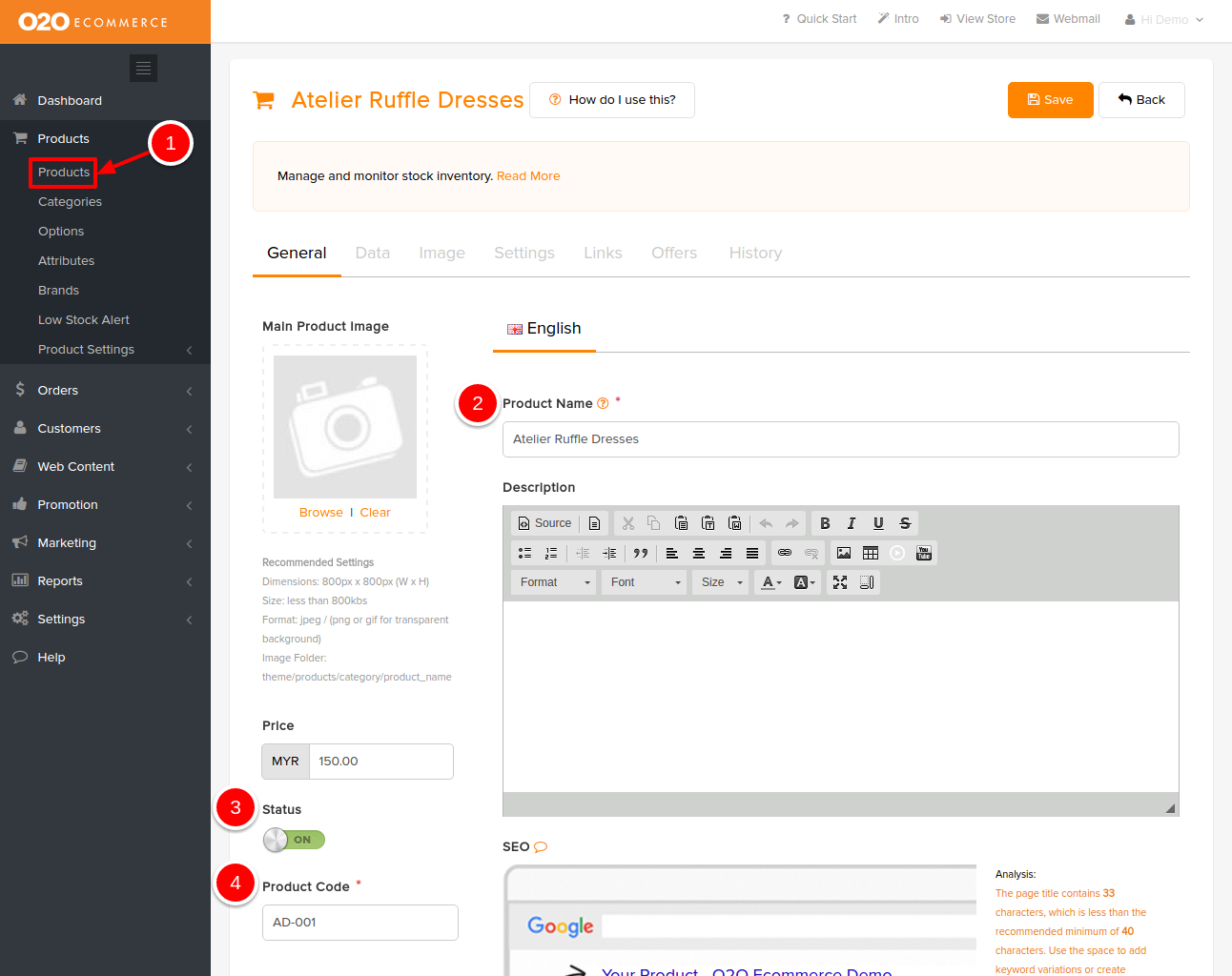
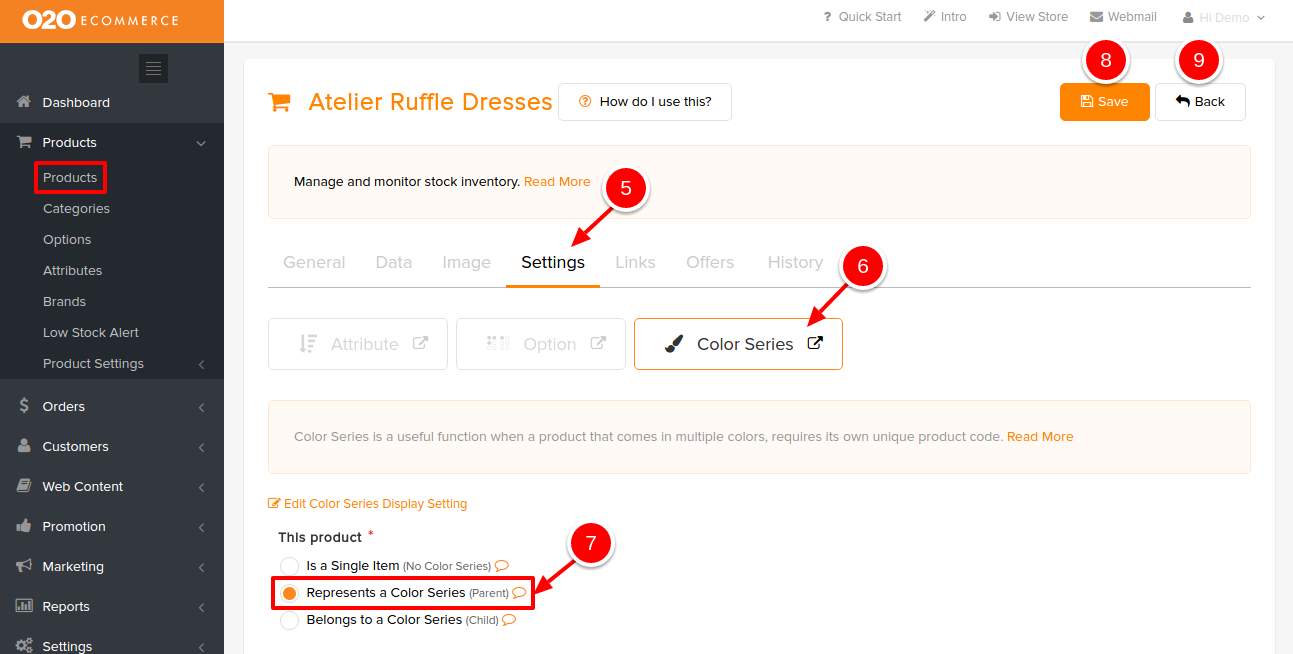
After creating the Parent product, now you can create the Child products.
- Go to Products > Products, click New to add a new product and fill up all the other fields as you would when you are adding a new product.
- Product Code - you may use the same product code as the Parent, however, we encourage to add an extension to the Parent's product code for easier inventory tracking purposes
- Click on the Settings tab
- Click on Color Series tab
- Select Belongs to a Color Series (Child)
- Choose from existing colors for the color of this product Or
- Add a new color if the desired color is not in the existing color list
- Select from the drop-down menu in Color Series that which Parent product does this Child product belongs to
- Click Save to save and continue
- Click Back to exit
Note : Repeat the above steps to create more Child products as necessary.
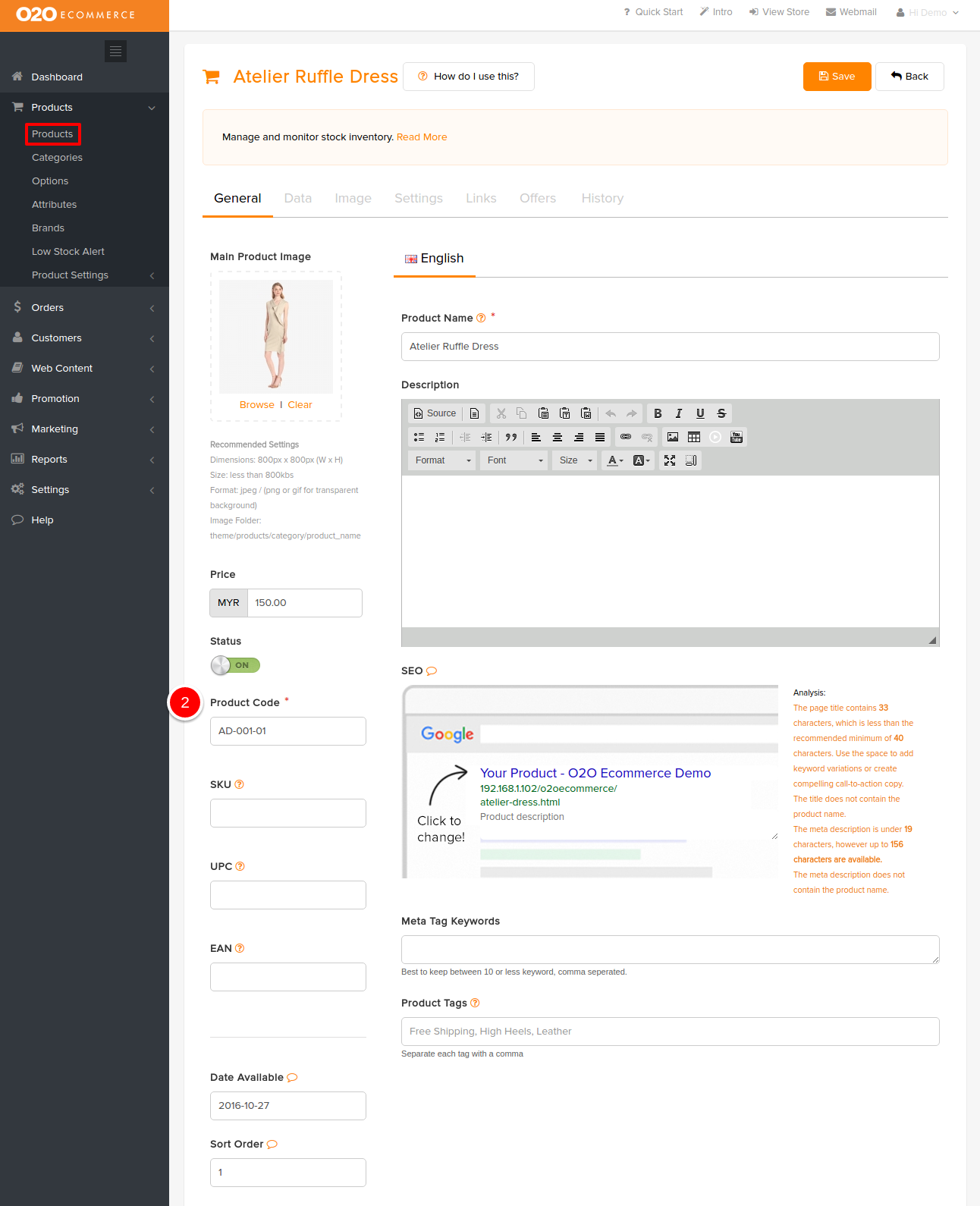
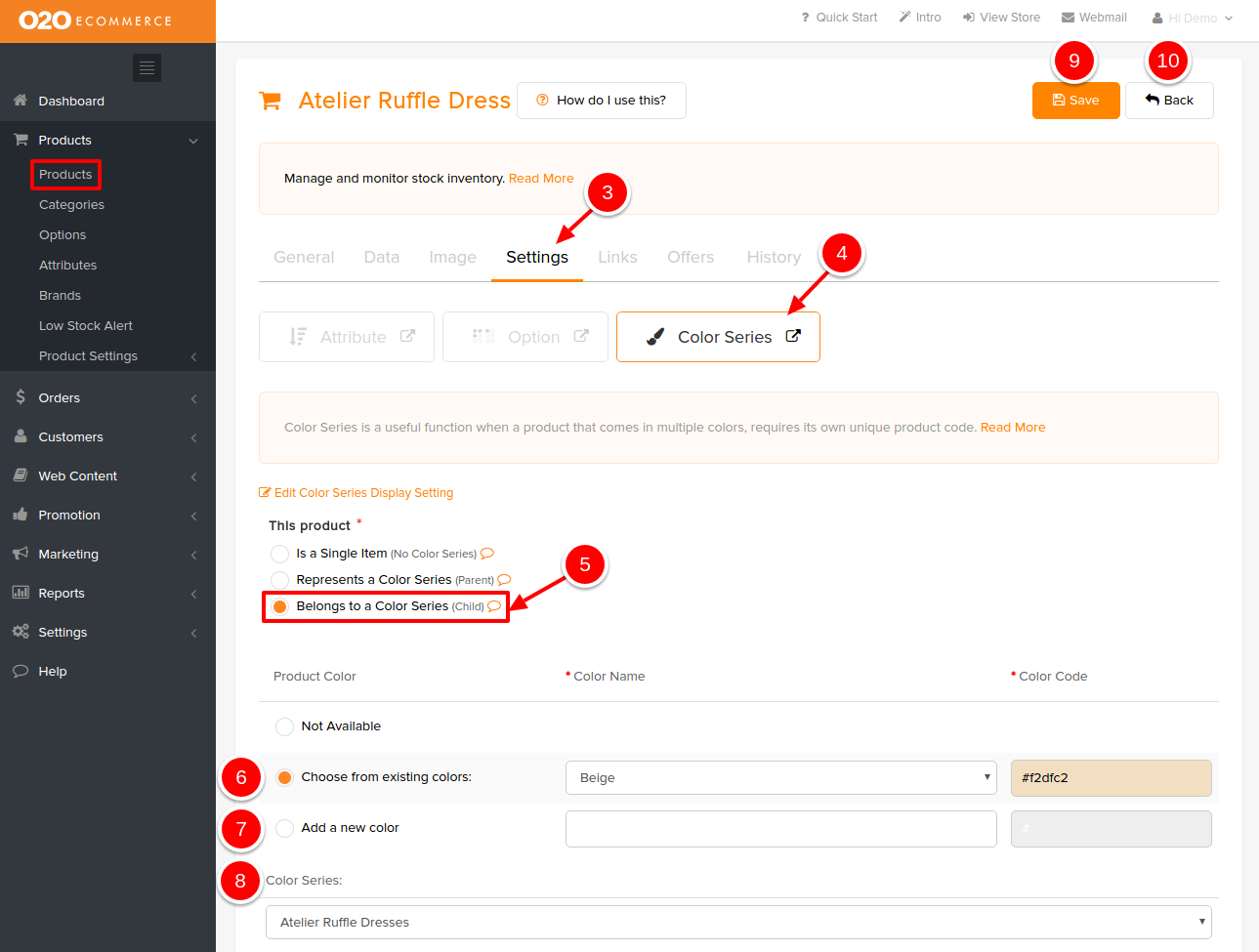
Sample Screenshots of Products Color Series in the store