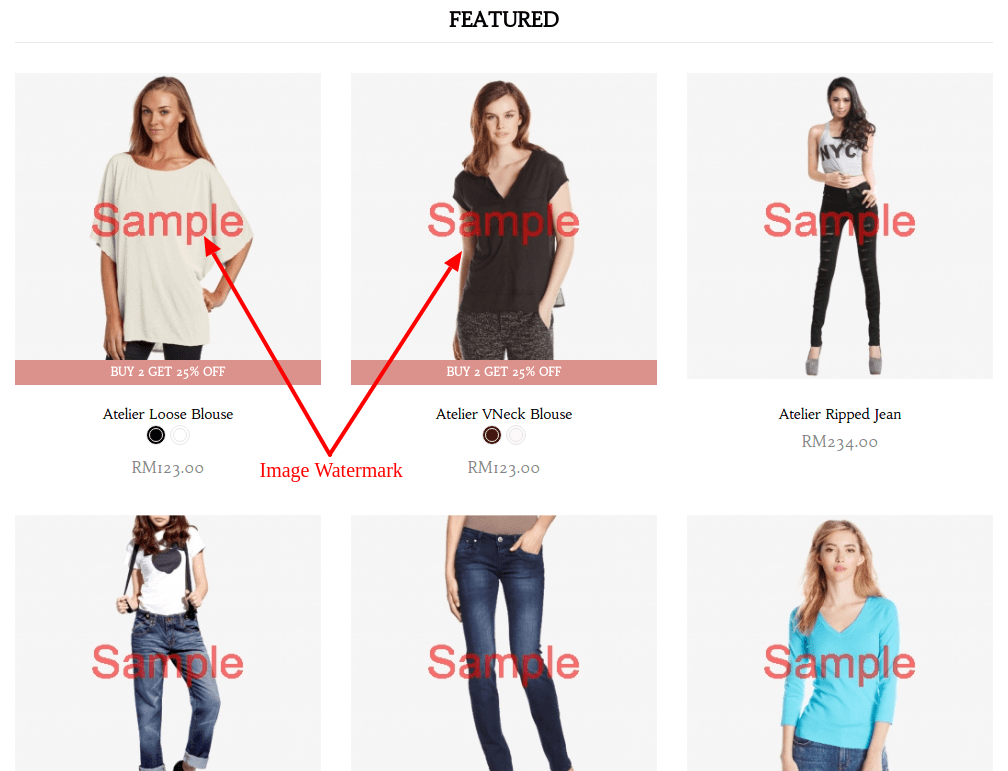Products > Product Settings > Image Watermark
To create a text-based watermark,
- Go to Products > Product Settings > Image Watermark
- Click New Watermark
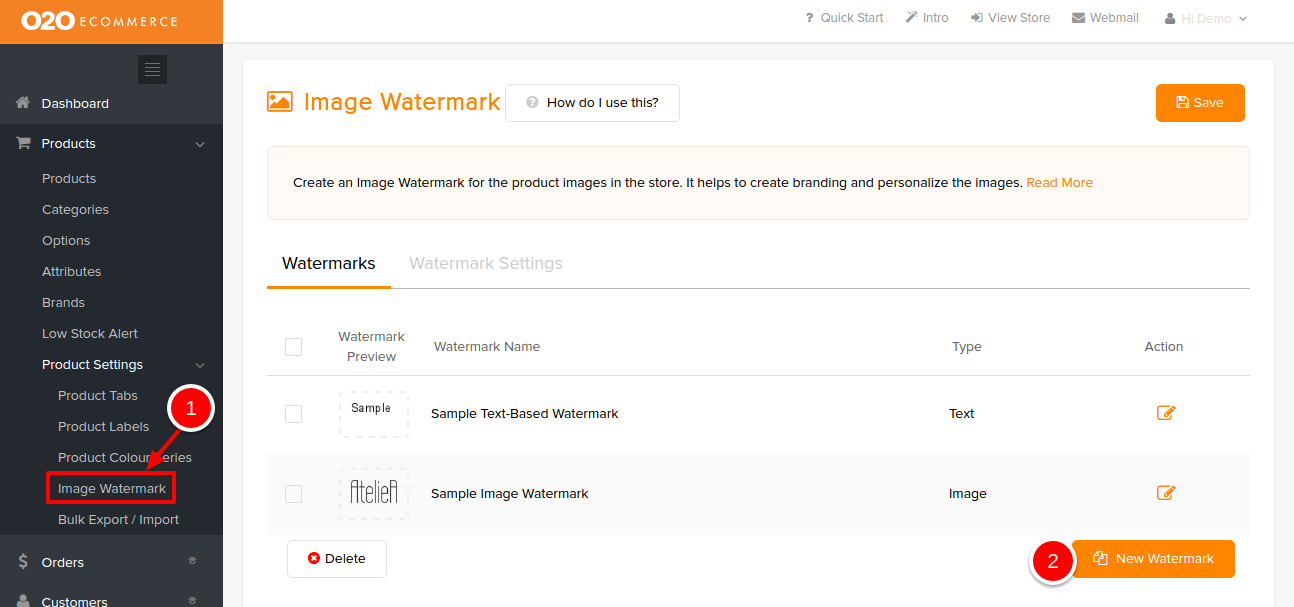
Then, you will be directed to the following page.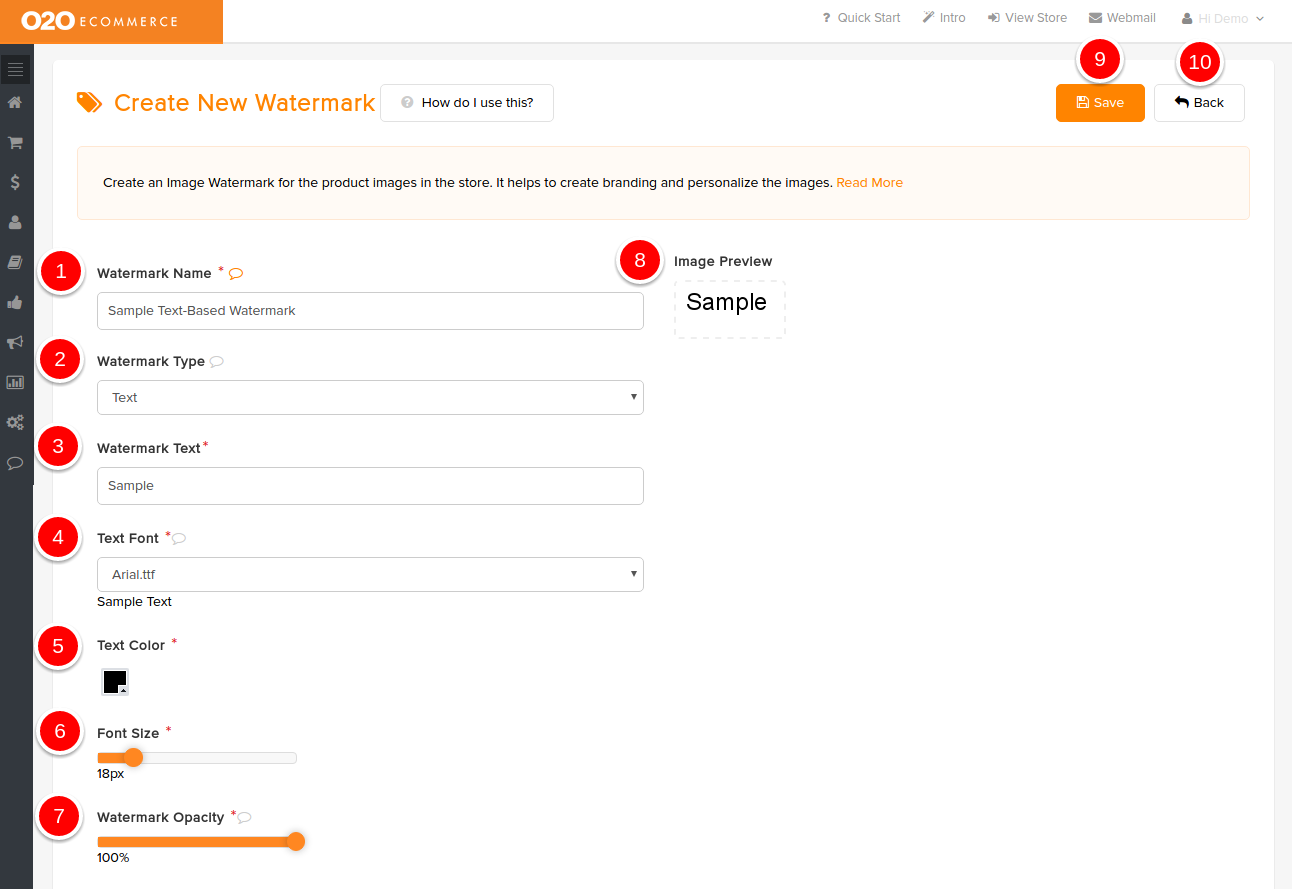
Description :
- Watermark Name
- Give a name to this watermark
- Watermark Type
- Select either Text or Image
- Watermark Text
- Enter the intended word or phrase
- Text Font
- Select the desired font type from the drop-down menu
- Text Color
- Select the desired font color
- Font Size
- Drag along the horizontal bar for the desired font size
- Watermark Opacity
- Drag along the horizontal bar to achieve the desired transparency level of the watermark (refer to Image Preview)
- Image Preview
- Preview the watermark that you are creating now
- Save
- Click to save and continue
- Back
- Click to exit
Sample Screenshots of Text-Based Watermark in the store