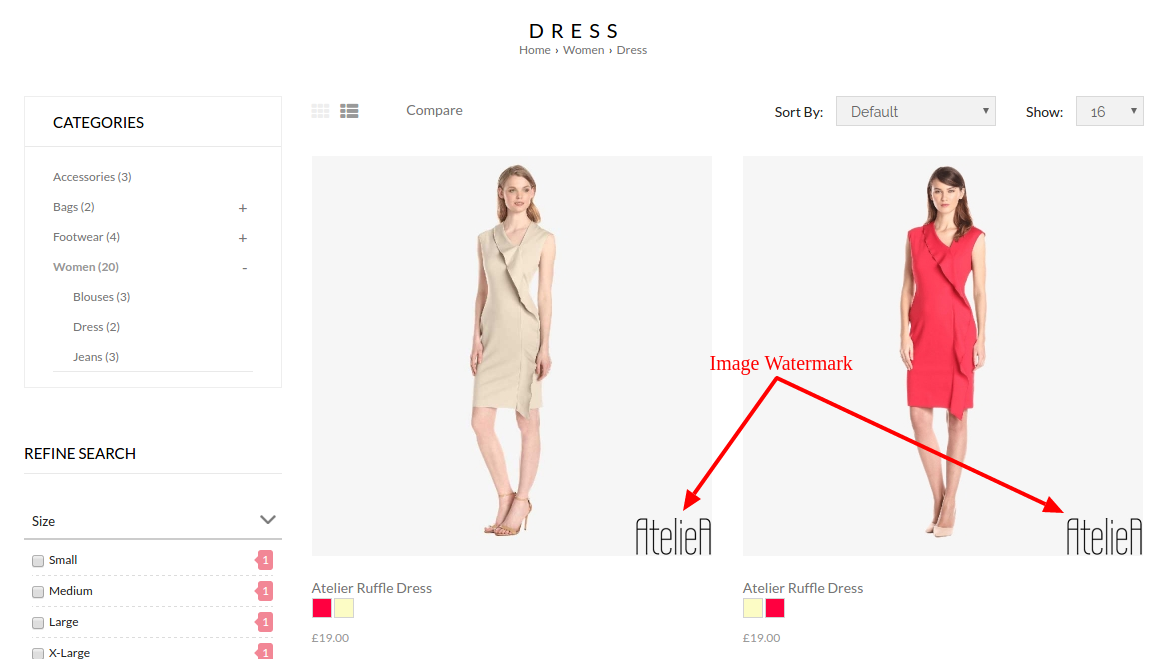Products > Product Settings > Image Watermark
To create an image-based watermark,
- Go to Products > Product Settings > Image Watermark
- Click New Watermark
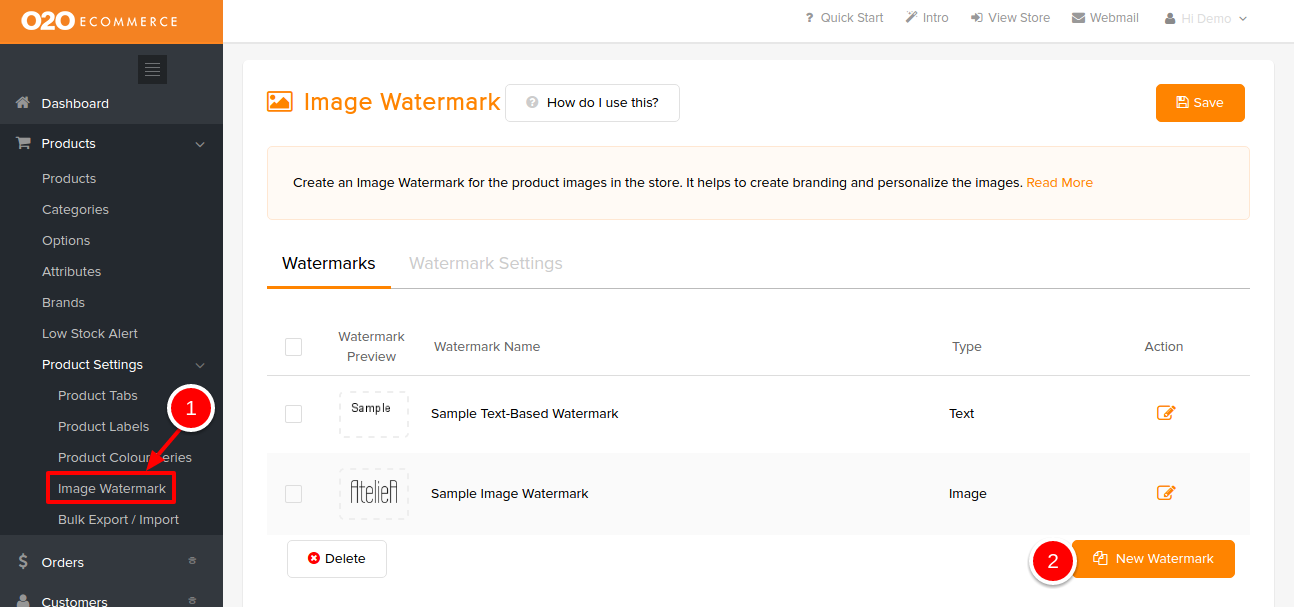
Then, you will be directed to the following page.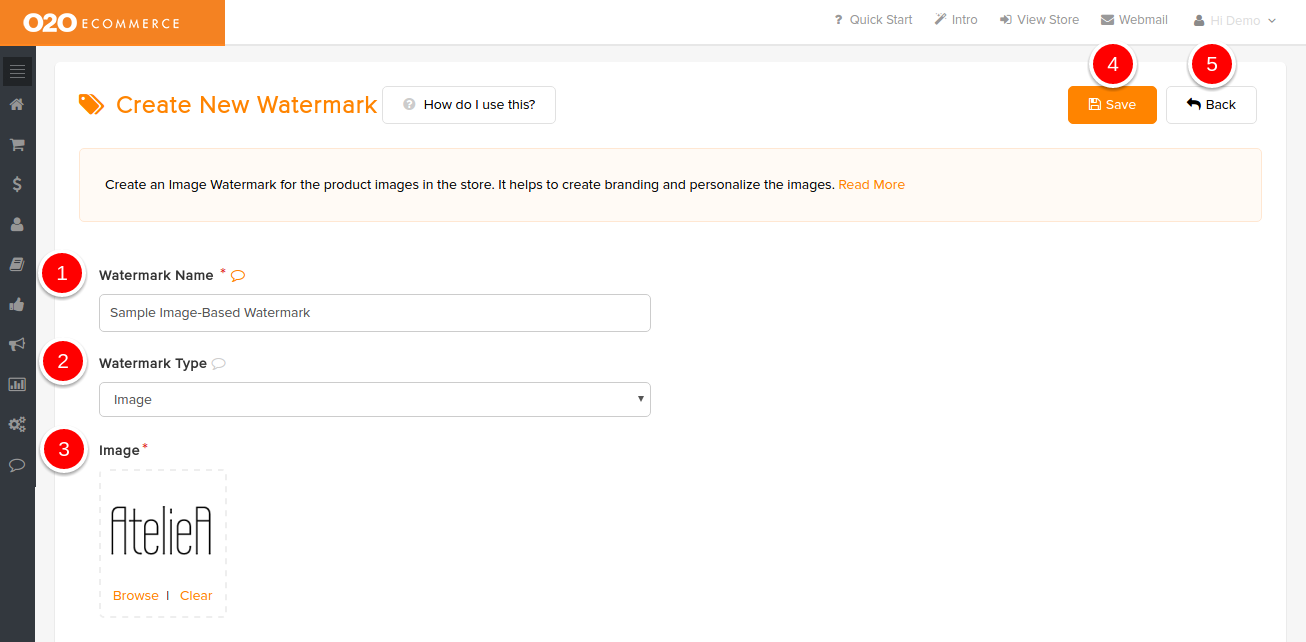
Description :
- Watermark Name
- Give a name to this watermark
- Watermark Type
- Select either Text or Image
- Image
- Browse and select the intended image from the Image Manager
- Save
- Click to save and continue
- Back
- Click to exit
Sample Screenshots of Image-Based Watermark in the store