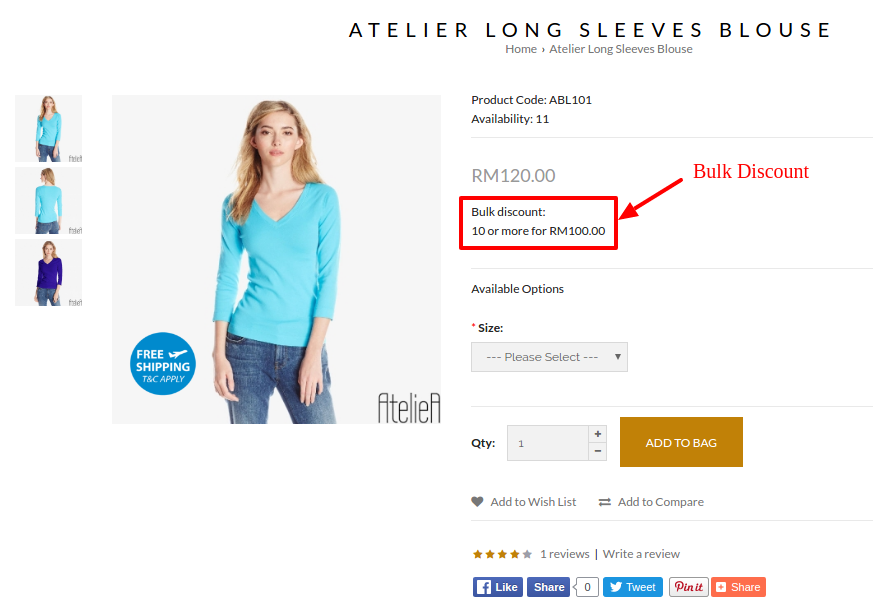Products > Products
To create a Bulk Discount,
- Go to Products > Products and select the intended product
- Click on Offers tab
- Click on Bulk Discount tab
- Click Add Bulk Discount (Click when you need a new row of entry)
- Select which Customer Group that you wish to apply this Bulk Discount to
- Define the total checkout Stock Quantity to trigger the Bulk Discount
- Set the Priority level to determine the order of discounts that will be applied to a customer's order (e.g. A customer applies Discount Type 1 (Priority = 1) and Discount Type 2 (Priority = 2) to his/her order. Following the priority setting, Discount Type 1 will be applied first, follow by Discount Type 2.)
- Set the after discounted Price
- Set the Date Start of this discount promotion, if applicable
- Set the Date End of this discount promotion, if applicable
- Click Save
- Click Back to exit
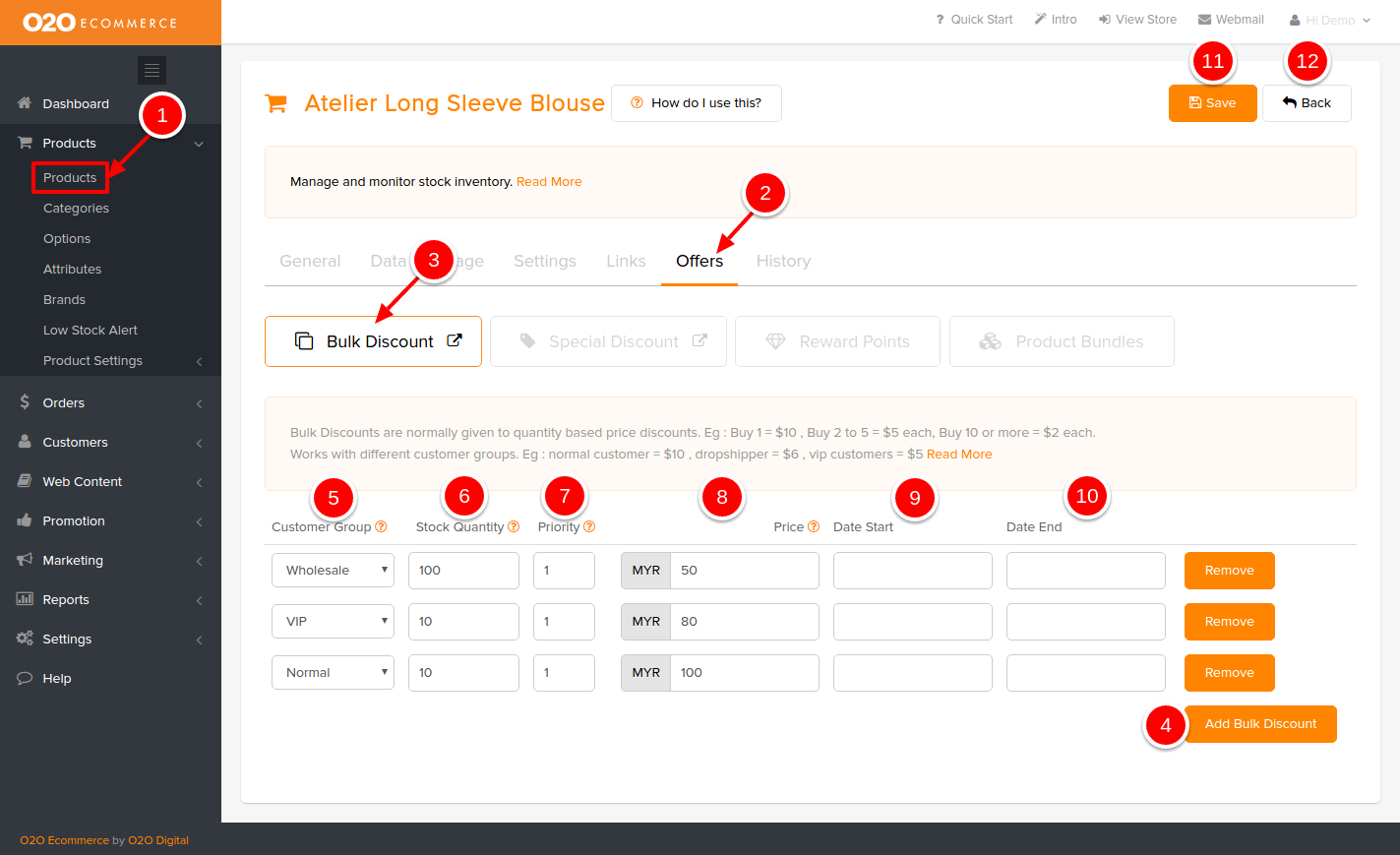
Sample Screenshots of Bulk Discount in the store