To enable PayPal to notify to your website back when the payment is received, you need to follow these procedures.
-
First login to your PayPal account at www.paypal.com.
-
Click on Profile > My selling tools then click on Update in website preferences.
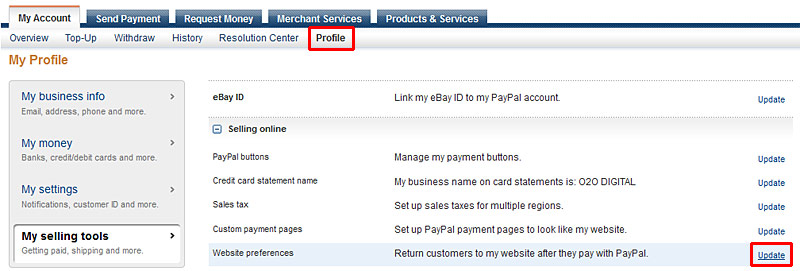 Go to Website preference
Go to Website preference -
Apply Settings in Website Payment Preferences
- AutoReturn: On
- Return URL: https://www.yourwebsite.com
- Payment Data Tranfer (PDT): On
- Encrypted Website Payments: Off
- PayPal Account Optional: On
- Contact Telephone Number: On (Optional Field)
- Express Checkout Settings (Giropay): No
Click on yellow Save button to save the setting.
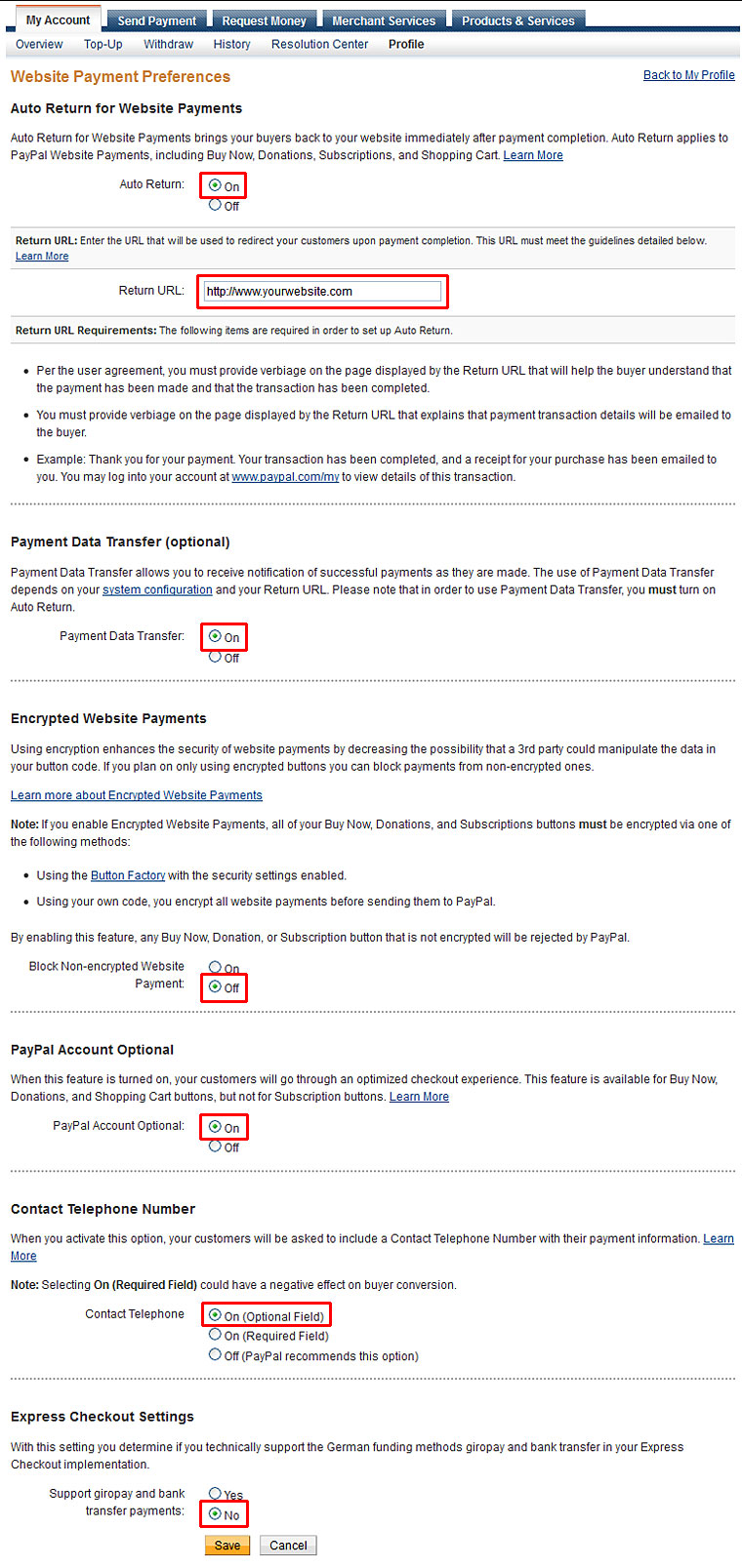
-
Enable Instant Payment Notification (IPN)
1. Click on Profile on top navigation again and then click Update link on Instant payment notifications.
2. On Instant Payment Notification (IPN) page, click on yellow Choose IPN Settings button.
3. On Edit Instant Payment Notification (IPN) settings page, enter your website address in Notification URLfield, and add "index.php?route=payment/pp_standard/callback" behind your website's address
4. Select Receive IPN messages (Enabled) and click on yellow Savebutton.
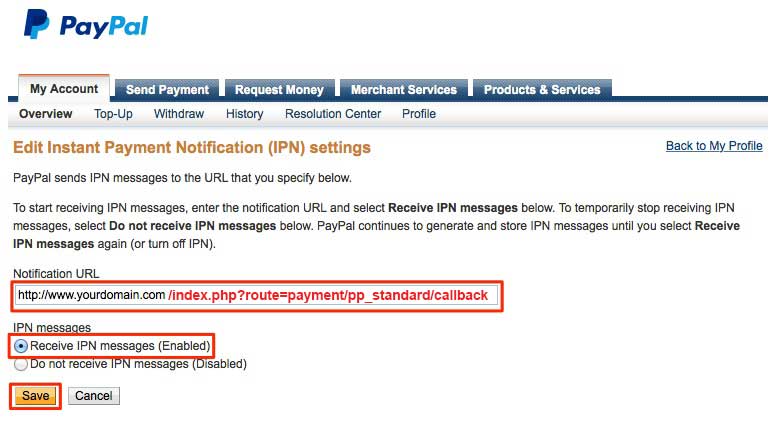
- Click on Log Out link on page top to log out of your PayPal account. You have successfully enabled PayPal to notify to your website back when the payment is received.

