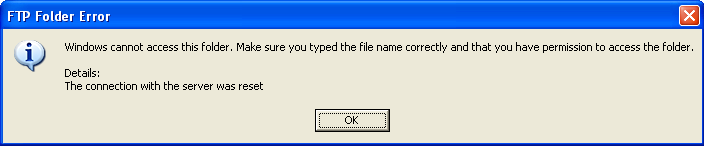2. Type ftp://domain.com into the address bar and then press Enter button.
3. You might get the login as picure below, login with your FTP login detail.
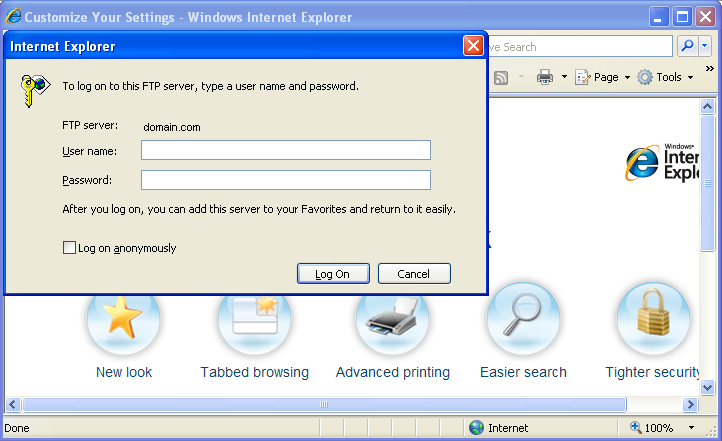
4. After you have key in your FTP login, however you might not able to login successfully, you may select on Page then select on 'Open FTP Site in Windows Explorer'.
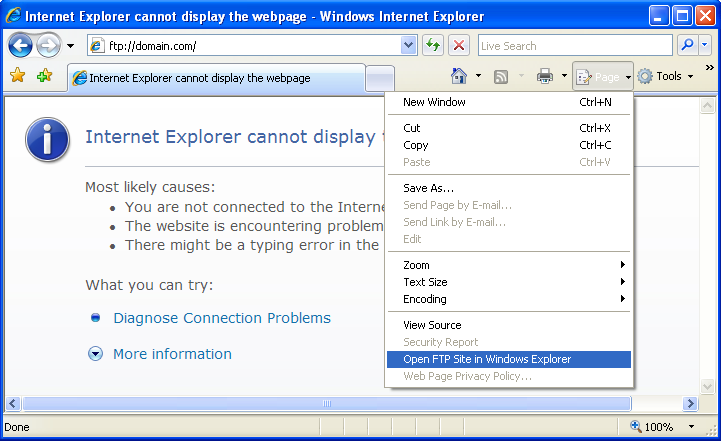
5. IE7 will redirect you to Windows Explorer. Next, select on File from Menu and 'login as' if Windows do not redirect you to login page as below or you may direct key in your FTP login detail.
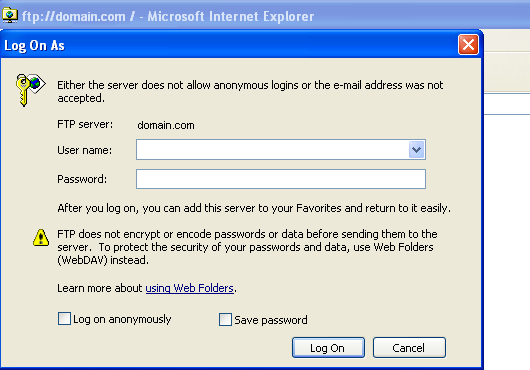
Note: You might contain this error when redirect to Windows Explorer, do not worry you may ignore this message by select 'Ok' and it will go to Step 5 as above as this message is produce by PureFTP services.