How To Appoint A New Invoicing Party In .my Domain Registry (MYNIC)
Below are the step by step guide screen shot to show you how to appoint a New Invoicing Party in .MY Domain Registry (MYNIC).Step 1: Log on to http://www.domainregistry.my
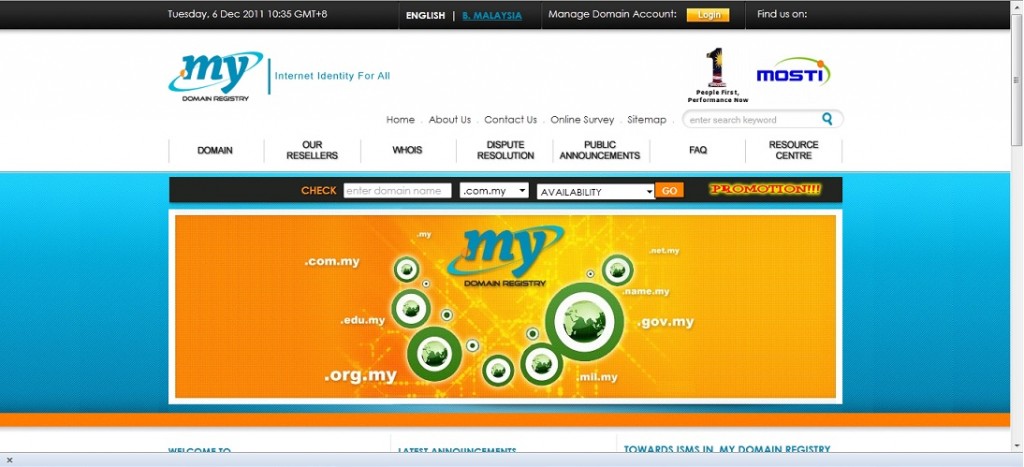
Step 2: Enter your Administration Contact Username and Password
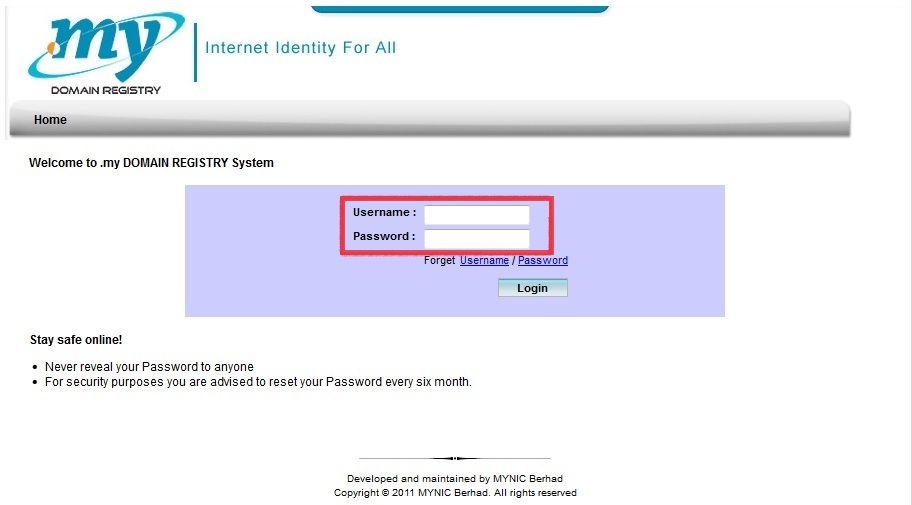
Step 3: Enter your Administration Contact Username and Password
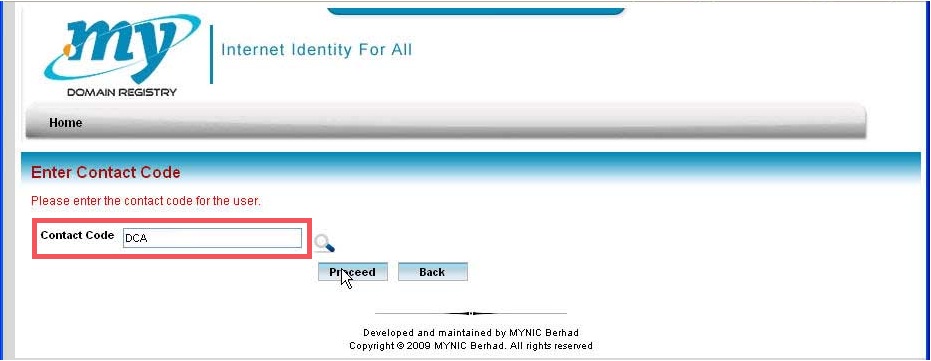
Step 4: Locate [Domain Name] then locate [Modify Domain]
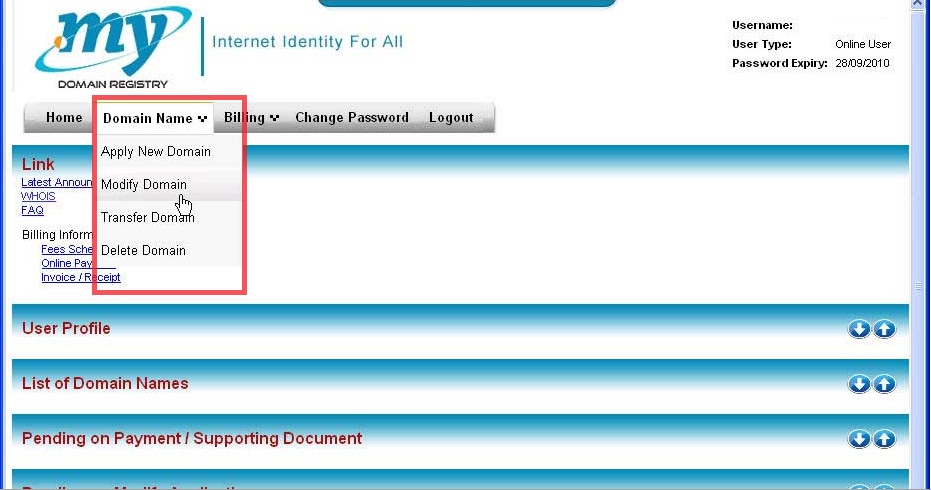
Step 5: Enter Domain Name that you wished to modify, then click [search] button at the bottom right corner.

Step 6: Check the Domain Name that you require to change invoicing party, and click [Modify].
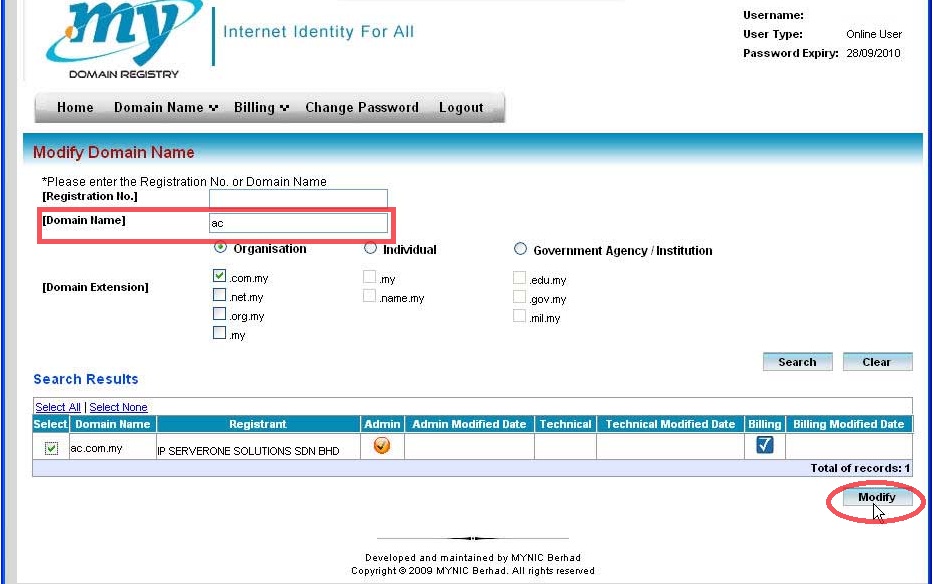
Step 7: Click the [Appoint a New Invoicing Party], then select [IP ServerOne Solutions Sdn Bhd]
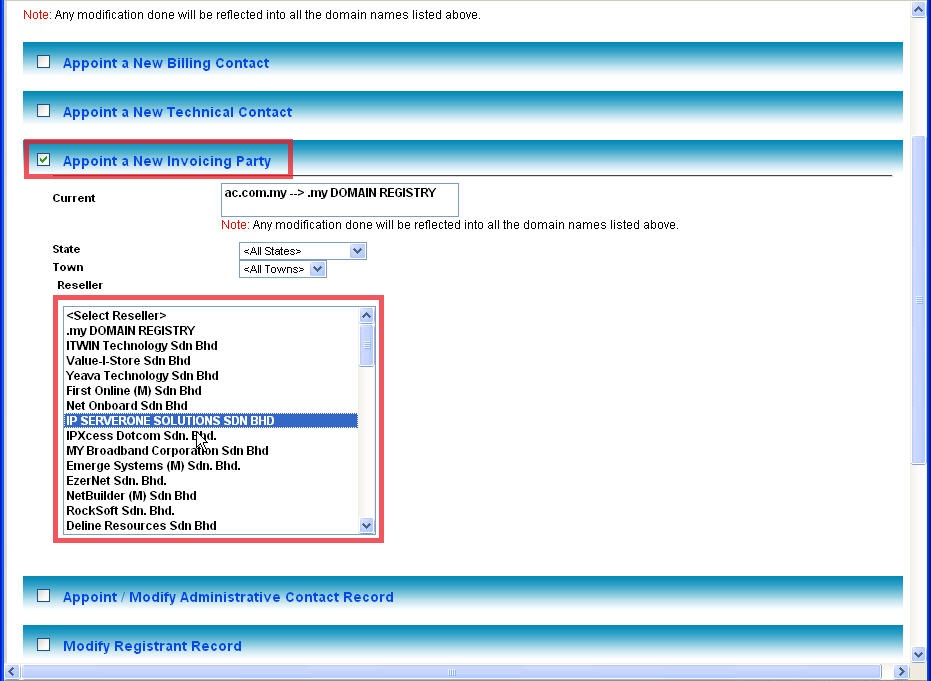
Step 8: Click [Modify] at the bottom right corner.
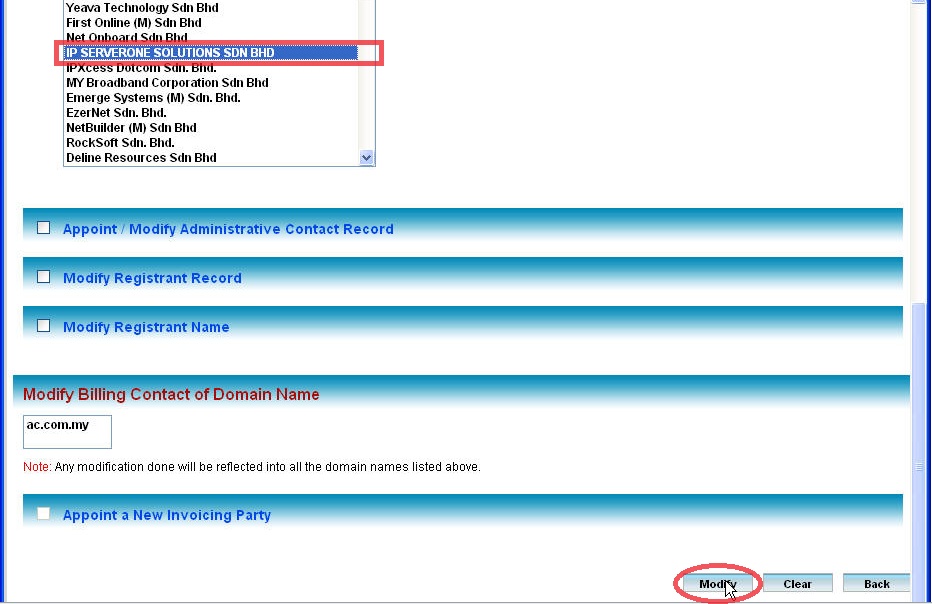
Step 9: Invoicing Party has successfully changed.
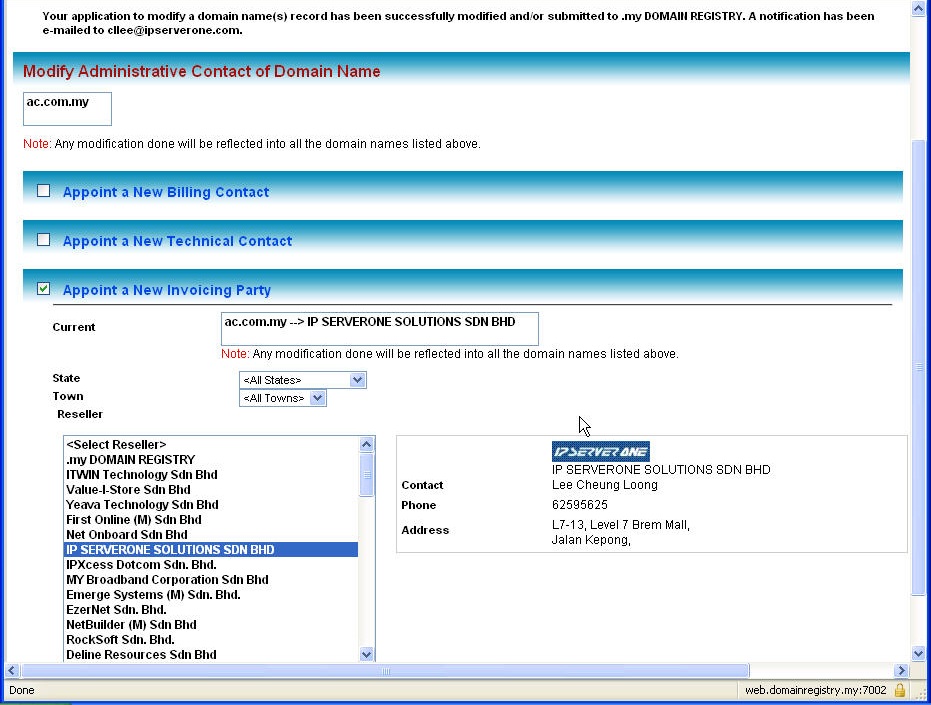
Step 10: Invoicing Party has successfully changed.
Was this answer helpful?
Also Read
Powered by WHMCompleteSolution
