To setup an account in Mac Mail, please follow the below steps:
1. Launch Mail.
2. From the Menu Bar, choose Mail -> Preferences -> The Accounts dialog box appears.
3. Click the Accounts icon in the top left corner of this dialog box.
4. Choose "Add Other Mail Account..."
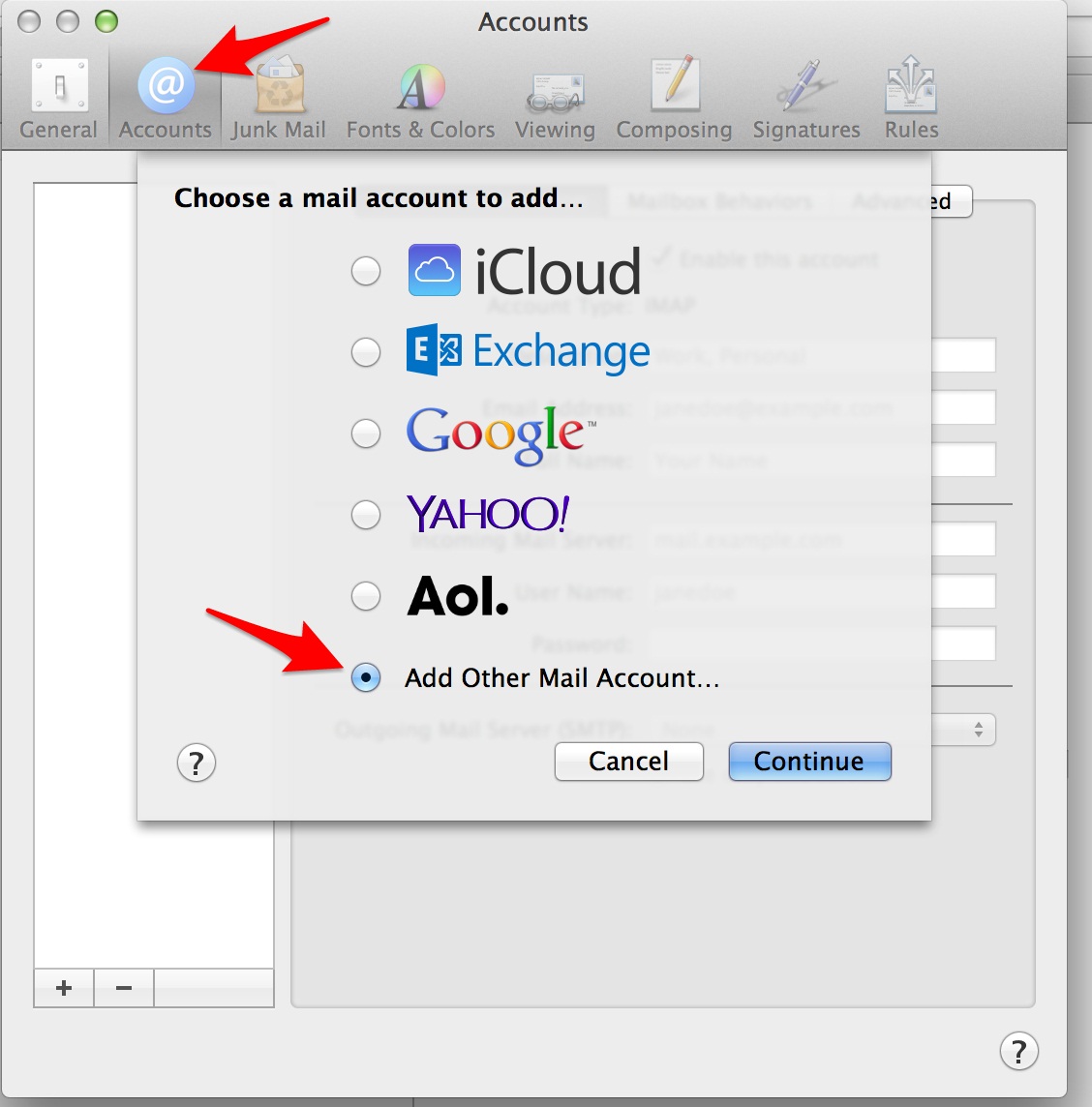
5. Enter the Account Information -> Full Name, Email Address and Password.
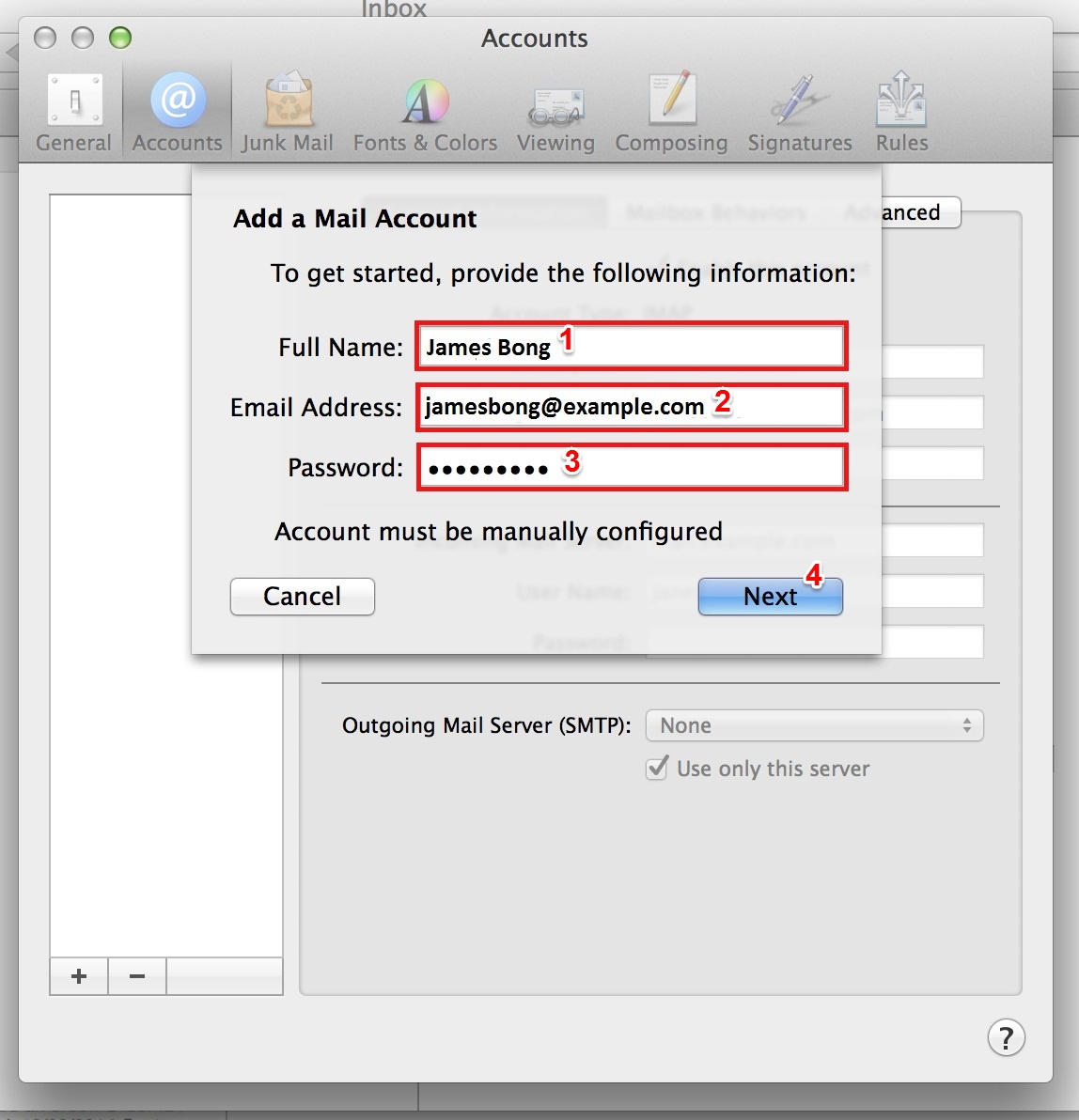
6. Then choose Account Type either "IMAP" or "POP" in the Incoming Mail Server Info.
7. Enter mail.yourdomain.com in the Mail Server field.
8. Enter your email username in the User Name field.
9. Enter your email password in the Password field and click Next.
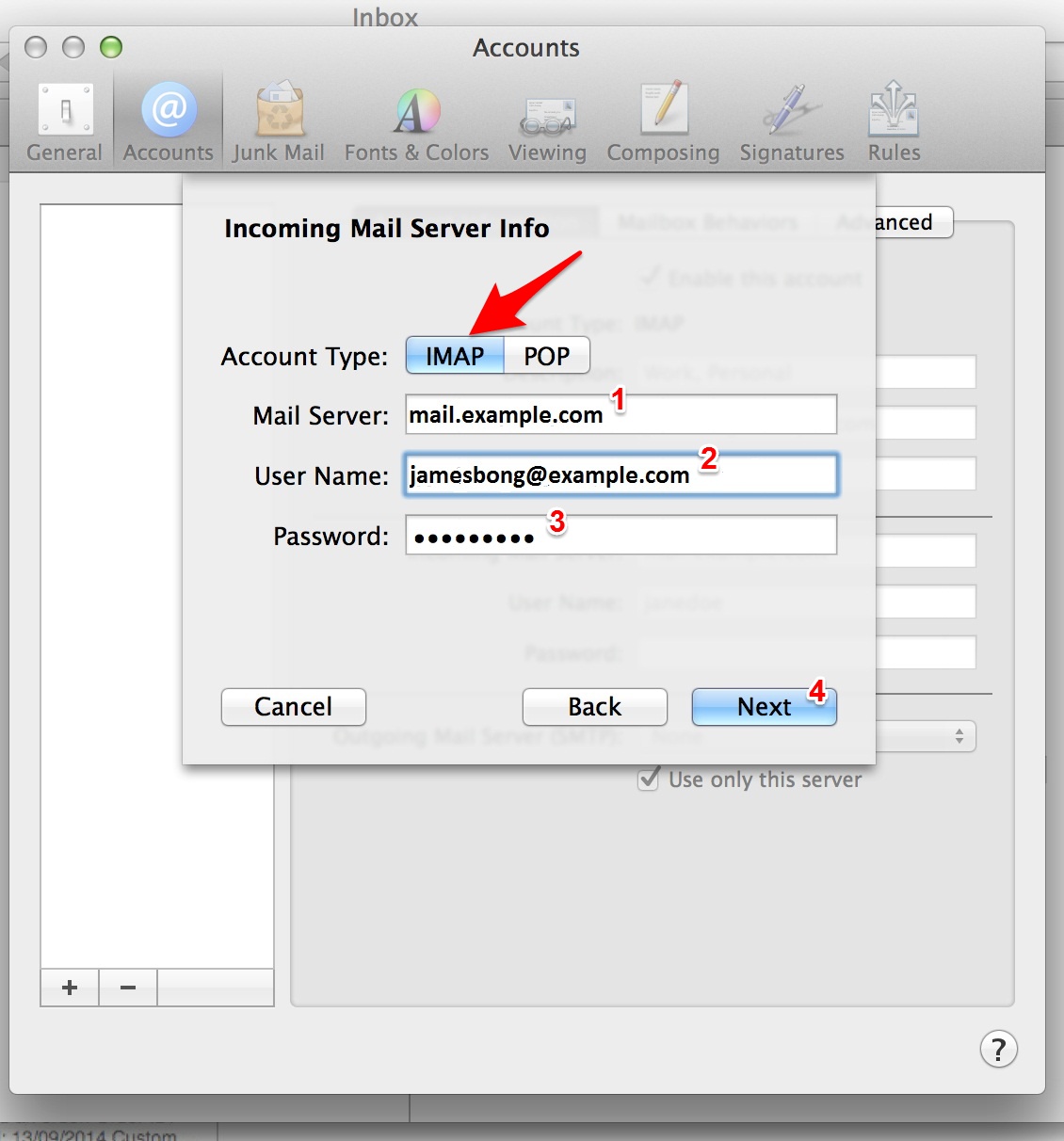
10. After that, it will prompt to verify SSL certificate. Please Check/ Tick to "Always trust...", otherwise connection won't be able to established and it will always prompt to verify action.
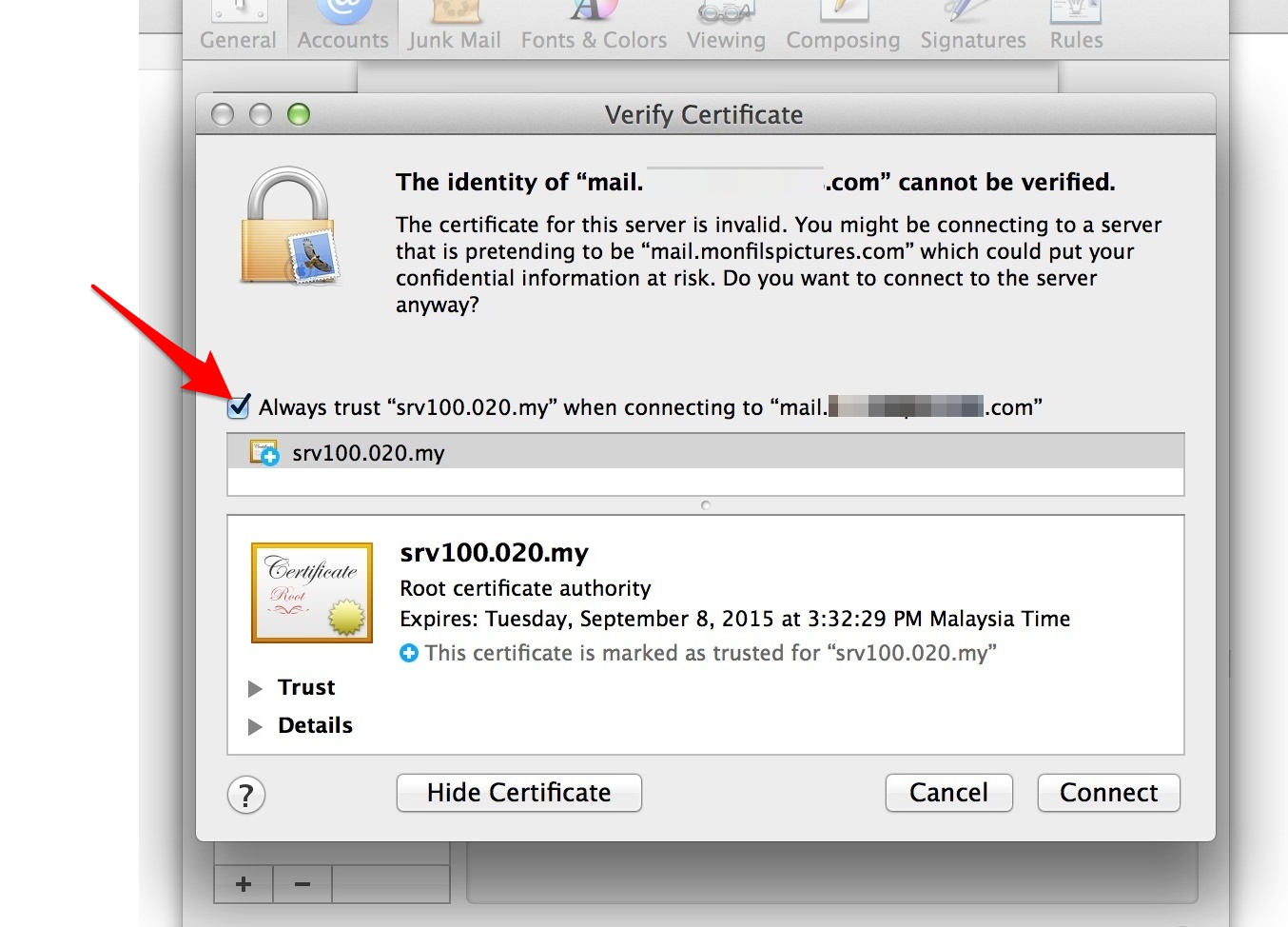
11. Mac will always ask for the 'laptop' or desktop login password. Please take note that this is not the email password, but instead is the machine's password.
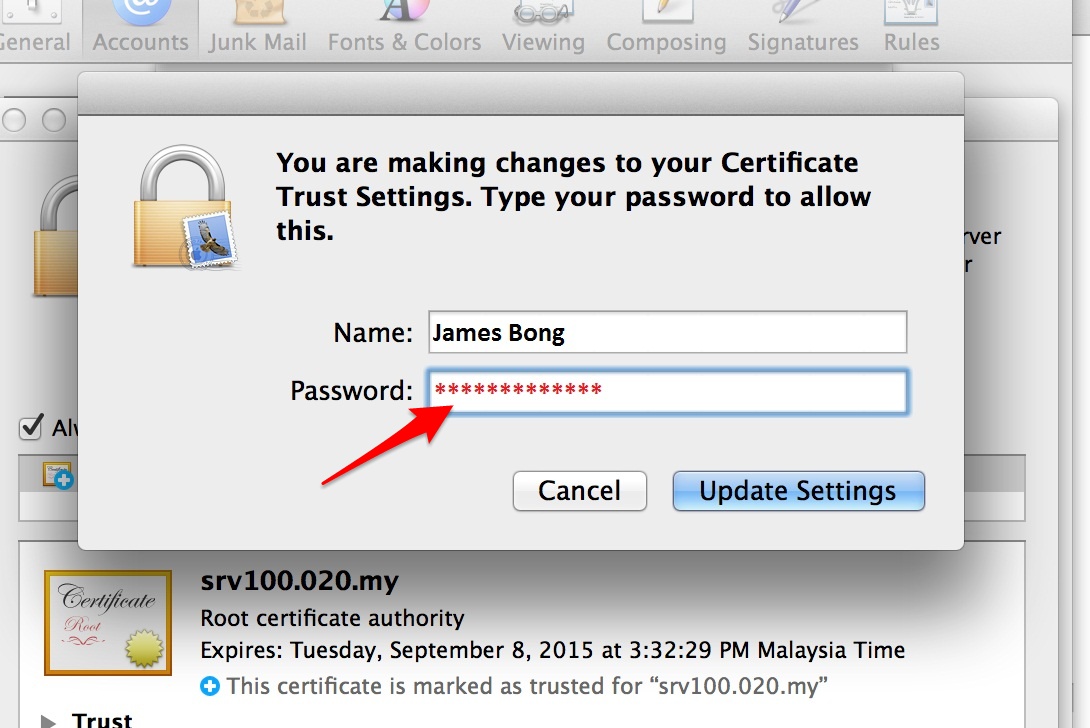
12. Finally, it will notify for the settings of SMTP, follow the setup above. If the SSL verification still appears, please repeat the above mentioned step.

