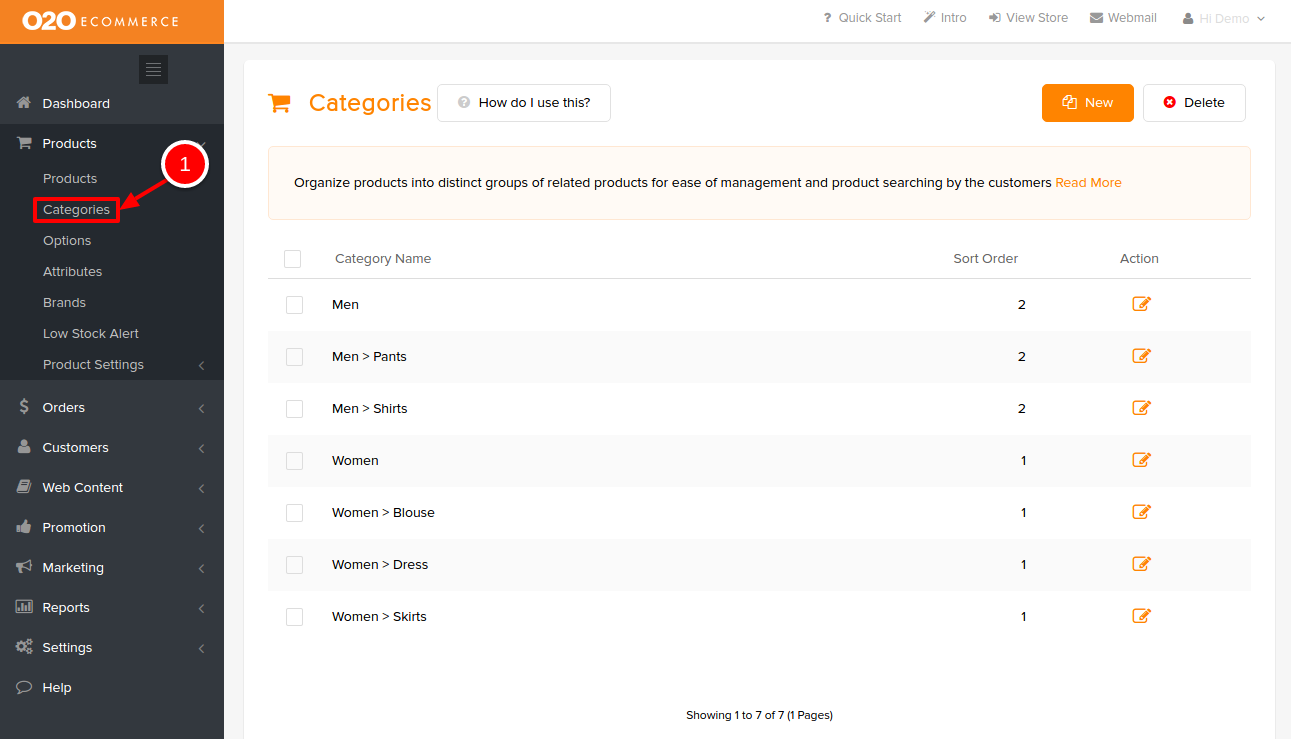Web Content > Menu Manager & Products > Categories
If you have decided to go with the Basic Top Menu Bar, first, you need to make sure the Advanced Menu Manager is turned off.
- Go to Web Content > Menu Manager
- Go to Settings
- Turn the Status to Off
- Click Save
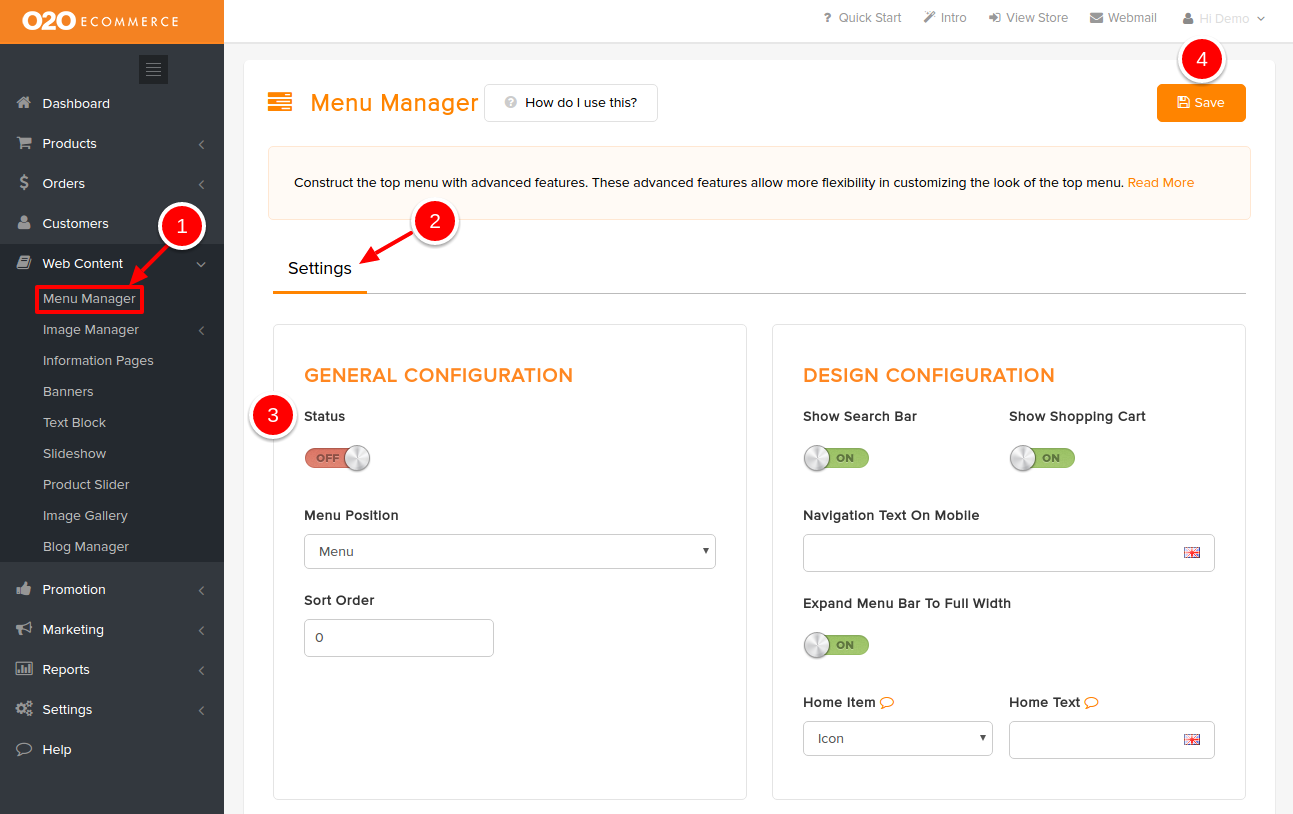
For Basic Top Menu Bar, it will be configure in Product Categories.
- Go to Products > Categories, and click on the Category to edit
- After clicking on a Category, go to the bottom left of the page and you shall see the following.
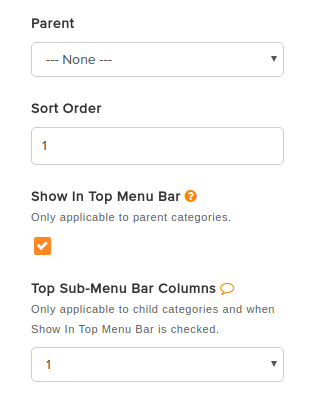
- Determine whether a category is a parent (main menu) or a child (sub-menu) in the Parent field
- Define the arrangement of the Category in Sort Order
- Check the box for Show In Top Menu Bar to enable the Basic Top Menu Bar
- Determine the no. of columns for your sub-menu in Top Sub-Menu Bar Columns
- Click Save
- Repeat these steps for all other Categories that you want them to appear in the Top Menu Bar.