This article describes procedures for Creating/ Managing Your Email Accounts Through Customer Service Portal
- Login to Customer Service Portal and click on Services option.
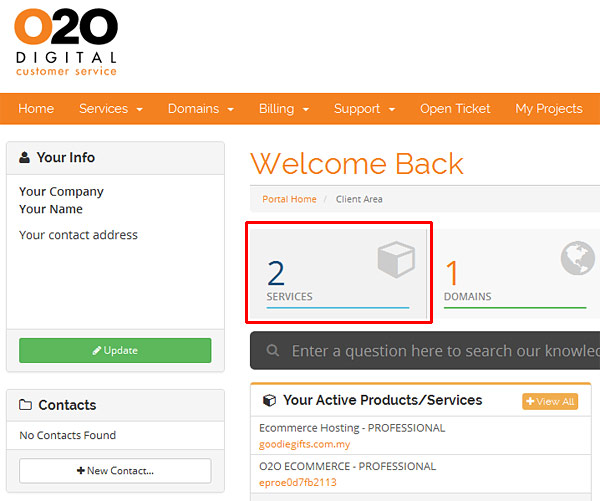
- On My Products & Services page, click on the service that you want to create new email (yourdomain.com.my in this case).
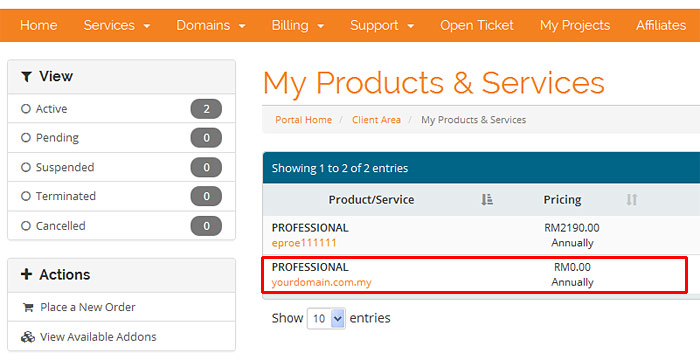
- On Product Details page, scroll down to Quick Create Email Account section. Then -
- Enter the new email address you are creating
- Enter a default password for it, and
- Click on the orange Create button.

- After this process, a green notification box should appear informing you that the new email account has been created successfully.
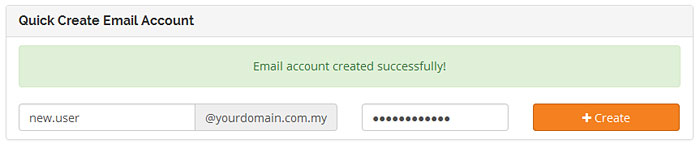
- All existing email accounts could be managed by clicking on Email Accounts icon under Quick Shortcuts section.
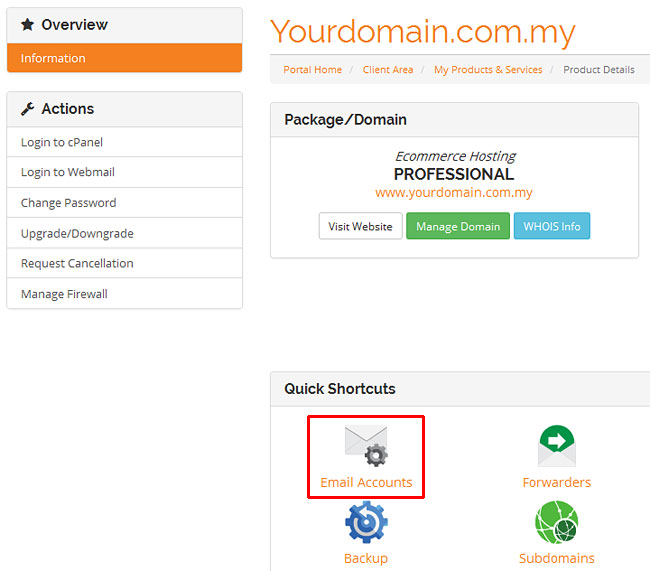
- In Email Accounts page, following operations could be done for existing email accounts.
- Change password
- Change storage quota
- Configure mail client
- Delete, or
- Access Webmail


