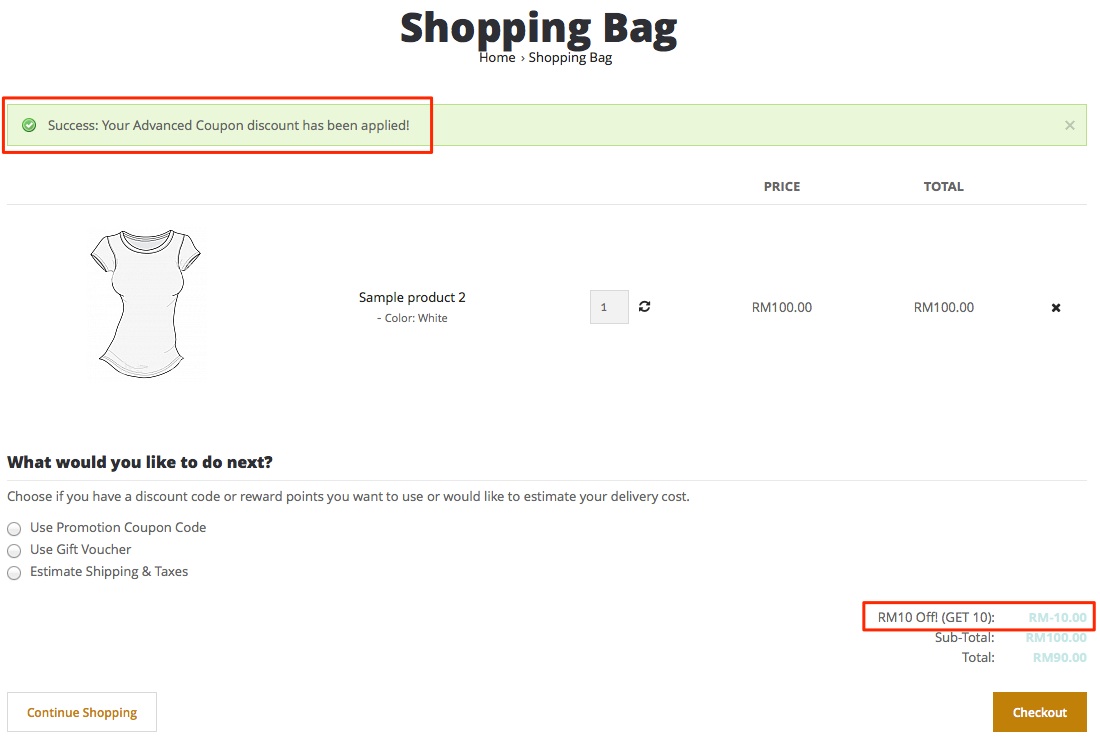To create an Advanced Coupon, go to Marketing > Advance Coupons.
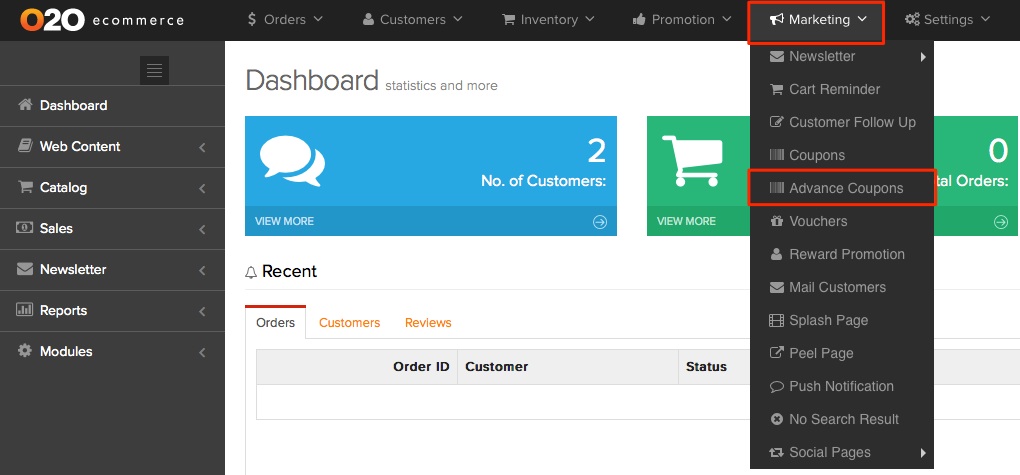
Click on Add Item to add a new Advanced Coupon.

Then in General tab, do the following:
- Type the coupon's name in the Advanced Coupon Name field (for example: RM10 Off!).
- Create a Code for the coupon (for example: Get 10).
- You can choose Type: Percentage or Fixed Amount. For this case, select Fixed Amount from the Discount Type menu.
- Type "10" in the Discount Value field.
- Enter a value in the Total Amount field to specify the eligible amount for the discount to be valid (for example: 100).
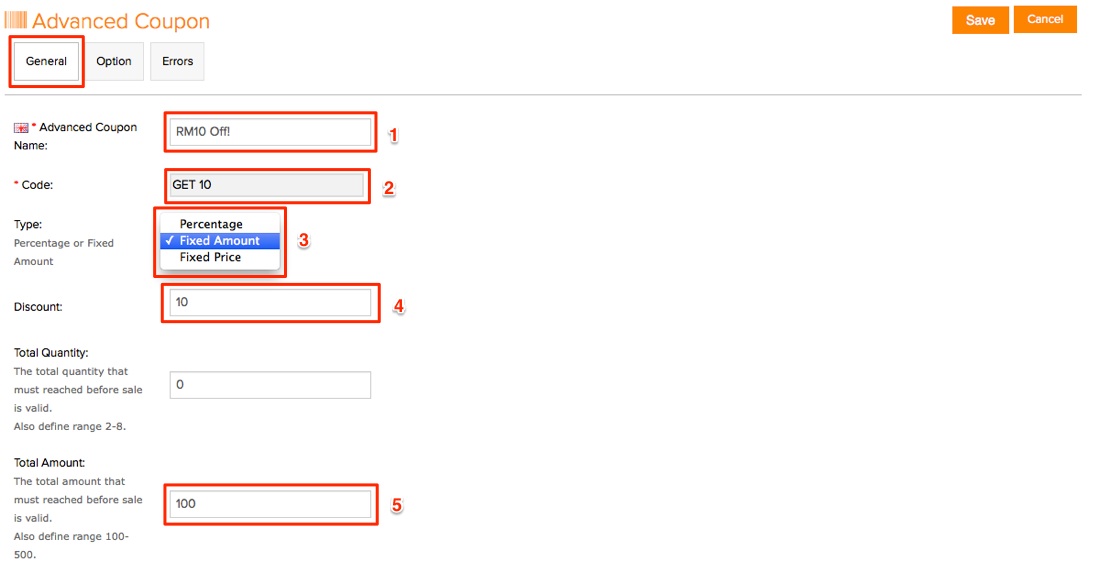
- Set Product Quantity Type to Everyone

- Set the Start and End Date for the coupon.
- Set the Uses Per Sales ( for example "1", so that each customer can only redeem this coupon once)
- Set the Uses Per Customer ( for example "1", so that each customer can only redeem this coupon once)
- Set the Status to Enabled
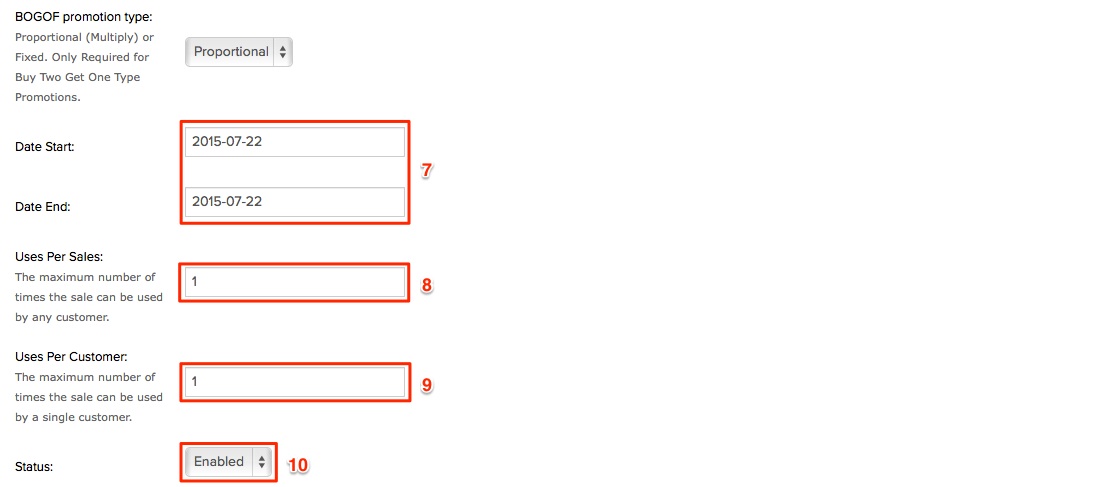
Scroll up, click on Option tab. For this tutorial, we will be using the default settings. Please take note, that Works with Coupon is set to "No" to prevent the coupon from being used with other coupons. You can choose to run this deal concurrently with other promotions by clicking "Yes" or "No". If you set it as "Yes" any other applicable automatic discounts you've set will be applied.

Tick or Untick on the relevant selection which are applicable to Customer Groups, Currency, Language and Days for Recurring Promotion.
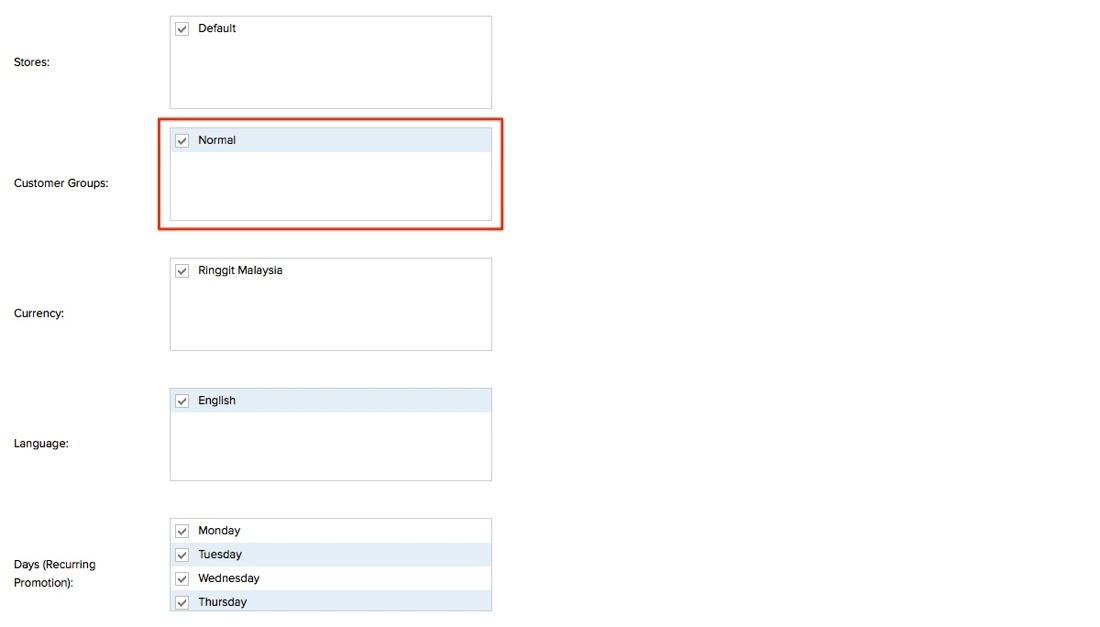
When completed, scroll up and click Save. You have successfully created an Advanced Coupon.
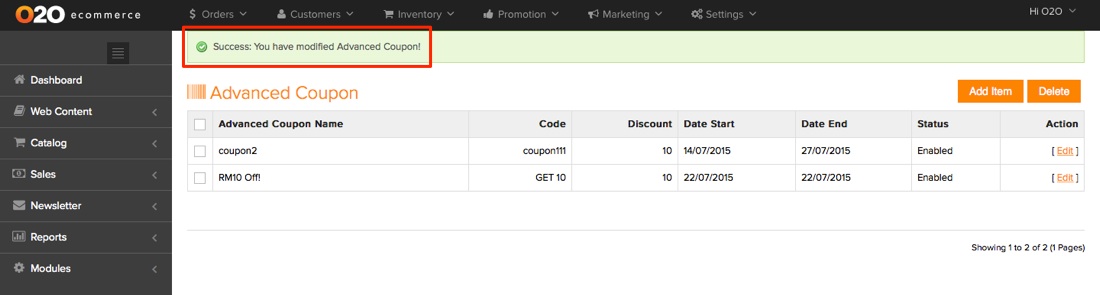
Once you've configured these settings, shoppers can enter the coupon code in the Coupon Code field at the checkout page to apply the discount to their orders.
To use coupon, follow the steps below when you're at the checkout page.
- Click on Use Promotion Coupon Code
- Enter Code ( In this case, GET 10)
- Click Apply Coupon to comfirm action
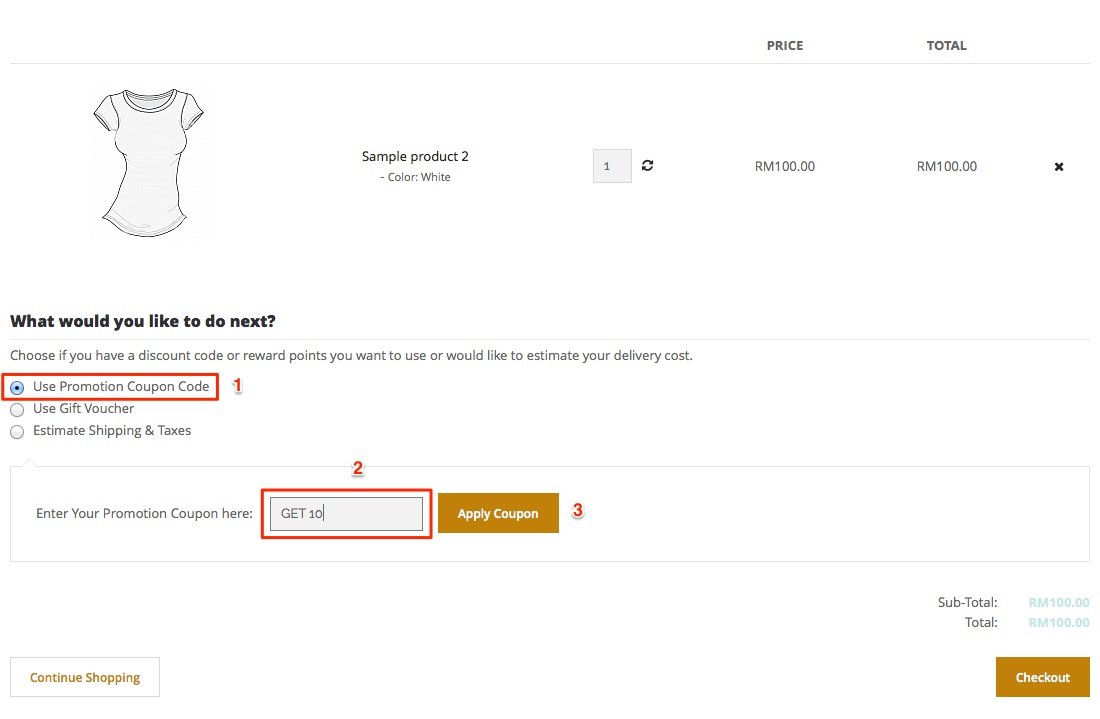
The total amount of the entire order will be reduced by RM 10, provided that customers have purchased at least RM 100 in their shopping cart.