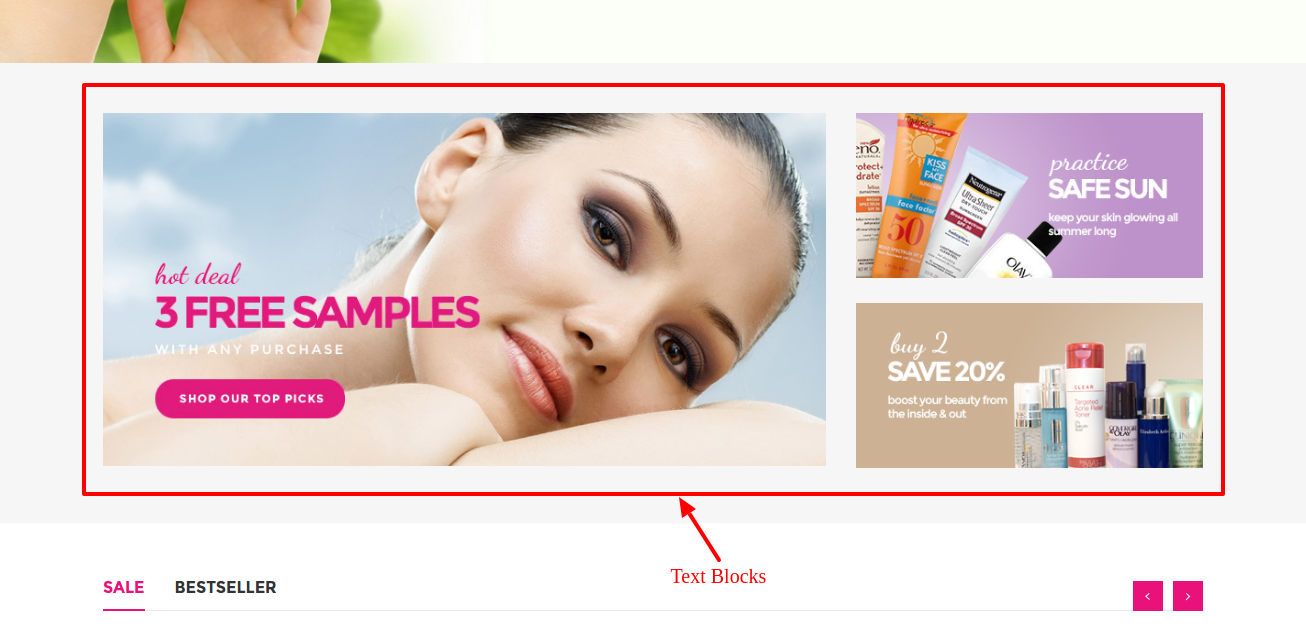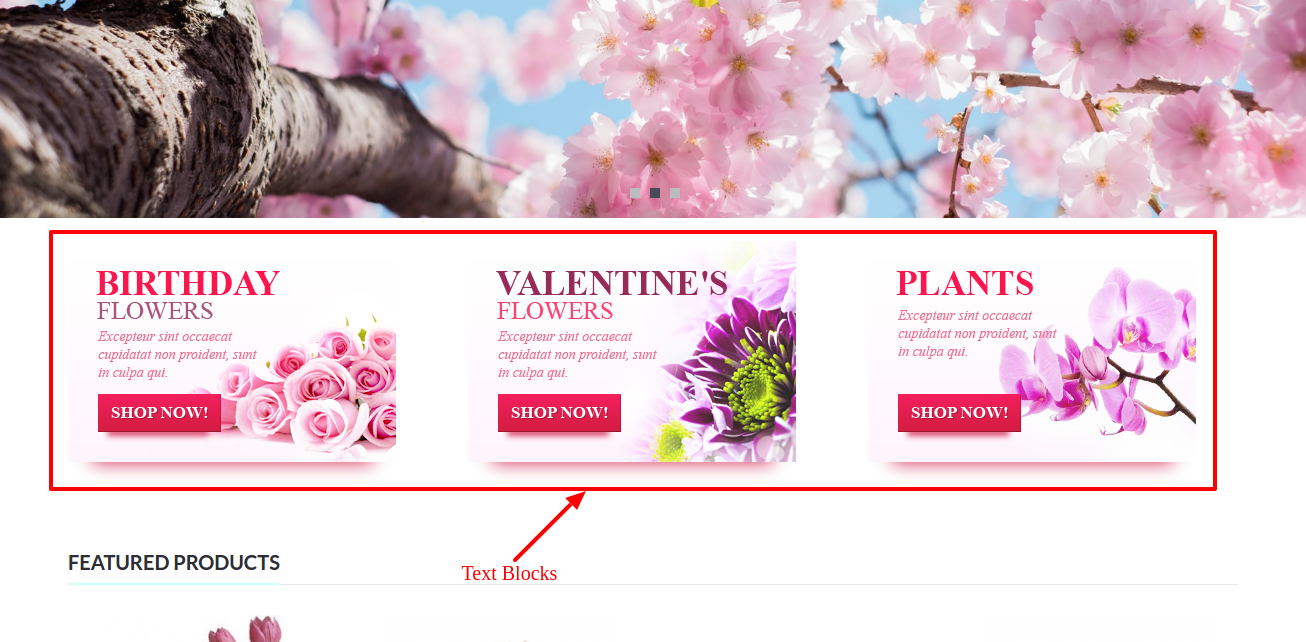Web Content > Text Block
Text Block is a very versatile advanced feature. It is advisable to be utilized only by those who know at least the basic of HTML and CSS. Please do note that contents that are added via Text Block might affect the responsive layout of the website if the block have fixed width defined.
To create a Text Block,
- Go to Web Content > Text Block
- Click Add Module
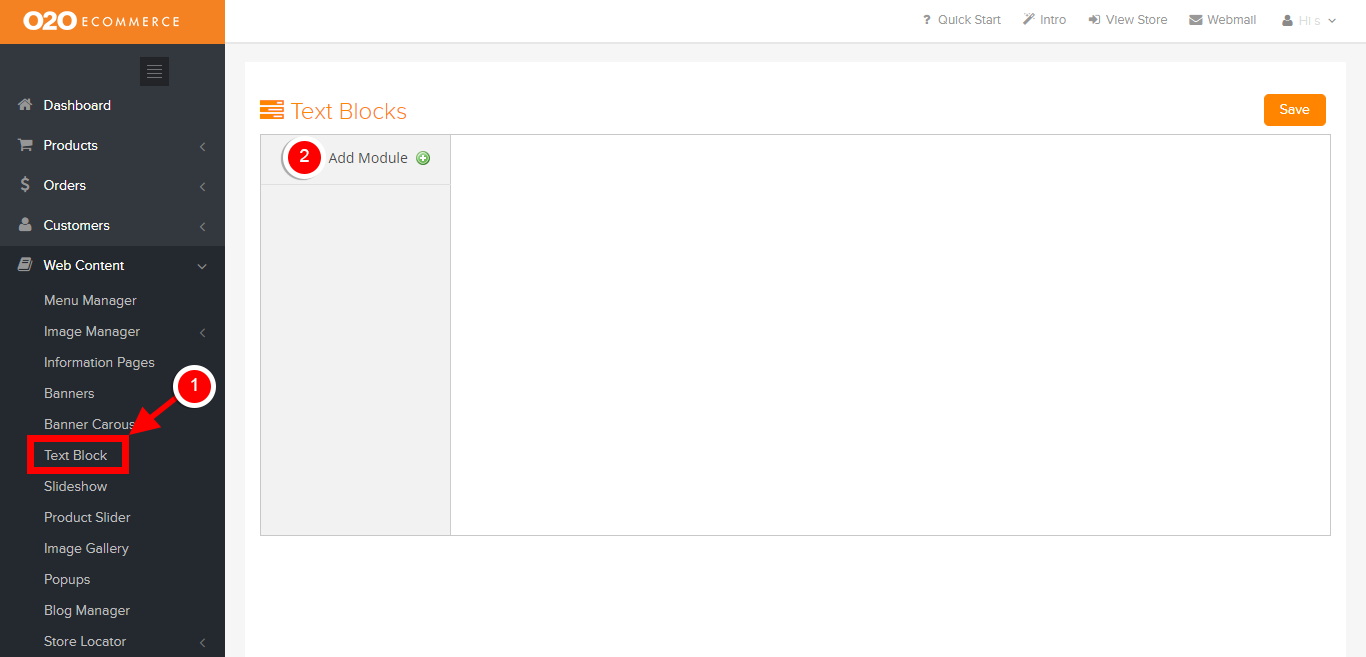
Upon clicking Add module, this page will appear
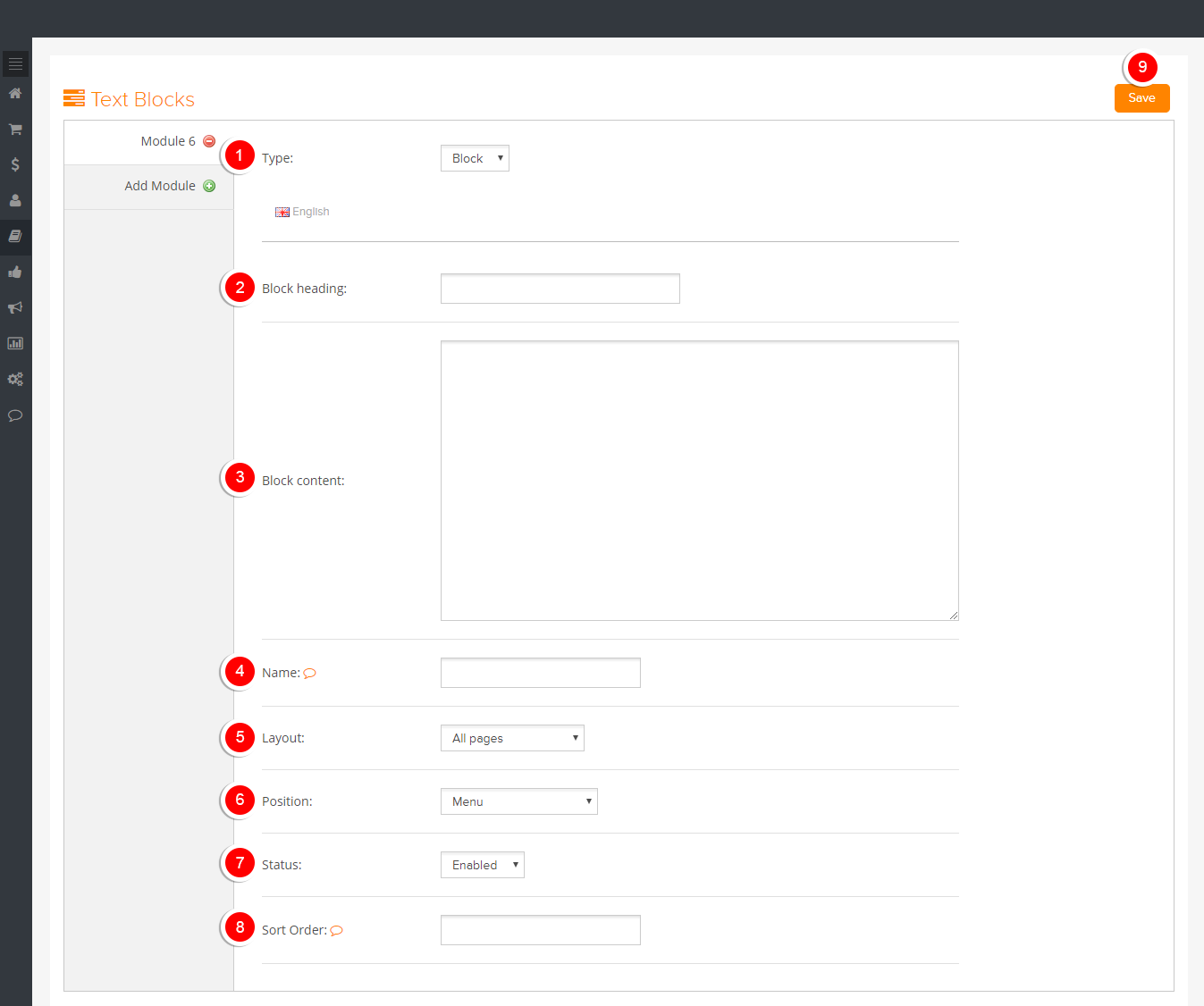
Description:
- Type of content input
- Choose either HTML or Block (if Block)
- Block Heading
- Fill in the block heading
- Content
- Fill in the content
- Name
- Give the text block a name
- Layout
- Choose which page to display the text block
- Position
- Determine the position of the text block on the chosen page
- Status
- Turn ON to enable the text block
- Turn ON to enable the text block
- Sort Order
- Determine the display sequence in ascending order

Description:
- Type of content input
- Choose either HTML or Block (if HTML)
- Choose either HTML or Block (if HTML)
- Content
- Fill in the content
- Name
- Give the text block a name
- Layout
- Choose which page to display the text block
- Position
- Determine the position of the text block on the chosen page
- Status
- Turn ON to enable the text block
- Sort Order
- Determine the display sequence in ascending order
Sample Screenshots of modules from Text Block in the store