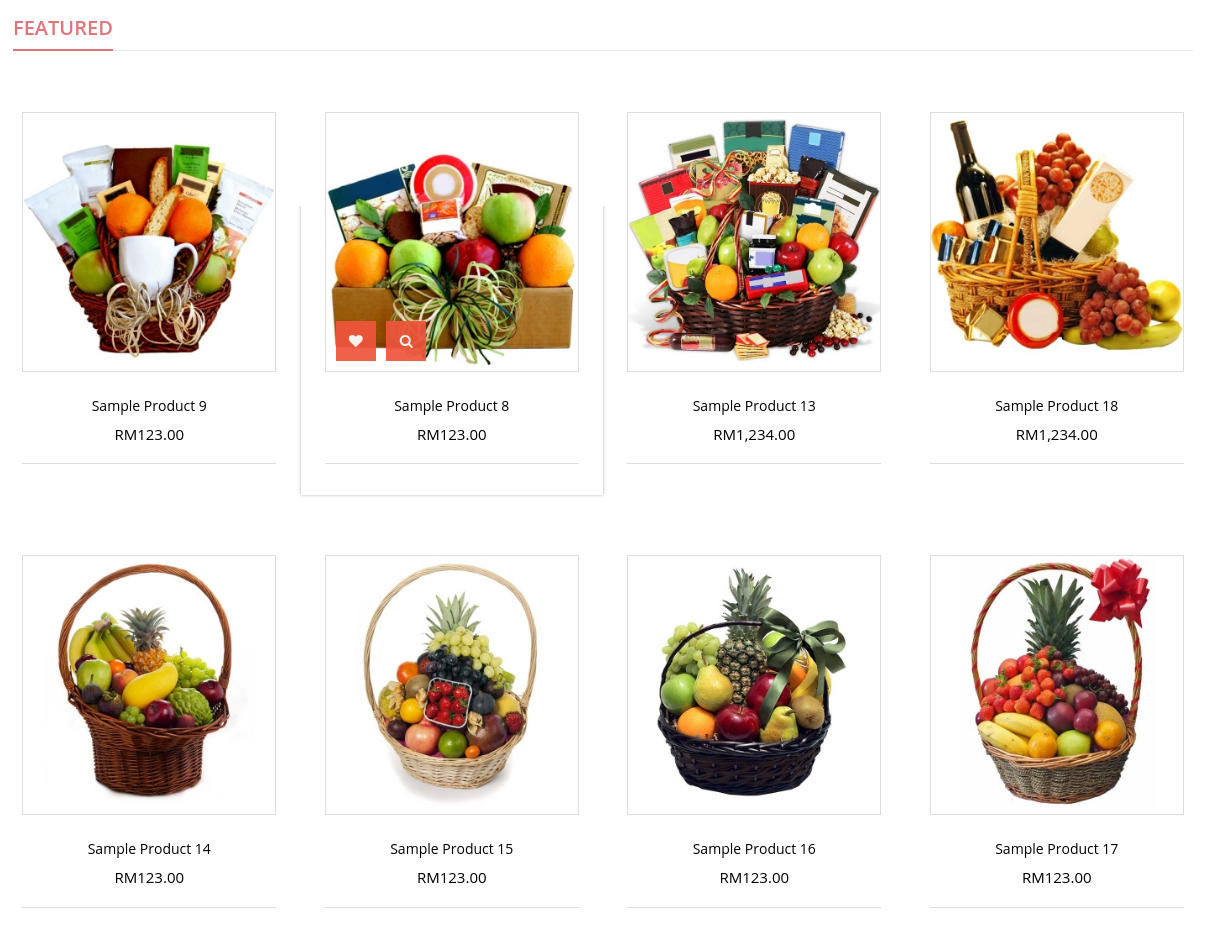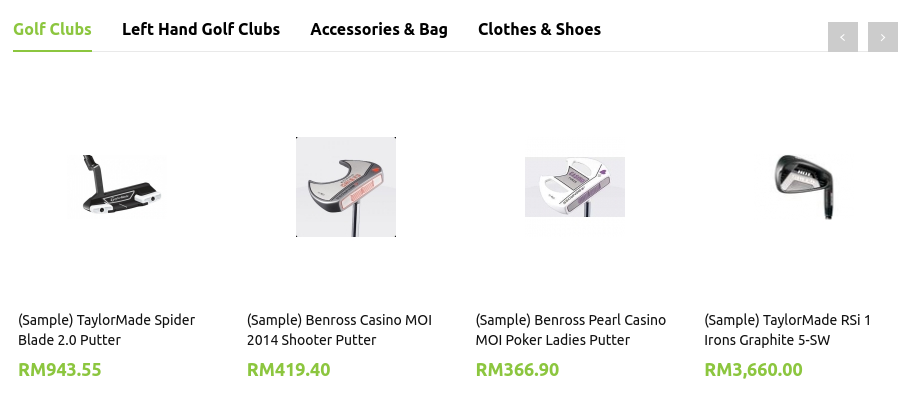Web Content > Product Slider
To create a Product Slider,
- Go to Web Content > Product Slider
- Click Add Module to add a new module
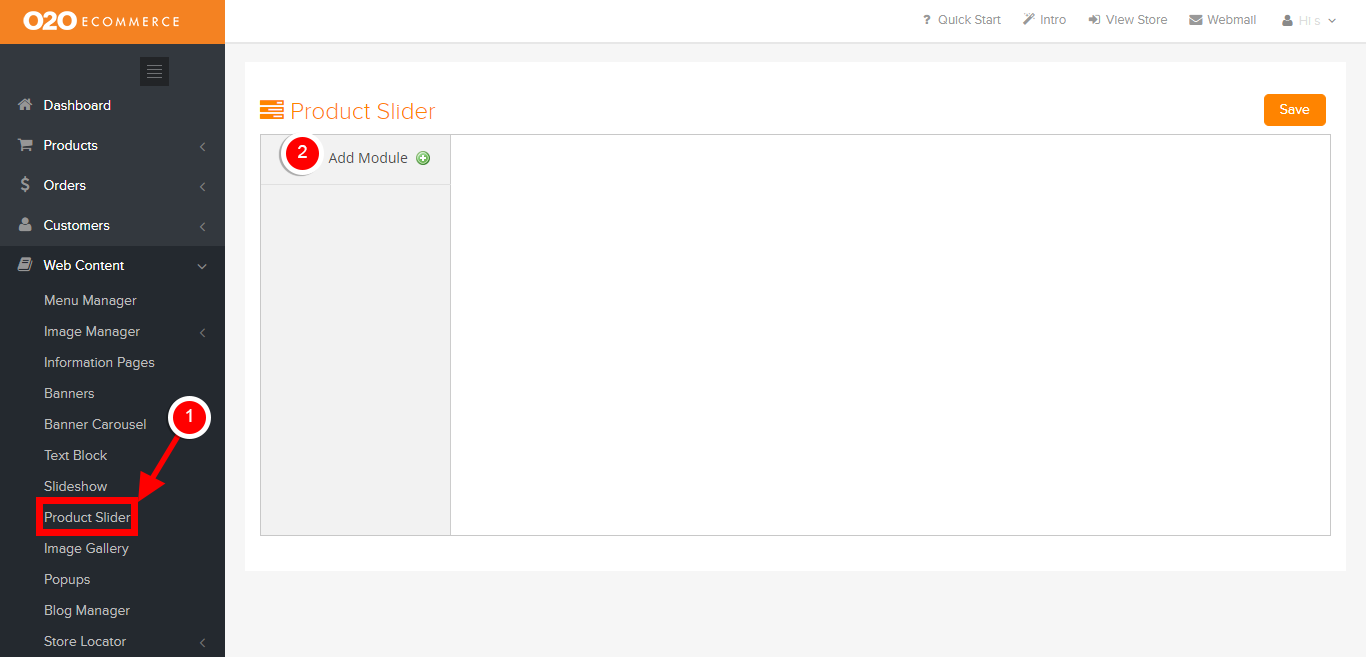
Then, the following page will be displayed.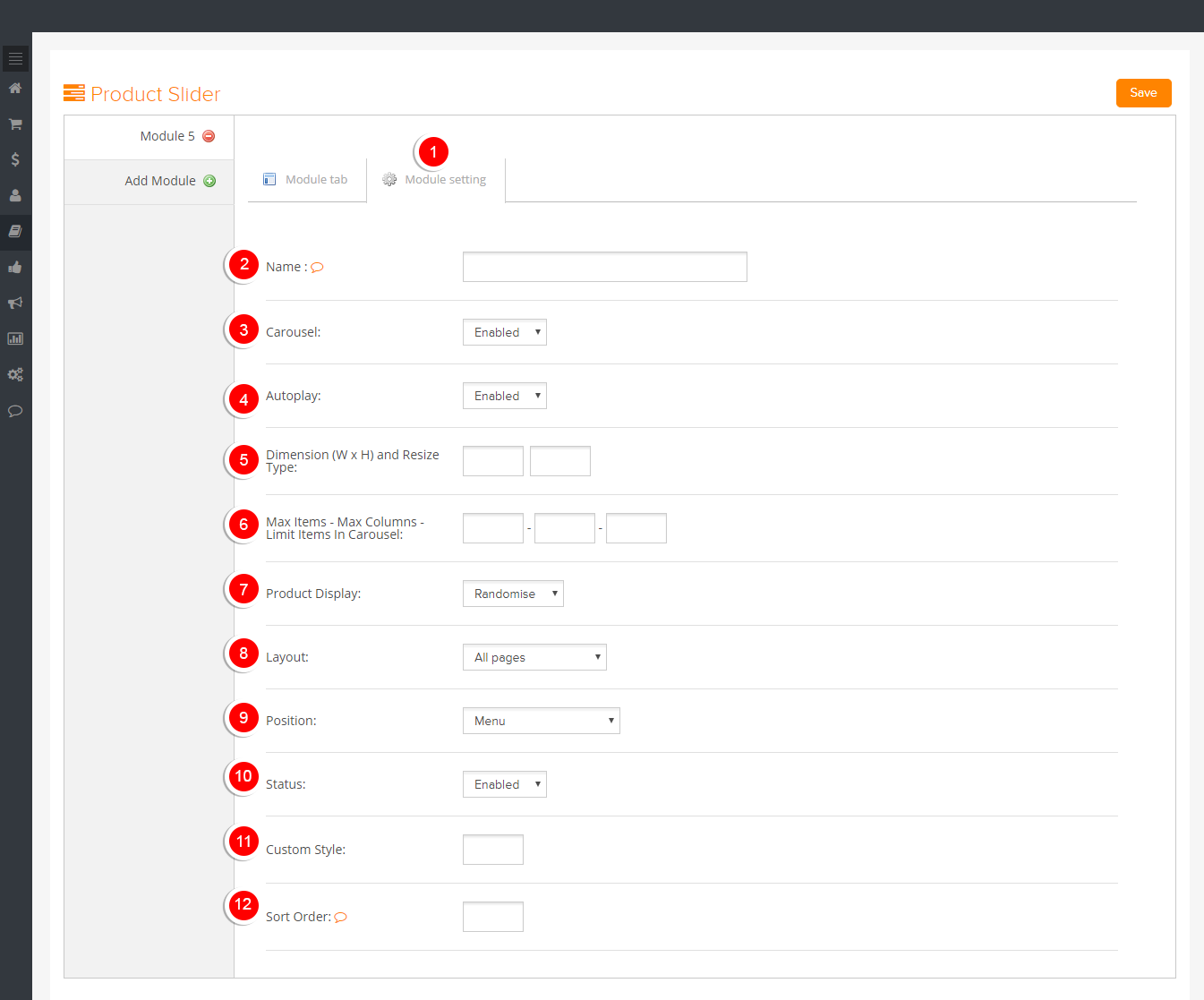
Descriptions :
- Click on Module Setting tab
- Name
- Give a name for this module for easy reference
- Carousel
- Turn this On if you want to give your customers the ability to browse through the products in the slider like flipping the pages in a book
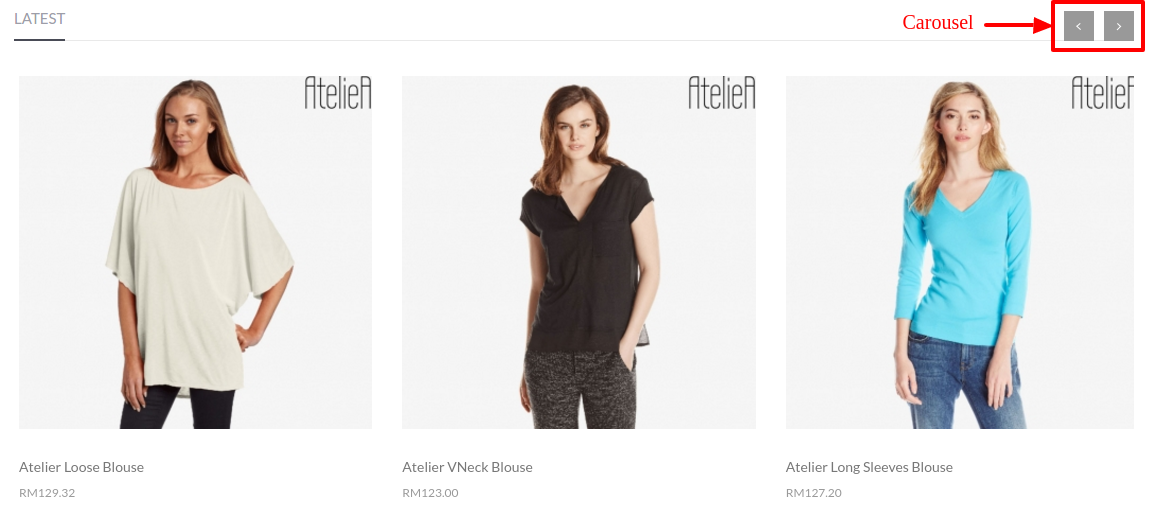
- Autoplay
- Choose enable to display products in indefinite loop
- Image Dimension (W x H)
- Define the size of the images in this Product Slider
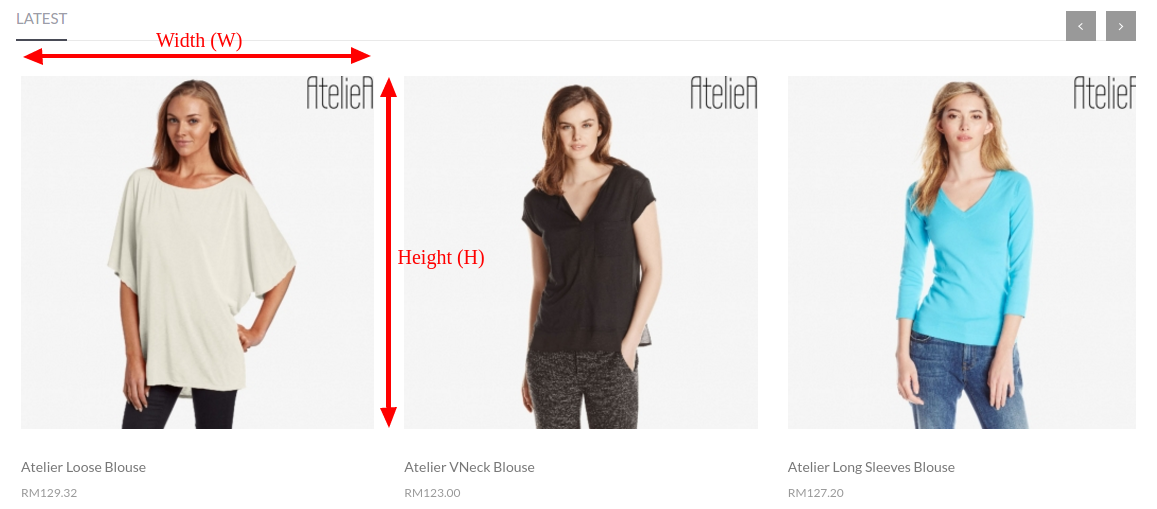
- Max Items - Max Columns - Limit Items in Carousel
- Determine the maximum number of items, maximum number of columns and limit number of items in this Product Slider
- Product Display
- Choose either product will be displayed randomised or default order
- Layout
- Choose which page to display the Product Slider
- Position
- Determine which position in the chiisen page to display the Produt Slider
- Status
- Turn the Status to On when you want to display this Product Slider in the store
- Custom Style
- Input HTML/CSS codes for special styling effect (Optional)
- Sort Order
- Arrange the display sequence of products in the Product Slider by assigning numbers in ascending order
Next,
- Click on Module Tab
- Click Add Item
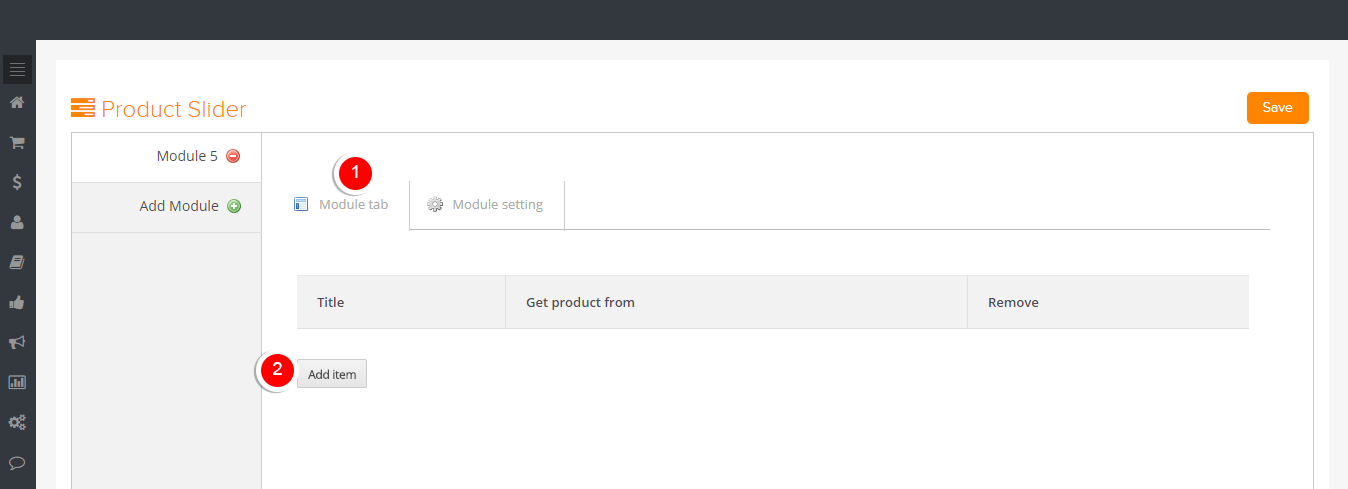
You will then be shown the page below.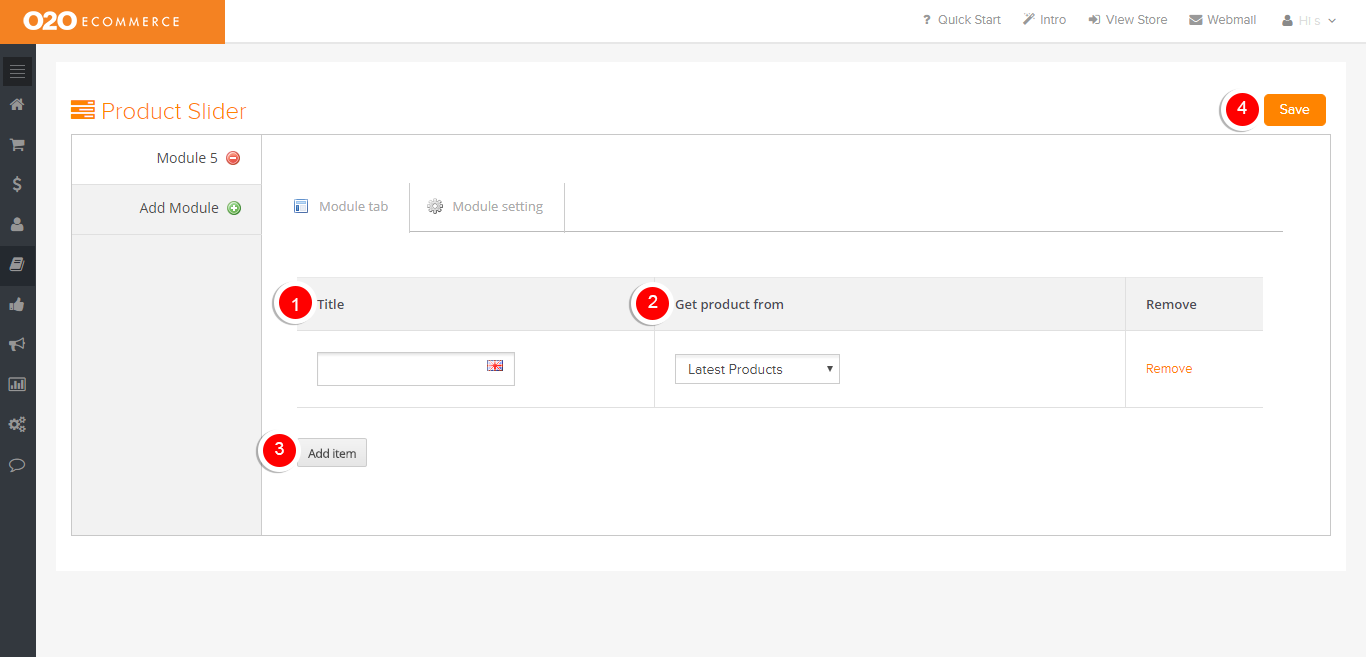
Descriptions :
- Title
- Enter a title for this Product Slider. This will be displayed in the store.
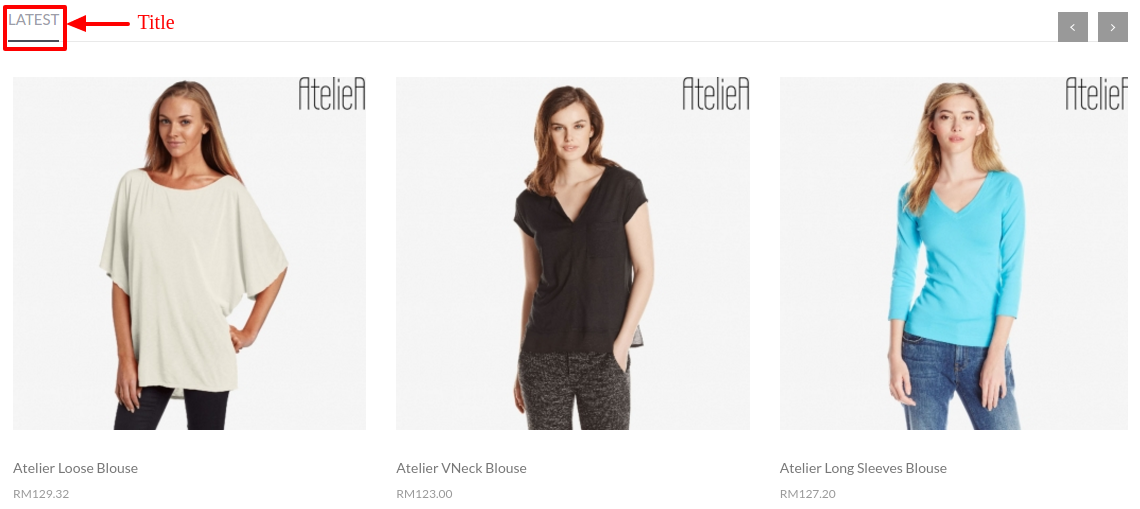
- Get Product From
- Select from the drop-down menu on how you want to input the products into this Product Slider
- Add Item
- Click to add more sliders to this Product Slider
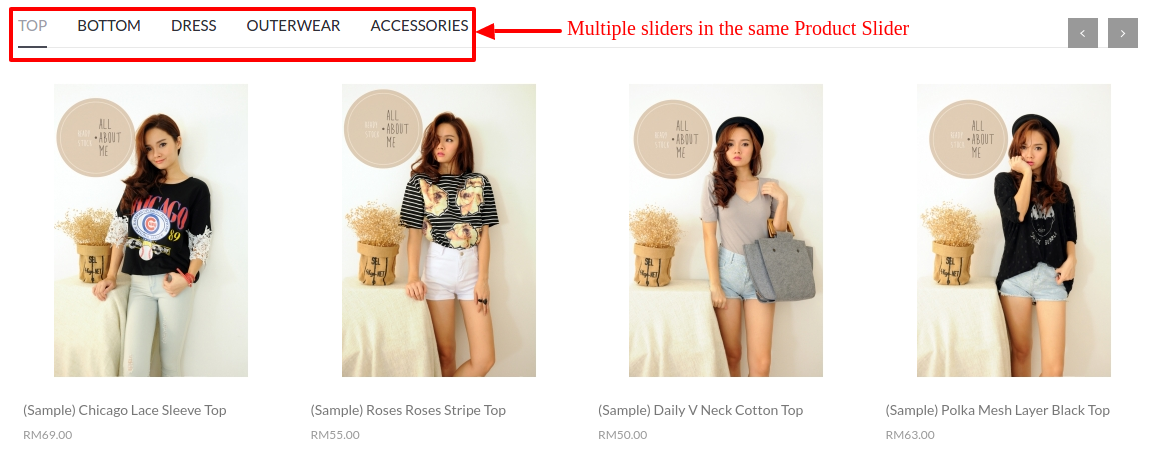
- Save
- Click to save
Sample Screenshots of Product Sliders in the store