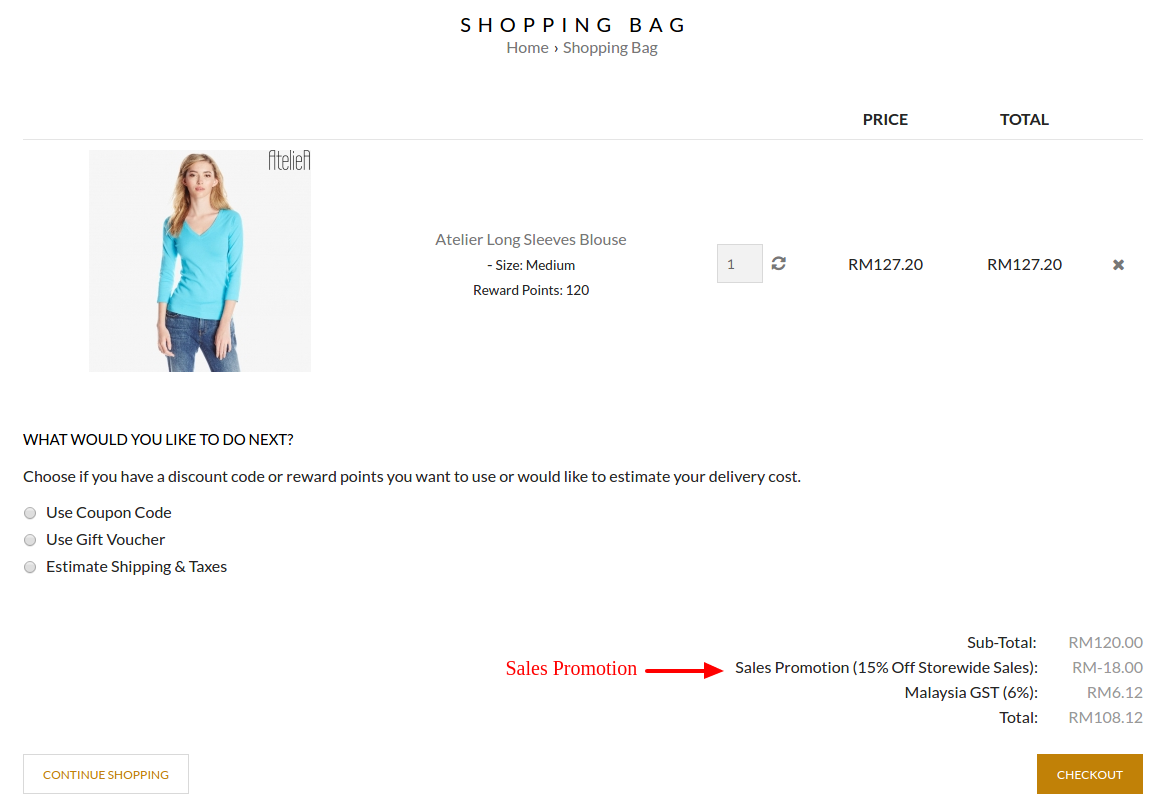Promotion > Sales Promotion
Before you start to configure an unconditional Sales Promotion, you need to have an idea of the kind of promotion that you would like to have. In this case, assuming that you would like to have a 15% discount sales for all products in the store.
To start,
- Go to Promotion > Sales Promotion
- Click New
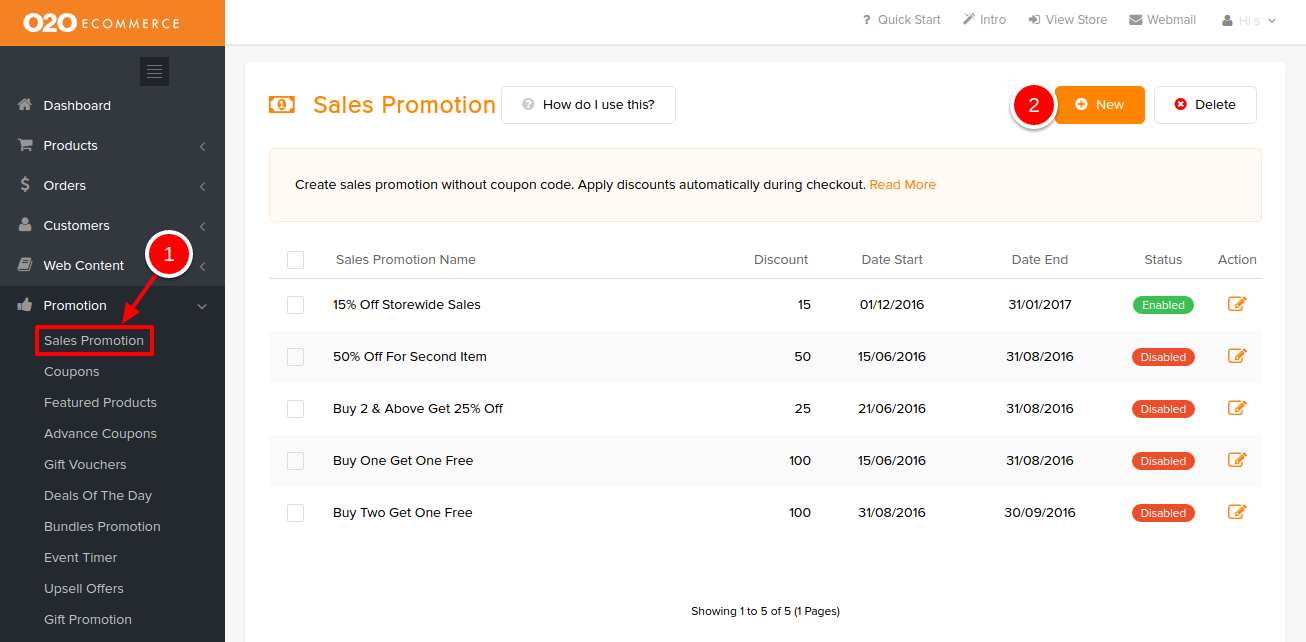
You will be directed to the following page.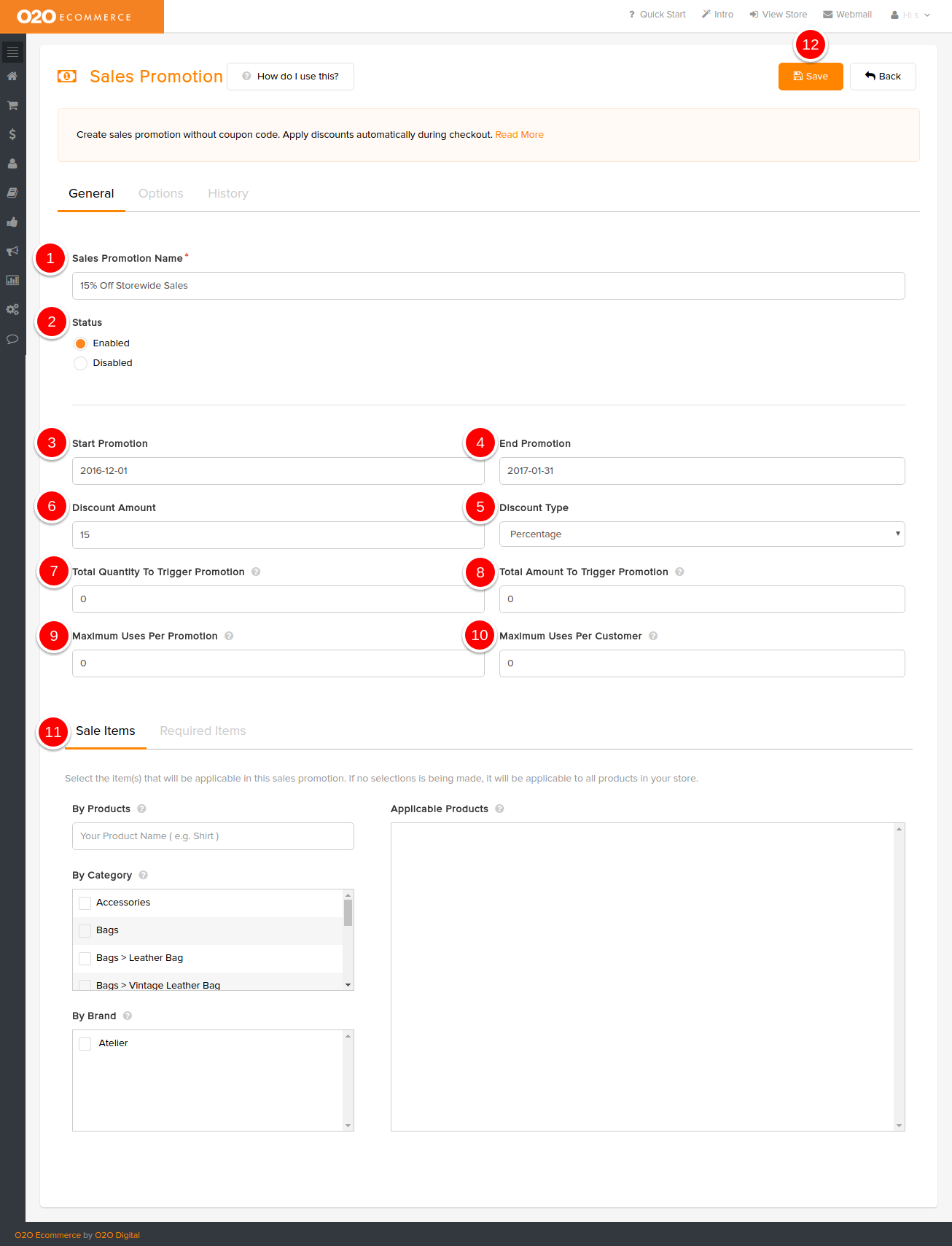
Descriptions :
- Sales Promotion Name
- Enter the name of this Sales Promotion. This name will appear in the store. (e.g. 15% Off Storewide Sales)
- Status
- Turn this Status to On when you want to enable this Sales Promotion
- Start Promotion
- Define the start date of this Sales Promotion
- End Promotion
- Define the end date of this Sales Promotion
- Discount Type
- Determine the type of discount that you would like to have (Percentage or Fixed Amount)
- Discount Amount
- Determine the amount of discount that you would like to give after determining the Discount Type (Percentage or Fixed Amount)
- Total Quantity To Trigger Promotion
- Determine the no. of items that need to be checked out before this Sales Promotion is valid (Since we are configuring an unconditional Sales Promotion, we will leave this as 0.)
- Note : For example, if you want to set the trigger to be 3 items or more, then, input 2 in the field. Always input 1 value lesser.
- Total Amount To Trigger Promotion
- Determine the checkout amount before this Sales Promotion is valid (Since we are configuring an unconditional Sales Promotion, we will leave this as 0.)
- Maximum Uses Per Promotion
- Define the no. of times this Sales Promotion can be used during the defined promotion period
- Maximum Uses Per Customer
- Define the no. of times this Sales Promotion can be used by a single customer during the defined promotion period
- Sales Items
- Determine which products/categories/brands that are applicable for this Sales Promotion (Since we are configuring an unconditional Sales Promotion, we will not be doing any selections because we want it to be applicable to all products in the store.)
- Save
- Click to save and continue
Next, we need to configure the additional options for this Sales Promotion.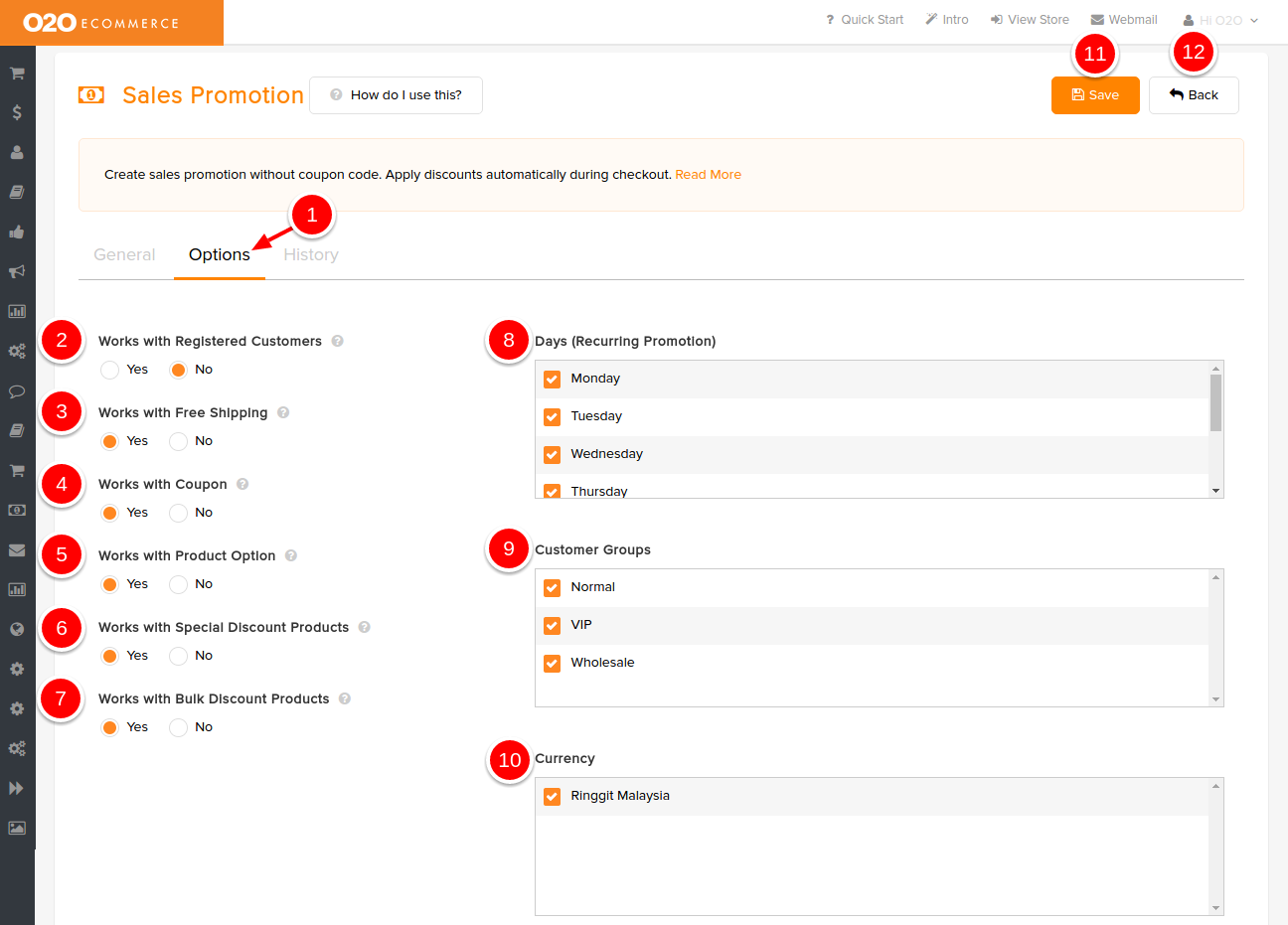
Descriptions :
- Click on Options tab
- Works with Registered Customers
- Select Yes if you want this Sales Promotion to be valid only for customers that have opened accounts in your store
- Works with Free Shipping
- Select Yes if you want this Sales Promotion to be valid even when customers checkout items that have Free Shipping promotion
- Works with Coupon
- Select Yes if you want this Sales Promotion to be valid even when customers are also checking out with discount coupon
- Works with Product Option
- Select Yes if you want this Sales Promotion to be applicable to the surcharge amount in the Product Options as well
- Works with Special Discount Products
- Select Yes if you want this Sales Promotion to be valid even when customers are checking out items that have Special Discounts
- Works with Bulk Discount Products
- Select Yes if you want this Sales Promotion to be valid even when customers are checking out items that have Bulk Discounts
- Select Yes if you want this Sales Promotion to be valid even when customers are checking out items that have Bulk Discounts
- Days (Recurring Promotion)
- Determine which day(s) of the week that you want this Sales Promotion to be valid
- Customer Groups
- Determine which Customer Groups will be able to enjoy this Sales Promotion
- Currency
- Determine which Currency that this Sales Promotion will be applicable to
- Save
- Click to save and continue
- Back
- Click to exit
Sample Screenshot of Checkout Page with Sales Promotion in the store