How to setup an email account on Android :
**The following screenshots was taken on a Samsung smartphone.
1. Look for the Email icon/Mail application on your smartphone.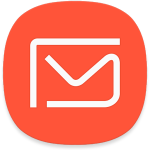
2. Choose ‘add account’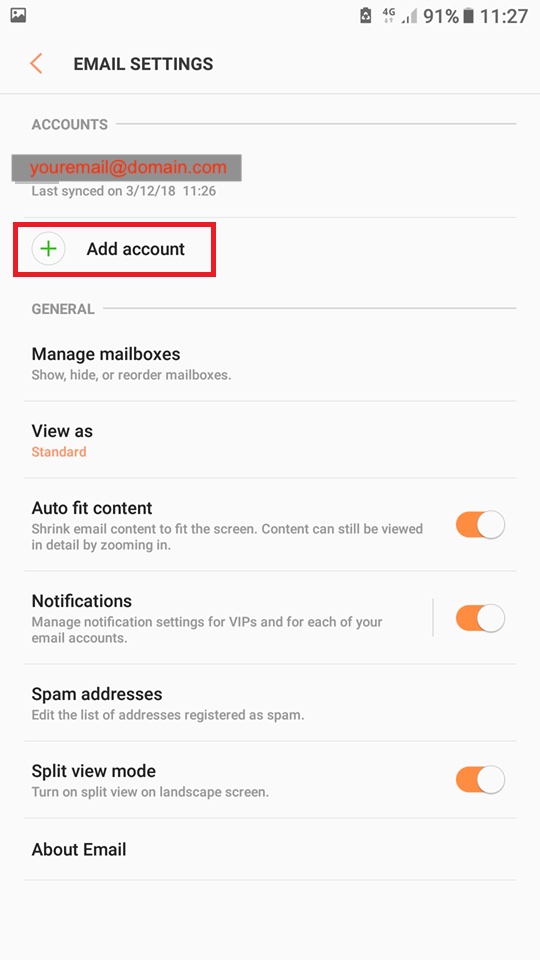
3.The Mail Options will allow you to setup with POP3, IMAP or Microsoft Exchange ActivSync.
**IMAP is strongly recommended as it allows users to sync & view their emails on multiple devices.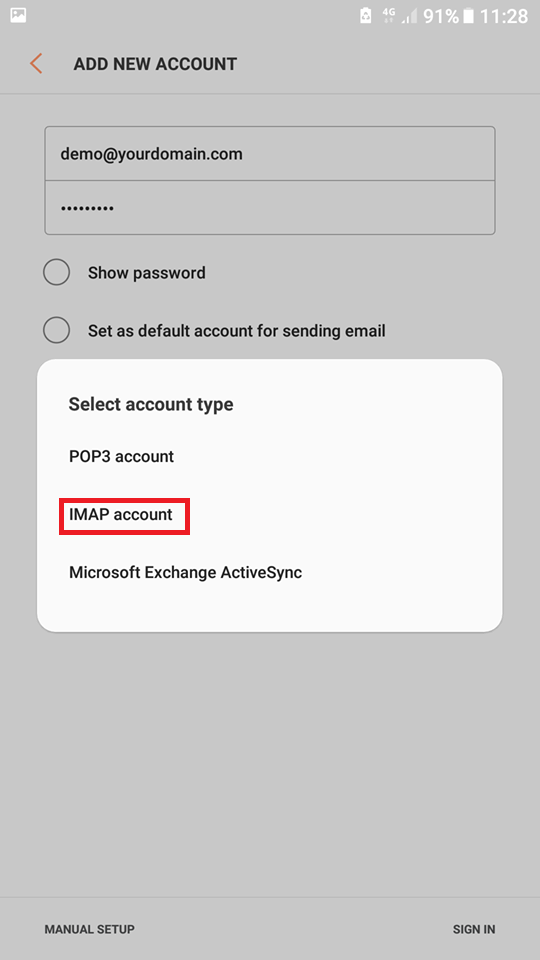
4. For incoming server settings, please refer to the below screenshots for example.
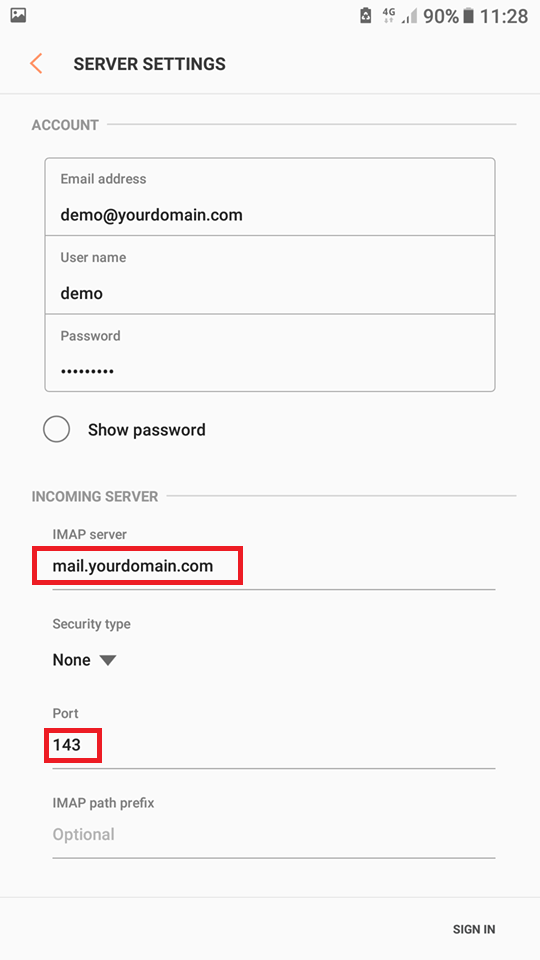
Username: user@domain.com (your email address) *Please note that the Username must be your full email address instead of just your name.
Password : your email password
IMAP/POP3 server : mail.domain.com (domain.com should be replaced by your domain name)
Security type : AUTO OR SSL
Server Port : 143 (IMAP) / 110 (POP3)
5. For outgoing server settings.
Please refer to the below screenshots for example.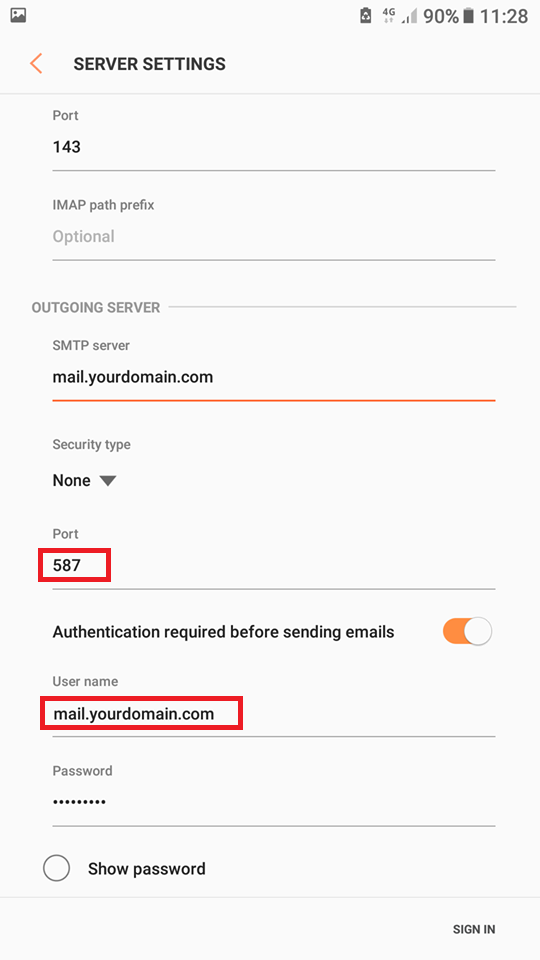
Username: Your email address user@domain.com (for example, “mailto:user@domain.com)
Password : your email password
Server/host: mail.domain.com (domain.com should be replaced by your domain name)
Security type : None
Server Port : 587
Then select ‘Sign In’.
6. Click on ‘sign-in’. It’s all set!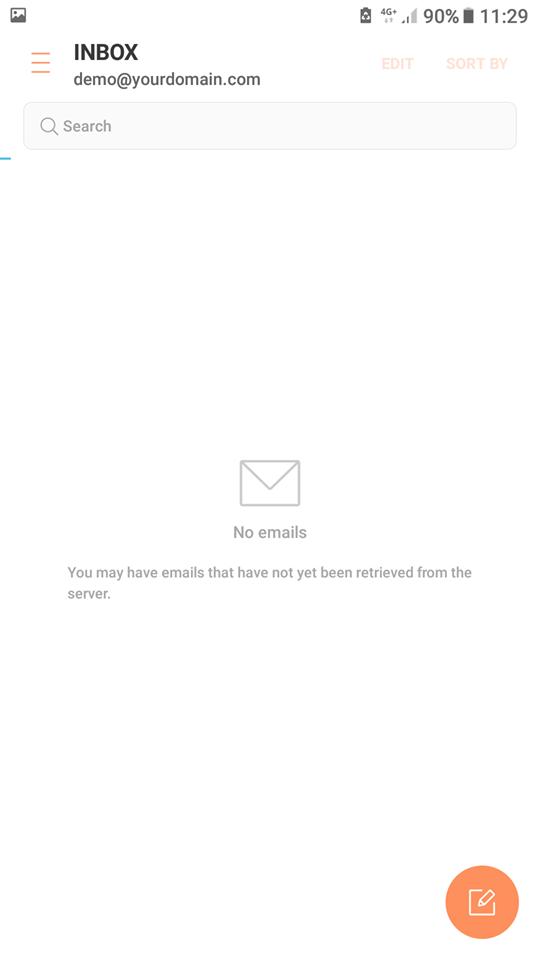
We hope this guide is useful to you. If you have any further questions, please feel free to write in the comments below.
If you are using IOS device, here is the easy step to connect your webmail

