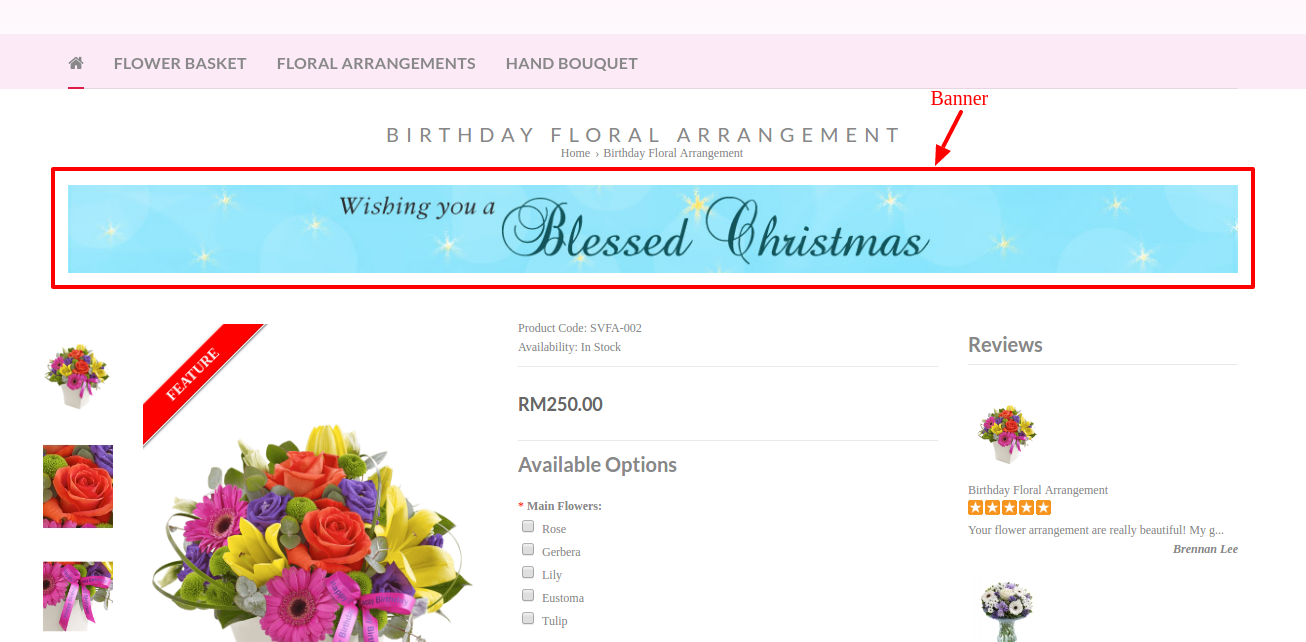Web Content > Banners
To set up a Banner,
- Go to Web Content > Banners
- Click New
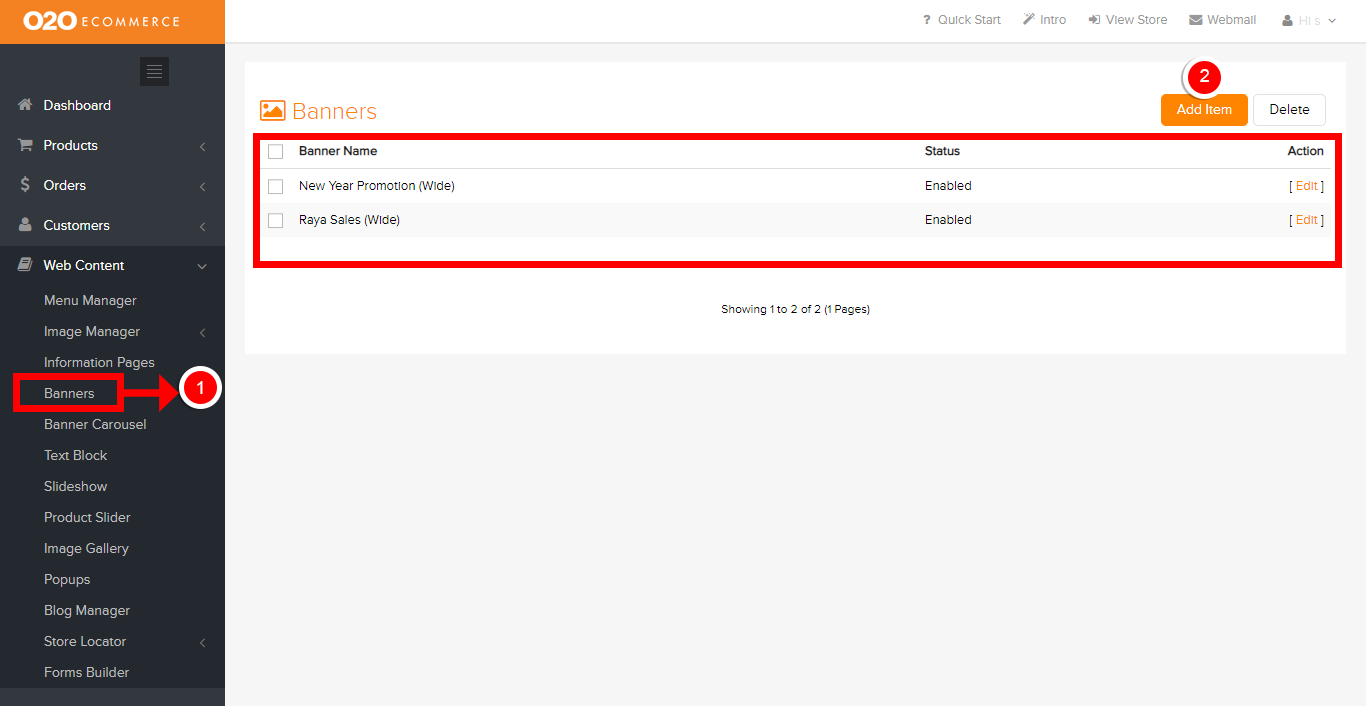
You will then be redirected to the following page.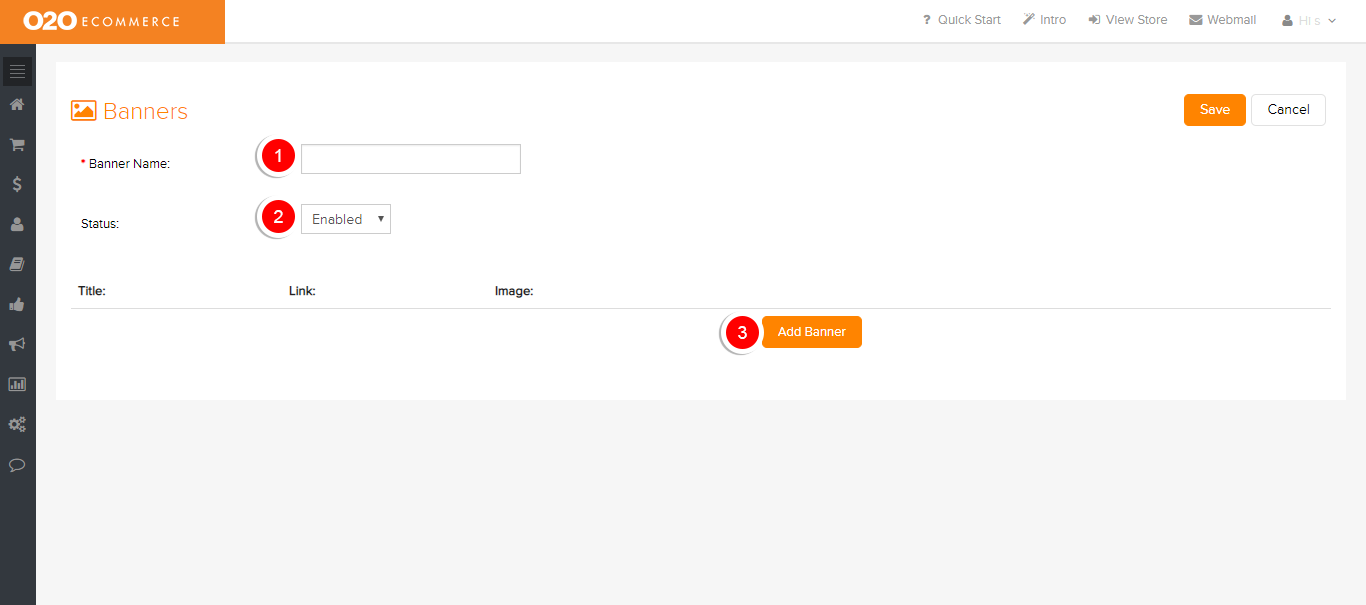
Descriptions :
- Banner Name
- Input a name for this Banner
- Status
- Turn the Status to On when you want to display it in the store
- Add Banner
- Click here to start adding banner
Note : Please do upload the relevant photos file to the Image Manager first before adding the photos here.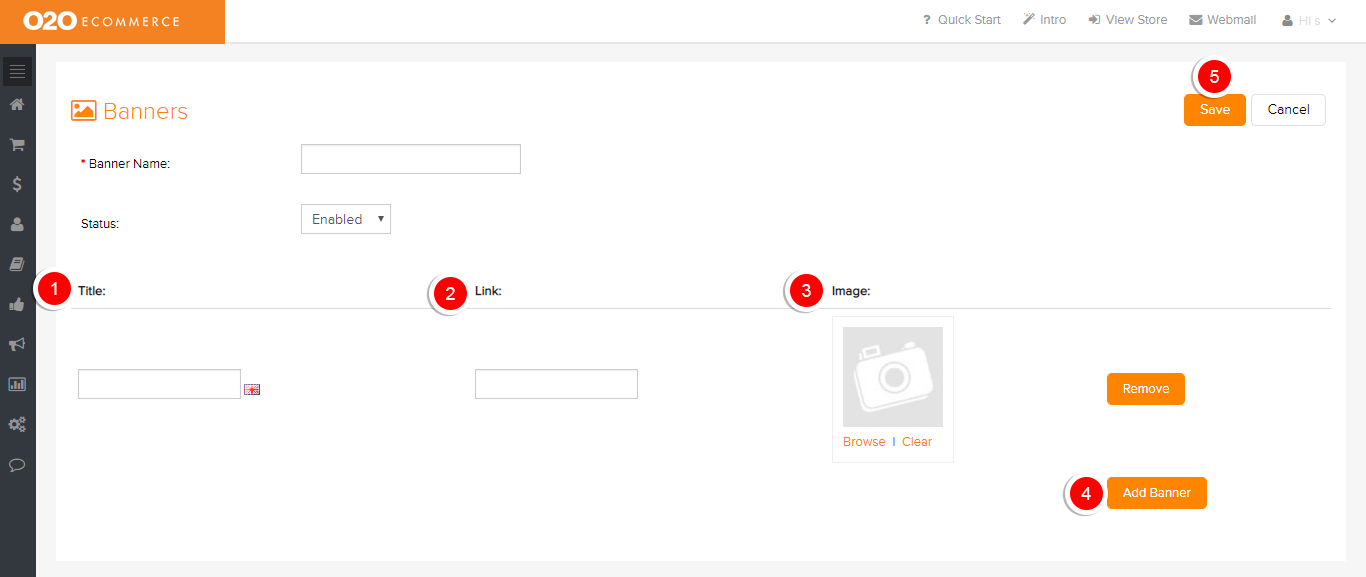
Descriptions :
- Title
- Give a name for this banner (optional)
- Link
- Enter a link for this banner, if applicable
- Image Display
- Browse and select the intended banner image from the Image Manager
- Add Banner
- Click to add more banner images
- Note : If more than 1 banner is added, the banners will be displayed as slideshow in the store as shown below.
-
- Save
- Click to save and continue
Sample Screenshot of Banner in the store